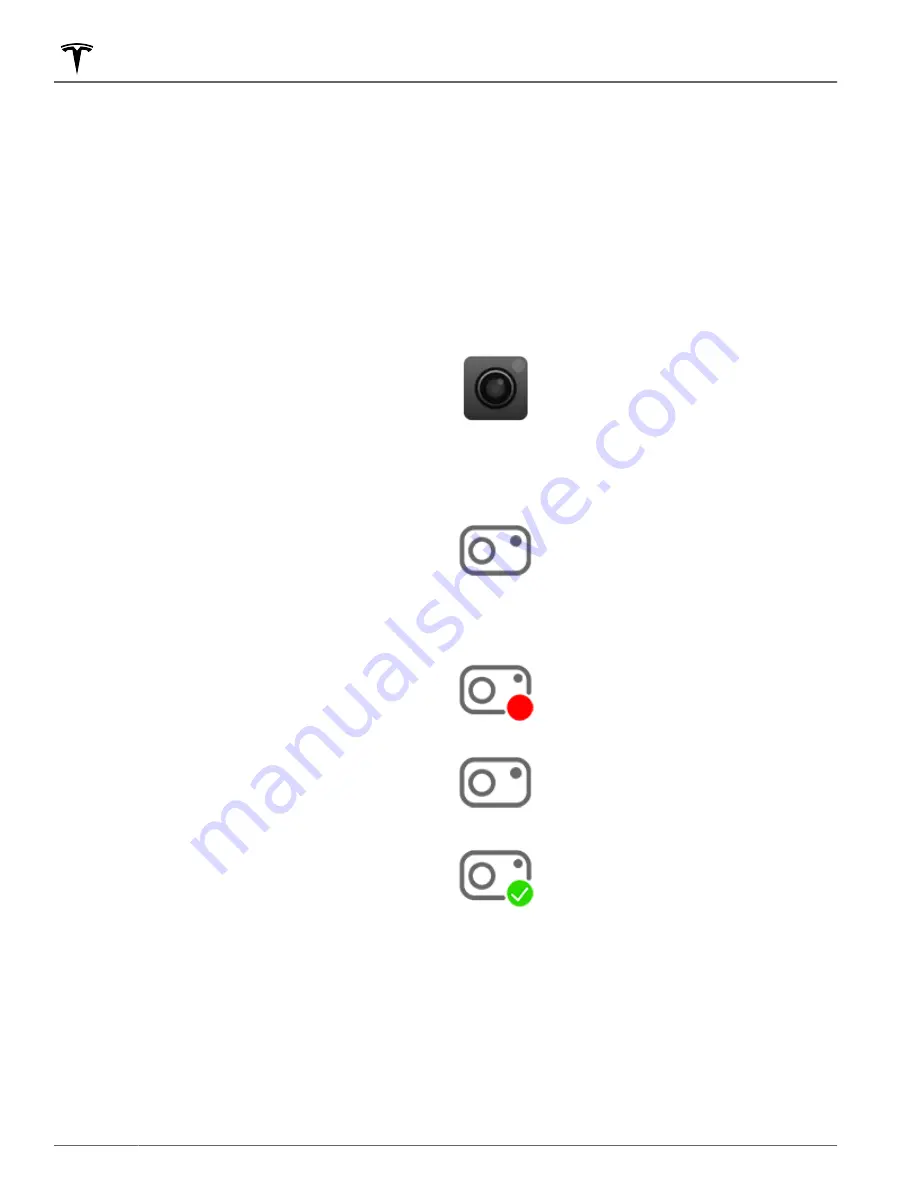
NOTE:
Depending on market region, vehicle
configuration, options purchased, and software version,
your vehicle may not be equipped with Dashcam or
Sentry Mode or the features may not operate exactly as
described.
Please note it is your sole responsibility to
consult and comply with all local regulations and
property restrictions regarding the use of cameras.
In addition to supporting Autopilot, the exterior cameras
can record and store video footage of the vehicle's
surroundings on a USB flash drive. This can be
convenient in situations where you want a video
recording of a particular incident. If set to AUTO,
Dashcam saves video recordings of collisions when
driving. On the other hand, if enabled, Sentry Mode is
the alarm system that monitors the environment around
your vehicle when it is locked and in Park. After an
incident is detected, Sentry Mode responds according to
the level of threat detected.
NOTE:
For saving Sentry Mode and Dashcam footage,
Tesla recommends using the USB port located in the
glovebox. Doing so increases security and minimizes
power consumption.
NOTE:
For some vehicles manufactured after
approximately November 1, 2021, the center console USB
ports may only support charging devices. Use the USB
port inside the glove box for all other functions.
NOTE:
Dashcam and Sentry Mode will not record video
when Dashcam is OFF.
NOTE:
To protect your privacy, video recordings are
saved locally to onboard memory or the USB flash drive.
Recordings are not sent to Tesla.
Using Dashcam
Dashcam records footage of your vehicle's surroundings
only when Model Y is powered on (see
video when your vehicle is powered off. Use Dashcam to
record driving incidents, such as a collision.
Dashcam requires a properly formatted USB flash drive,
inserted into a front USB port (preferably in the
glovebox) in order to store and retrieve footage (see
USB Drive Requirements for Recording Videos on page
Enable Dashcam by going to
Controls
>
Safety
>
Dashcam
and choose:
•
Auto
: Dashcam automatically saves a recording to
the USB flash drive in situations where Model Y
detects a safety event, such as a collision or airbag
deployment. When
Auto
is selected, detection can
vary and is subject to your vehicle's power, sleep, and
Autopilot state.
NOTE:
Several factors determine whether or not
Dashcam automatically saves a recording of a safety
event (for example, amount of force, whether or not
airbags deployed, etc.). Do not rely on Dashcam to
automatically record video of all safety events.
•
Manual
: You must touch the Dashcam icon to save a
recording of the most recent 10 minutes of driving to
the USB flash drive.
•
On Honk
: When you press the horn, Dashcam saves a
recording of the most recent 10 minutes of driving to
the USB flash drive.
Once enabled, you can manually save clips by touching:
The Dashcam icon in the app launcher
while the vehicle is in Drive (you can add
the Dashcam app to My Apps at the
bottom of the touchscreen for easy access,
see
). The
touchscreen displays a message
confirming if the footage is saved. When
Model Y is in Park, touching the Dashcam
icon brings up the Viewer.
The Dashcam icon on the
Controls
screen.
The Dashcam controls are:
RECORDING
: Shows that Dashcam is
recording. To save video footage, touch the
icon. To pause recording, press and hold
the icon.
PAUSED
: Shows that Dashcam is paused.
To resume recording, touch the icon. To
avoid losing video footage, pause Dashcam
before removing the flash drive.
SAVED
: Shows that footage is saved. You
can also save dashcam clips by touching
the Dashcam icon in the app launcher
while Driving.
To view Dashcam footage, see
Using Sentry Mode
When Sentry Mode is turned on, the cameras and
sensors remain powered on and ready to record
suspicious activity around your vehicle when Model Y is
locked and in Park.
Dashcam and Sentry Mode
152
MODEL Y Owner's Manual
















































