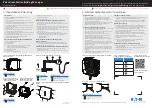the right pane, along with other available
information (such as address). Touch the
contact's number to make a call.
•
Favorites
- Displays the contacts from
your phone that you have identified as
Favorites.
•
Calendar
- Displays calendar entries from
If an entry includes a phone number or an
address, you can make a phone call, or
navigate to a destination, by touching the
corresponding information in the calendar
entry.
Making a Phone Call
You can make a phone call by:
• Speaking a voice command (see
). Voice
commands are a convenient, hands-free
way to call or text your contacts.
• Touching a phone number shown in a list
in the phone app - Contacts, Calls, or
Calendar.
• Using the Model X on-screen dialer in the
Phone app's Calls list.
NOTE:
If it is safe and legal to do so, you can
also initiate a call by dialing the number or
selecting the contact directly from your
phone.
NOTE:
You can also make a phone call by
touching a pin on the map and choosing the
phone number (if available) on the popup
screen.
Receiving a Phone Call
When your phone receives an incoming call,
the touchscreen displays the caller’s number
or name (if the caller is in your phone’s
contact list and Model X has access to your
contacts).
Touch one of the options on the touchscreen
to
Answer
or
Ignore
the call. Depending on
the phone you are using and what speakers
you used for your most recent call, your
phone may prompt you to choose which
speakers you want to use for the incoming
call.
WARNING:
Stay focused on the road
at all times while driving. Using or
programming a phone while driving,
even with Bluetooth enabled, can
result in serious injury or death.
WARNING:
Follow all applicable laws
regarding the use of phones while
driving, including, but not limited to,
laws that prohibit texting and require
hands-free operation at all times.
In Call Options
When a call is in progress, the call menu
displays on the touchscreen. Then roll the
right scroll button to choose an option. To
adjust the call volume, roll the steering yoke's
left scroll button during a call.
Calendar
The calendar displays
scheduled events from your
phone’s (iPhone
®
or
Android™) calendar for the
current and next day. The
calendar is conveniently
integrated with the phone
app so you can navigate to,
or dial into, your next
meeting.
Using the calendar requires that:
• The Tesla mobile app is running, you are
logged in, and the mobile app's
Calendar
Sync
setting is turned on. The mobile app
can then periodically (and automatically)
send calendar data from your phone to
Model X.
NOTE:
To ensure you have access to all of
the calendar's features, it is
recommended that you use the most
recent version of the mobile app.
• Your phone is connected to Model X via
Bluetooth (for privacy reasons, Model X
displays calendar data only from a
connected phone). In situations when
your vehicle is not connected to a phone,
touch
Connect Phone
on the calendar list.
• Mobile access is turned on (
Controls
>
Safety
>
Allow Mobile Access
).
• Both your phone and your vehicle have
good connectivity.
Phone and Calendar
179
Using the Touchscreen