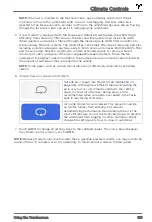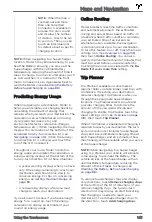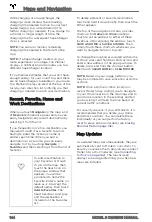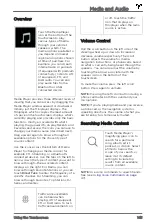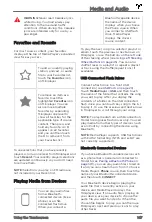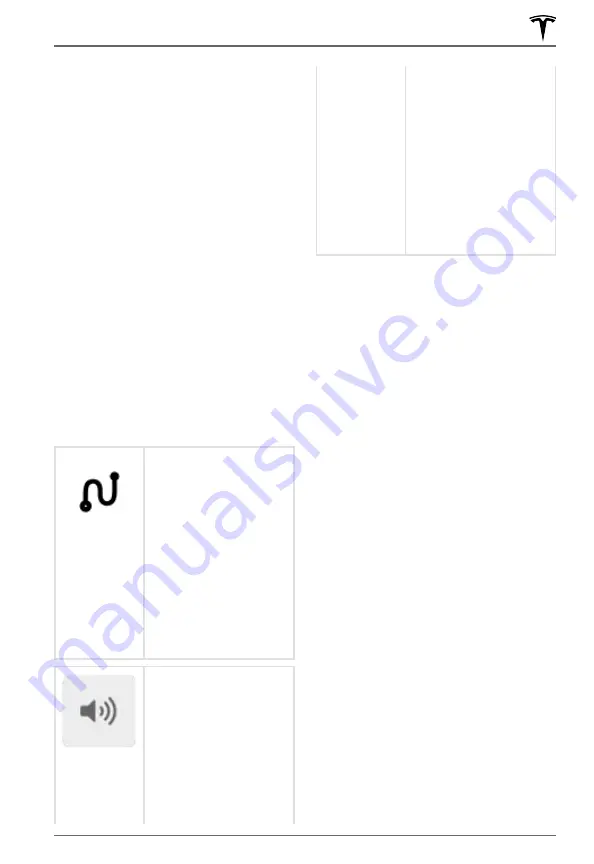
• If you won't have enough energy to reach
your destination and there is no
Supercharger on the route, an alert tells
you that charging is needed to reach your
destination.
• Each turn is preceded by the distance to
the maneuver.
• To see the bottom of the list, you may
need to drag the list upward.
• Touch the top of the list again to minimize
it.
While navigating, the map tracks your
location and displays the current leg of your
trip. You can display the entire route at any
time.
If Navigate on Autopilot (if available in your
market region) is enabled, you can turn it on
for the navigation route by touching
Navigate
on Autopilot
in the turn-by-turn direction list.
Navigate on Autopilot is an extension of
Autosteer that automatically changes lanes
and steers Model S onto the appropriate
exit(s) when navigating on controlled access
roads (such as freeways). For details, see
Navigate on Autopilot on page 104
.
The route overview icon
displays when a
navigation route is active.
Touch this icon at any
time to view an overview
of your navigation route,
or to change the
orientation of the map
(see
), which also zooms
the map to show the
current leg of your trip.
The black pin at the end
of the route line
represents your
destination.
Mute/unmute navigation
volume.
NOTE:
You can also mute
the volume of the
navigation system by
pressing the scroll button
on the left side of the
steering wheel while
navigation instructions are
being spoken. A volume
control specific to
navigation instructions is
also available by touching
the settings icon on the
).
To stop navigating, touch
CANCEL
, located
below the turn-by-turn direction list.
NOTE:
If a data connection is not available,
onboard maps allow you to navigate to any
location, but you must enter the location's
exact and complete address.
Automatic Navigation
Automatic Navigation can predict a
destination when you get in your vehicle.
When your phone's calendar is synced to
Model S, and the calendar includes an event
that takes place within two hours of when you
get in your vehicle to drive, Automatic
Navigation suggests the location of the event
(assuming a valid address is associated with
the event).
In addition, if you are Home and get in your
vehicle on weekdays (Monday to Friday) from
5:00 AM to 11:00 AM, Automatic Navigation
can automatically route you to your specified
Work location (see
and Work Destinations on page 144
Likewise, if you are at work on weekdays from
3:00 PM to 11:00 PM, Automatic Navigation
can automatically route you to your specified
Home location.
To enable Automatic Navigation, touch
Controls
>
Navigation
>
Automatic
Navigation
. You must have your phone's
calendar correctly synced to your vehicle with
a uniquely specified and valid address for
each event (see
). Your
Automatic Navigation settings are saved to
your Driver Profile (see
).
NOTE:
Navigation instructions that you enter
manually, or send to Model S, override routes
suggested by Automatic Navigation.
Maps and Navigation
141
Using the Touchscreen