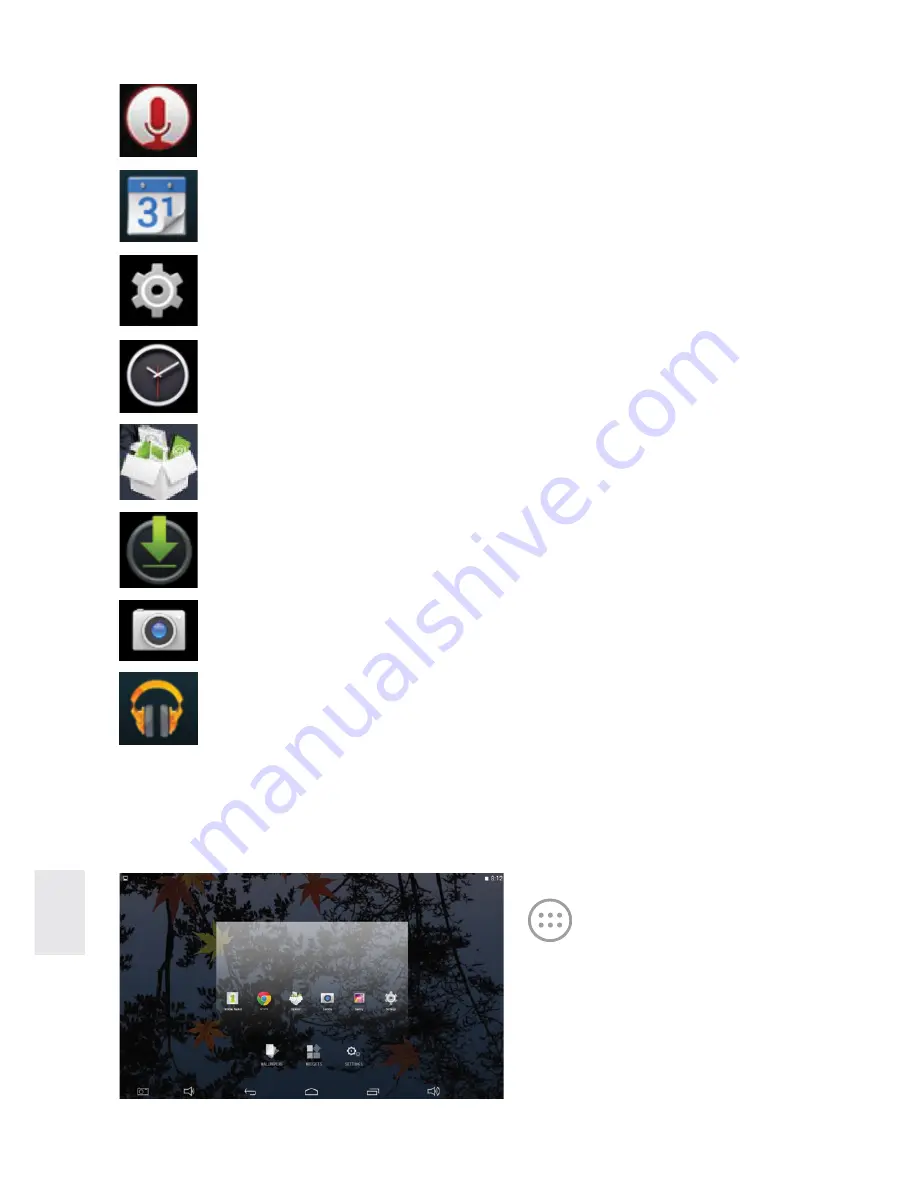
10
ENG
Desktop menu
Sound recorder
Record and play recorded sound.
Calendar
Calendar where you can create agendas.
Settings
Adjust and personalize your tablet settings.
Clock
View time and set alarm clock.
File Manager
View and manage files and applications. Install Android
applications and backup files to the micro SD card.
Downloaded files
Records of downloaded files.
Camera
Take photos.
Music
Play and manage music files.
On the desktop, click icon
to display menu
functions.
Wallpaper
Select wallpaper from the
photo album.
Summary of Contents for L7 Quad
Page 1: ...User manual TABLET L7 QUAD...
Page 2: ......
Page 19: ......
Page 20: ...www tesla info...






































