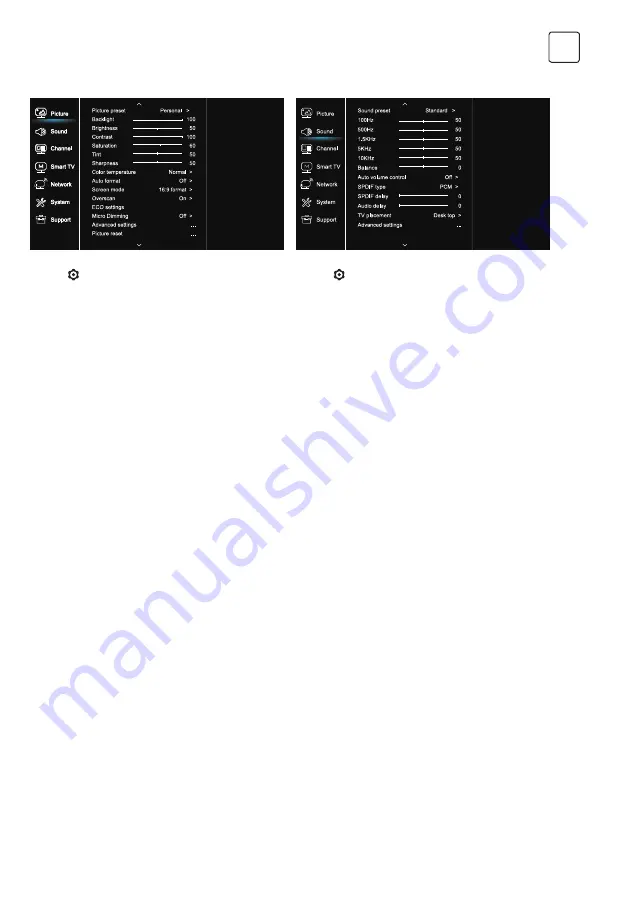
9
ENG
Picture
Sound
1. Press to display the main menu.
2. Press
/
to select Picture, then press OK or
u
to
enter the submenu.
Picture preset
Adjusts the picture setting that best suits your viewing
environment.
Backlight
Adjusts the backlight levels of the picture.
Brightness
Adjusts the brightness of the picture.
Contrast
Adjusts the difference between the light and dark areas
of the picture.
Saturation
Adjusts the richness of color.
Tint
Adjusts the balance between the red and green levels.
Sharpness
Adjusts the crispness of the edges in the picture.
Color temperature
Adjusts the color temperature of the picture.
Auto format
Enables/disables the aspect ratio selection
automatically.
Screen mode
Selects the picture size.
Overscan
Selects On or Off to turn on/off this option.
ECO settings
Configures engergy saving options.
Micro Dimming
Selects On or Off to turn on/off micro dimming.
Advanced Settings
Selects more picture advanced settings.
Picture reset
Restores the current picture settings to default.
1. Press to display the main menu.
2. Press
/
to select Sound, then press OK or
u
to
enter the submenu.
Sound preset
Selects a preset audio option optimized for different
sounding conditions.
Note:
When Sound preset is set to different mode, five
Sound options (100 Hz, 500 Hz, 1.5 KHz, 5 KHz, and 10
KHz) will be adjusted, which enable you to adjust the
frequency levels desired. You can also set the options to
your desired levels.
Balance
Adjusts the amount of audio sent to the left and right
speakers.
Auto volume control
Selects On to reduce the annoying blasts in volume
during commercial breaks and also amplifies softer
sounds in program material. Eliminates the need to
constantly adjust the volume.
SPDIF type
This option is used to control the type of audio stream
sent to the Digital Audio Output (SPDIF) socket.
SPDIF delay
This option is used to synchronize the sound with the
picture. If the sound is slower/quicker than the action
of the picture, you can press
/
u
to adjust the
numerical value.
Audio delay
if the sound output does not match the picture,
press
/
u
to adjust the delay time to synchronize the
sound with the picture.
TV placement
Selects Desk top or Wall mount mode.
Advanced Settings
Selects more sound advanced settings.
Summary of Contents for 43T320BFS
Page 1: ...MKD SLV SRB ENG BiH MNE HRV 43T320SFS 43T320BFS TV USER MANUAL ...
Page 75: ......
Page 76: ...www tesla info ...
























