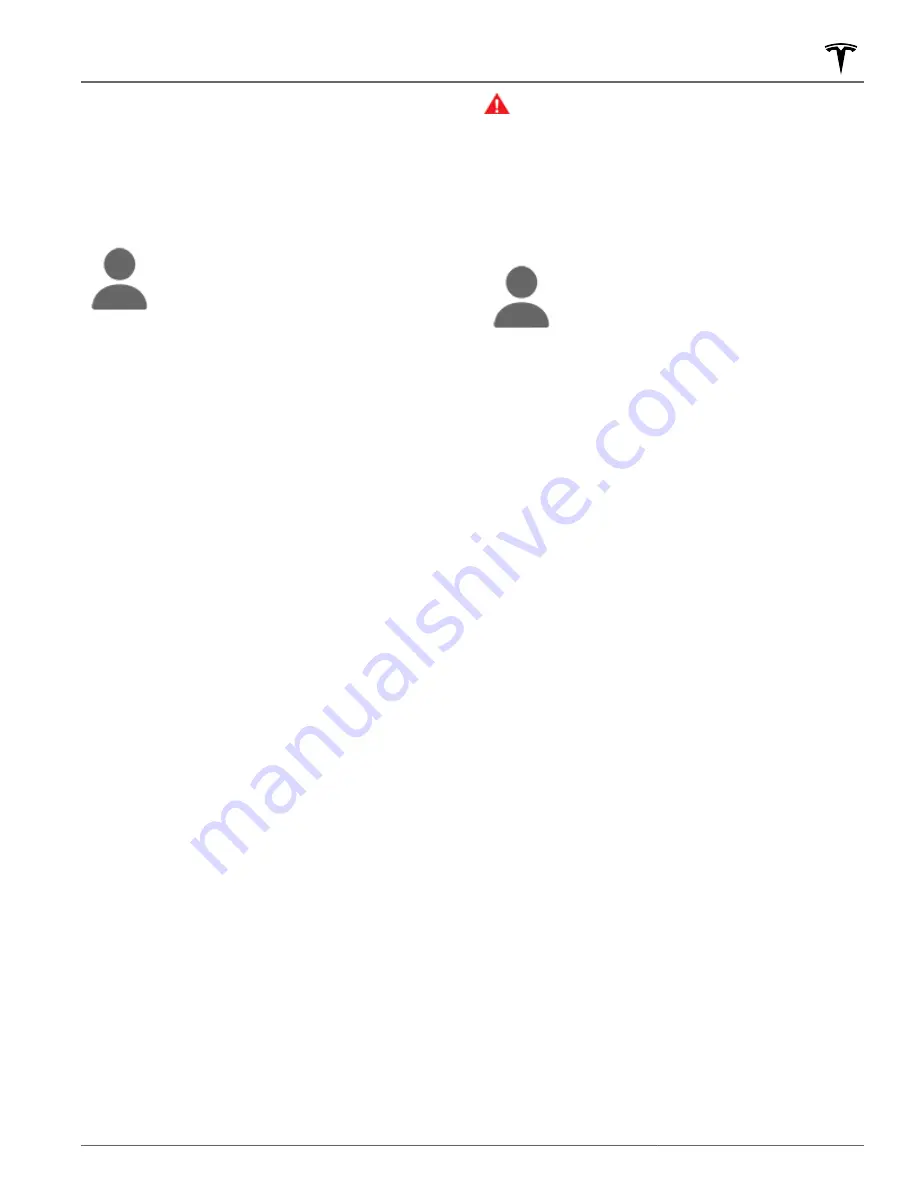
Creating a Driver Profile
When you first adjust the driver’s seat, steering wheel
position, or exterior side mirrors, the touchscreen
prompts you to create a driver profile to save these
adjustments. Your profile also saves various preferences
you make while customizing Model 3.
To add a new driver profile, touch the
driver profile icon at the top of the
Controls
screen. Then touch
Driver Profile
Settings
>
Add New Driver
, type the
driver's name and touch
Create Profile
.
Follow the onscreen instructions to save
mirror and steering wheel position to the
driver profile. Check the
Use Easy Entry
checkbox if you want to save (or use
existing)
Easy Entry
settings in which the
driver's seat and the steering wheel are
automatically adjusted to make it easy to
enter and exit Model 3.
NOTE:
For quick access, the driver profile icon also
displays at the top of the touchscreen when Model 3 is
parked.
If you change the position of the driver’s seat, steering
wheel, or exterior side mirrors after you have saved or
chosen a driver profile, the touchscreen prompts you to
Save
the new position or
Restore
the previously saved
position (other settings are automatically saved). To
change a setting without saving or restoring, just ignore
the prompt.
NOTE:
Valet mode is a built-in driver profile that limits
speed and restricts access to some Model 3 features
(see
).
NOTE:
To stop automatic adjustments that are in
process based on a driver's profile, touch
Stop
on the
Driver Profile dropdown menu. Automatic adjustments
also stop if you manually adjust a seat, mirror, or the
steering wheel.
Easy Entry
You can define an Easy Entry setting that moves the
steering wheel and driver's seat to make it easy to enter
and exit Model 3. Any driver can use the Easy Entry
setting by associating it with their driver's profile. When
the Easy Entry setting is associated with a driver's
profile, the steering wheel and driver's seat
automatically adjust when in Park and the driver's seat
belt is unbuckled, allowing an easy exit from Model 3.
When returning to the vehicle and stepping on the brake
pedal, settings automatically adjust back to the settings
used by the most recent driver profile (or based on the
key if it's linked to a driver profile).
To use
Easy Entry
with a driver profile, ensure the
Use
Easy Entry
box is checked.
WARNING:
Never use Easy Entry to move the
driver's seat to the full rearward position when a
child safety seat is installed on a rear seat located
behind the driver's seat. With reduced clearance,
the movement of the seat may impact a child's
legs, cause injury, or dislodge the seat.
Selecting Between Driver Profiles
To adjust Model 3 based on a driver’s
profile, touch the driver profile icon at the
top of the
Controls
screen. Then choose
the driver, and Model 3 is adjusted based
on the settings that have been saved to the
chosen driver profile.
Saved Settings
A subset of the settings that you choose to customize
your Model 3 are automatically saved to your driver's
profile. Once saved, a green check mark appears next to
the driver profile icon on the touchscreen. Examples of
automatically saved driver profile settings are:
• Navigation, temperature, lights and display settings.
• Autopilot and driving preferences.
Linking a Driver Profile to a Key
You can link a driver profile to a key (or keys) to allow
Model 3 to automatically select the correct driver profile
when the linked key is detected as you approach the
vehicle and open the driver's door. To link a driver profile
to a key, first ensure you are using your desired driver
profile. Touch the driver profile icon at the top of the
Controls
screen. Follow the onscreen instructions to add
a phone key, key card, or key fob (see
). When finished, touch the
driver icon to link the key to the desired driver profile.
The name of the driver profile appears under the key to
show that it is linked.
NOTE:
Model 3 supports up to 10 driver profiles. You can
link multiple keys to a driver profile, but you cannot link
multiple driver profiles to a single key.
Valet Mode
When Model 3 is in Valet mode, the following restrictions
apply:
• Speed is limited to 70 mph (113 km/h).
• Maximum acceleration and power are limited.
• Front trunk and glovebox are locked.
• Home and Work locations are not available in the
navigation system.
• Voice commands are disabled.
Driver Profiles
43
Driving
















































