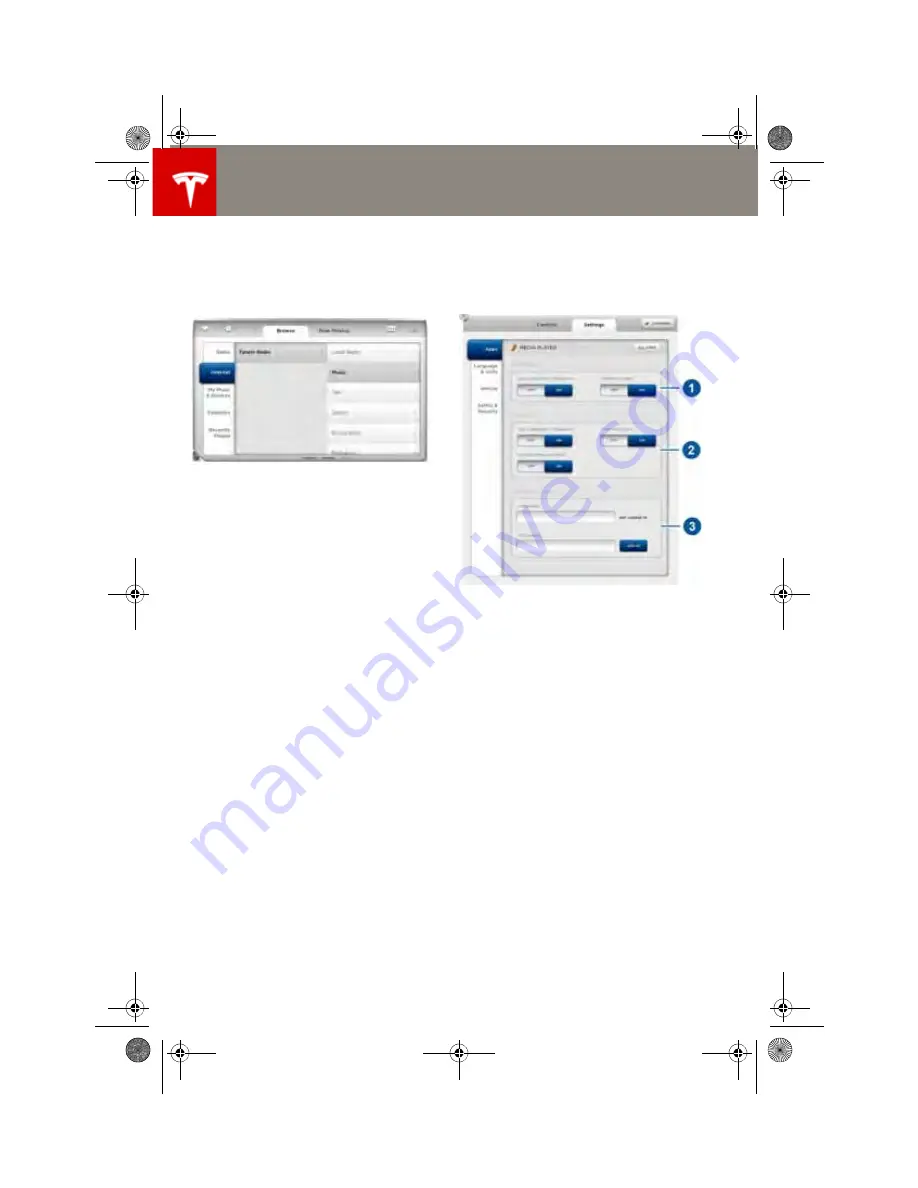
Media and Audio
Media and Audio
5.14
MODEL S OWNERS MANUAL
Internet Radio
Internet radio services are accessed over a data
connection. To use Internet radio, touch
Media
> Browse > Internet
.
Choose the Internet radio service you want to
use (for example, TuneIn), then browse through
the available categories and/or stations. When
you select a specific station or episode, Media
Player starts playing it and displays the Now
Playing screen.
To play the next station or episode in the
selected category, touch the previous or next
arrows on the Now Playing screen, or use the
arrow buttons on the left side of the steering
wheel (see page 4.3).
Internet Radio Account Registration
Model S provides you with one or more Internet
radio services. To enter your registration
details, touch
Controls > Settings > Apps >
Media
. Enter your username and password,
then touch Log In.
TuneIn
TuneIn does not require an account for it to
work. But if you have a TuneIn account (go to
www.tunein.com), you can log in as described
above.
Media Settings
To adjust settings for your FM and DAB radio
stations, and to log into your TuneIn account,
touch
Controls > Settings > Apps > Media
.
1.
DAB Radio
•
Use Strongest Frequency - if on, the radio
automatically switches to the equivalent
broadcast on a different frequency in
situations where the signal is weak.
•
Traffic Alerts - if on, radio broadcasting
can be interrupted at any time with traffic
alerts.
NOTE: You can disable traffic alerts only.
Emergency broadcasts cannot be
disabled.
2.
FM Radio
•
Use Strongest Frequency - described
above.
•
Traffic Alerts - described above.
•
Use Regional Content - if on, the FM radio
automatically switches to provide
regional content, when available.
3.
TuneIn Account
Enter login information for your TuneIn
Internet radio account (see page 5.14).
book.book Page 14 Tuesday, September 17, 2013 12:33 PM






























