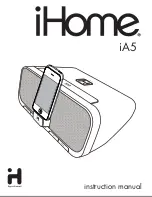4
ADJUSTING THE VOLUME
GETTING STARTED
CONNECTING POWER
Check that the mains voltage marked on the rating plate
•
on the AC adapter is the same as the voltage in your area.
Plug the cord from the AC adapter into the DC IN jack.
•
Plug the AC adapter into an AC outlet and switch the mains
•
power on.
To increase the volume
Press the
•
button, holding until the volume
level is set.
To decrease the volume
Press the
•
VOLUME-
button, holding until the volume level
is set.
When the volume is adjusted, the display will switch to show the
volume level set on a scale of 0 (min) to 20 (max).
Mute
Press
•
MUTE
to mute the sound.
The sound will be muted.
Press
•
MUTE
again to restore the previous volume setting.
STANDBY CONTROL
Before using your unit for DAB or FM reception, unwrap
and fully extend the aerial wire. You may need to adjust the
position of the aerial wire for maximum signal strength.
Switch on the radio.
•
This will ensure that the initial DAB scan detects all available
stations.
When switched on the radio will scan for all usable stations
and store them alphanumerically -1 Radio, 2 Radio, AA Radio,
AB Radio... The initial scan will take a few minutes. After the
scan, the number of stations found will be displayed, the
clock will be set, the radio will display the first station in the
sequence and begin playing.
SETTING THE CLOCK
The clock on your radio is automatically set when first used
from the time signal broadcast with DAB radio stations.
To turn the radio on
Press the
•
STANDBY
button.
The radio will switch on and tune to the last station used.
To turn the power off
Press the
•
STANDBY
button.
The radio will switch off. The clock will continue to run whilst
mains power is connected.
FIRST TIME USE
DISPLAY BACKLIGHT
You can set the brightness of the display backlight separately
when the radio is operating and when it is set to Standby.
To adjust the display brightness when operating
Switch on the radio.
•
Press the
•
BACKLIGHT
button repeatedly to change the
brightness level.
There are four settings available. Choose from 01 (dim), 02, 03
(bright) or OFF.
The backlight brightness will change.
To adjust the display brightness in Standby
Set the radio to Standby.
•
Press the
•
BACKLIGHT
button repeatedly to change the
brightness level.
There are two settings available for Standby brightness. Choose
from 01 (dim) or OFF.
The backlight brightness will change.
NOTE: Changes in backlight brightness are memorised when you
make a change.
20 53
Scanning....
12
Number of stations found
NOTE: If no stations are found after the scan, switch the radio
off and move it to a location with a stronger signal. When you
switch the radio back on it will automatically repeat the scan
process.
SCANNING
You can run a scan for stations and add to the station list at
any time. This may be necessary if the initial scan was run in a
poor signal area, if new stations are available or if you move to
a different location.
Refer to the ‘Autoscan’ section on page 8 for more details of
scanning.
Summary of Contents for DCR1701
Page 1: ...DCR1701 DAB Clockradio Userguide ...
Page 2: ......