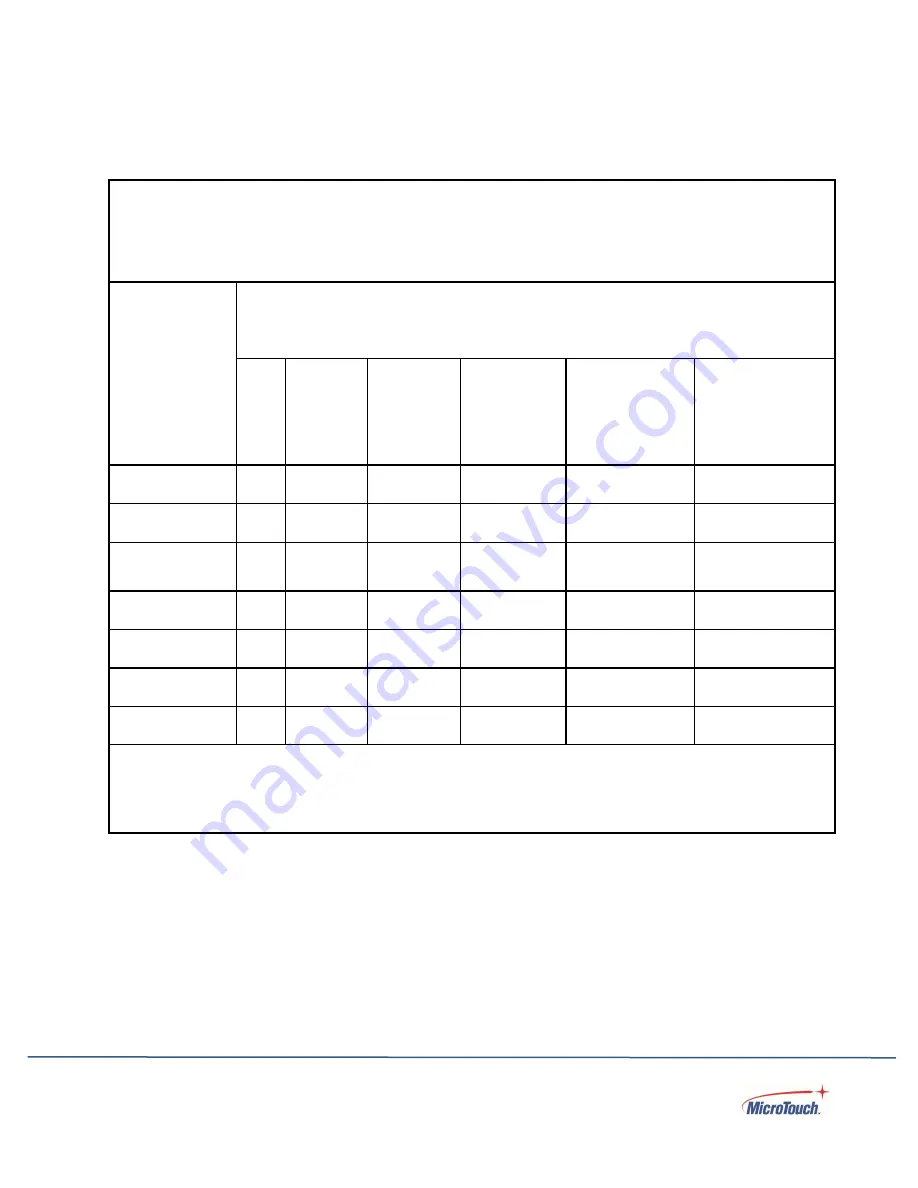
34
RoHS Declaration
Equipment name
:
Touch
LCD Monitor
Type designation (Type)
:
DT-150P-A1
Component
Restricted substances and their chemical symbols
Lead
(Pb)
Mercury
(Hg)
Cadmium
(Cd)
Hexavalent
chromium
(Cr
+6
)
Polybrominated
biphenyls
(PBB)
Polybrominated
diphenyl ethers
(PBDE)
Plastic Parts
○
○
○
○
○
○
Metal Parts
-
○
○
○
○
○
Cable
components
-
○
○
○
○
○
LCD Panel
-
○
○
○
○
○
Touch Panel
-
○
○
○
○
○
PCBA
-
○
○
○
○
○
Software
○
○
○
○
○
○
Notes
〝○〞
indicates that the percentage of the restricted substance does not exceed the permissible limit.
〝
−
〞
indicates that the restricted substance is exempt.






















