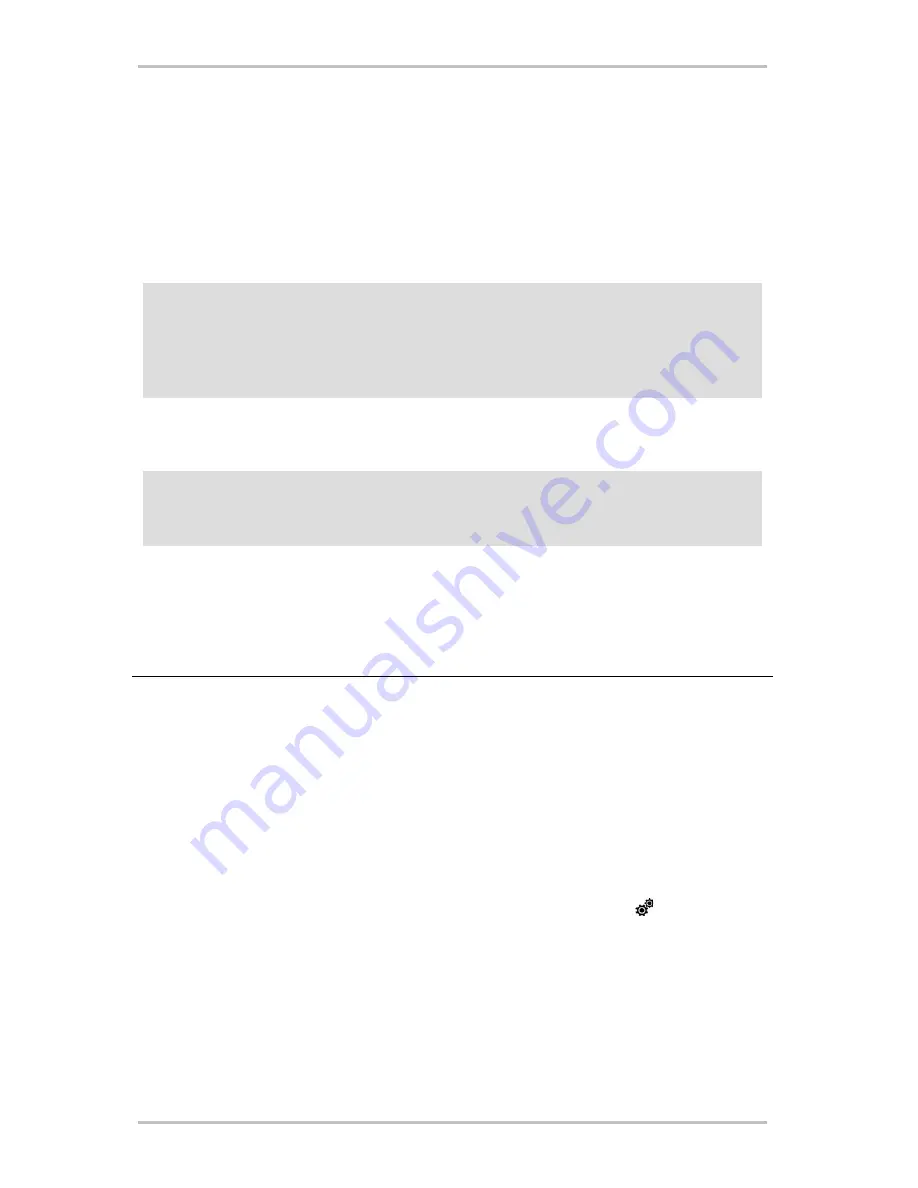
NOXON
ENGLISH
59
C
Firmware Update
... you guessed it. This describes how to make sure your NOXON's software is up to date. We'll show you
two ways you can carry out the software update. For both options, note that the settings and favourites can
be lost, and therefore you should write down the network settings and back up the favourites (as described
on Page B454).
C1
Firmware update via web interface
This menu item enables you to update the firmware on your device via the Web interface without any add-
on software, and this works under all operating systems.
Overview of the installation:
Steps
Description
1. Backing up favourites with
"NOXON Favourites Commander"
Optional:
Back up your favourites using the "NOXON Favourites Commander"
program. Otherwise, the favourites can be lost during the update
process and have to be set up again.
More about this in
B4 Backing up favourites using the Favourites
Commander
2. Load the current firmware
Visit the Support pages at www.terratec.de to download the firm-
ware data package for your NOXON. You have to unpack the data
package before use.
3. Determine the "IP address" of
your NOXON (the address that iden-
tifies your device in the network)
Open your NOXON's setup menu using the
button and select
"Device status". From there, use the down arrow to search for the
entry "Software address / IP".
4. Call up the NOXON's own Web
interface
On a PC in the same network, open an Internet browser (such as
Internet Explorer) and enter the IP address you determined in 3 into
the address bar. You should now see the NOXON's Web interface.
5. Start firmware update
Click "Update firmware". Your device switches to update mode
within a few seconds.
Note
: For all of the procedures outlined here, your NOXON has to be in the same network (generally, on
the same hub or switch) as the computer from which the update is carried out.
We recommend connecting your switched-on NOXON and the computer to the network using network
cables during the update.
Note:
On Apple computers, we recommend using either Camino or Firefox for the update. Both are
available as a free download at www.mozilla.org.





















