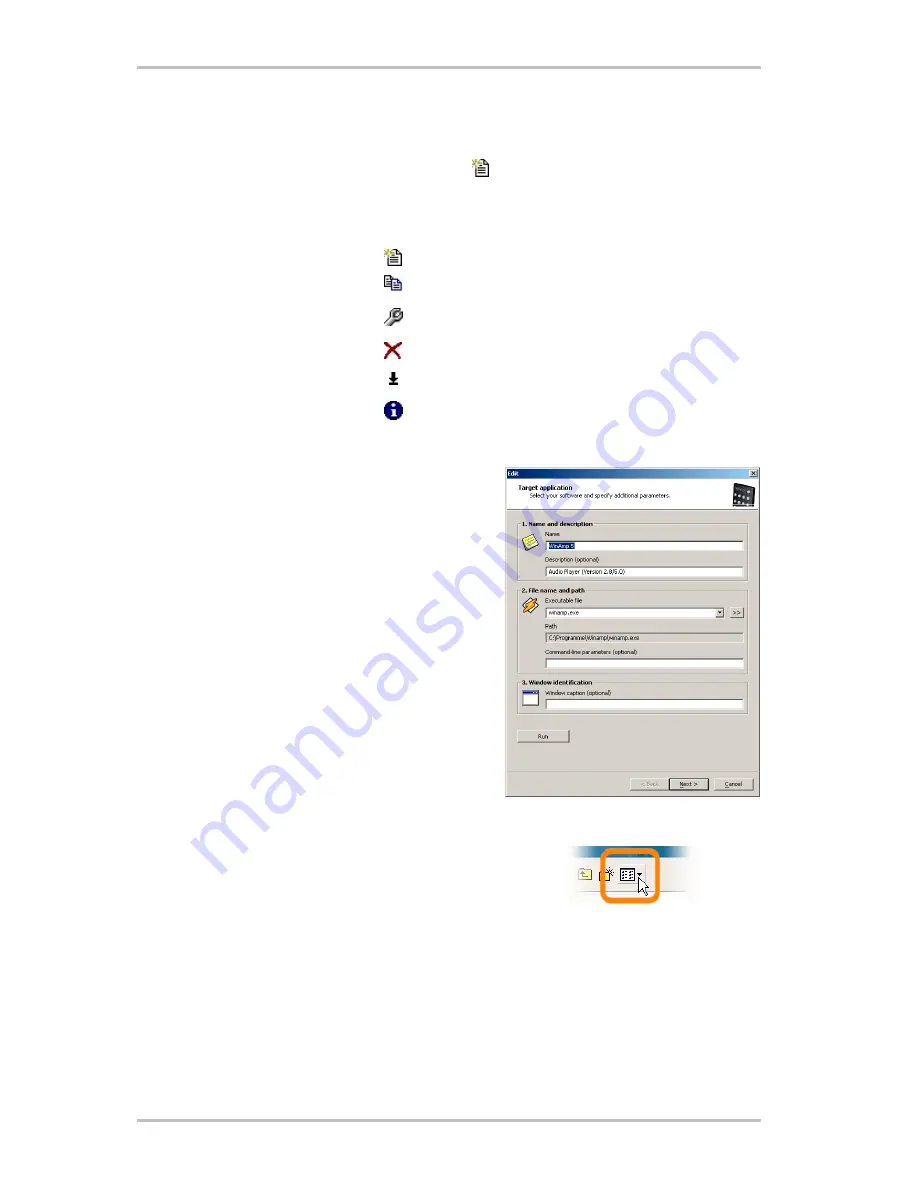
1. Select the application
In order to allow the Windows Calculator to be operated via remote control, we must first
create a new command set. To do this, click the
icon in the upper area, or right-click an
existing list entry to open the context menu and select
New
.
Context menu
Icon
Meaning
New command set
Copy command set
Copy command set
(or double-click a command set)
Delete command set
Reset command set to original settings
New
Copy
Edit
Delete
Reset
Information
Show assignment as an HTML file.
In the window that appears, you can enter detailed
information about the application that you want to
operate by remote control. After entering a name and
description of your choice, you can enter the path to
the executable file by clicking [>>]. In all probability,
the file name will vary depending on the program
description in the start menu or the name of the icon.
This goes back to old MS-DOS restrictions on file
names. At that time, the name of the executable files
could have no more than eight characters.
To make it easier for you to navigate using the pro-
gram icons, you can change the view so that the icons
are displayed larger, if this is not already configured
by default. From the "Open" dialog, it is best to select
"Thumbnails" as the menu view. Now, select an
application to be controlled.
Using the optional input for command-line parameters, you can, for example, send the para-
meter
C:\My Music\Hits.m3u
to WinAmp (as the selected application), which calls up a
playlist when WinAmp starts. If you enter a window caption under "Window identification",
this may help to identify the application more quickly, allowing you to control it more effi-
ciently. However, please note that many applications change this title, and integrate, for
example, the document name of the last file loaded into the title. Now click "Next >".
Remote Control (English)
7











