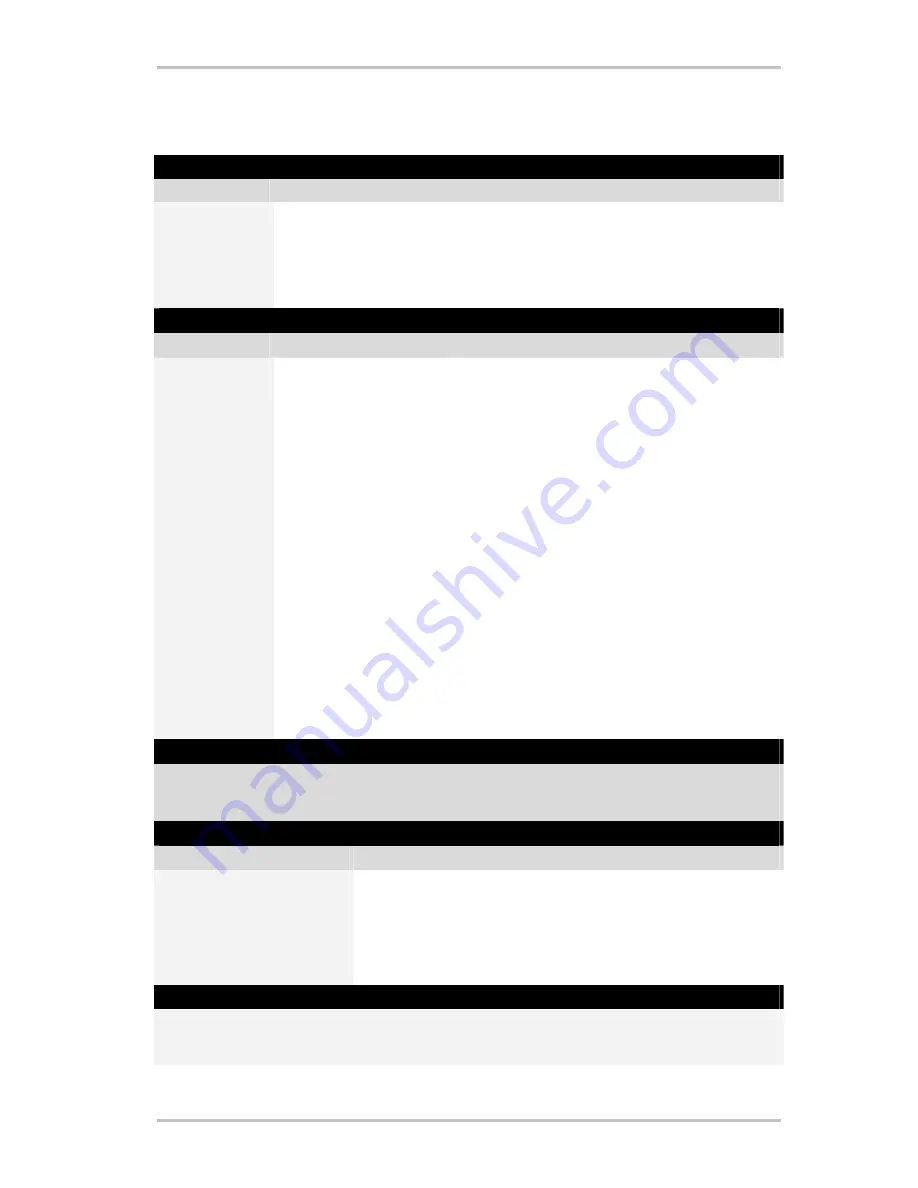
Here is a detailed overview of the individual functions, listed according to command type
parameter…
On-screen display menu (OSD)
Display parameter
Function
Main menu
Use this button to call up the main menu; in the default assignment, the menu is
called up using the
APP/OSD
button. (For more details, see the chapter on
The
menu
)
Software info
Shows the currently loaded command set
Time
Displays the current system time
System command
Parameter type
Parameter command
Function
On/off
SCREEN SAVER
Enables and disables the screensaver.
Standby
Switches the computer to "Standby" energy-saving
mode.
Sleep
Puts the computer in sleep mode.
Shut down
Closes Windows—don't forget to save!
Volume
Change the volume by XX% Changes the volume by XX % each time this is selec-
ted
Mute
Switch on/off mute on/off Switches the sound on and off
Mouse click
Left / Middle / Right
Clicking once with the specified mouse button
Double click
Triggers a double click with the left mouse button
Move mouse
To the left/right
To the top/bottom
To the top left/top right
To the bottom left/bottom
right
Move the mouse cursor in the specified direction.
Start the movement with the first press of the button
and stop it with the second, or change the direction
using another button.
Cursor
Hide / show / show/hide
Display or hide the cursor—useful when watching
movies and the like.
Key combination
Click the
Next Entry
button and press the desired key combination, such as Control and "A"
(CTRL + A)
for "Select All". An "A" will appear under the key combination and a check mark in front of
Ctrl
to confirm
your entry.
You have now assigned the key combination to the selected button.
Window
Parameter command
Function
Close / maximize
minimize / restore
Executes each window command listed.
Open/Close
Opens and closes a window
Maximized on/off
Switches the window between maximized and restored sizes.
Minimized on/off
Switches the window between minimized and restored sizes.
Control element
Anyone familiar with the term
Resource Workshop
will be at home here. Using this, you can jump directly
to certain program functions which would otherwise be impossible to reach via keyboard input, and very
difficult to reach using mouse movements. The best way to find out is to ask someone who knows.
10
Remote Control (English)











