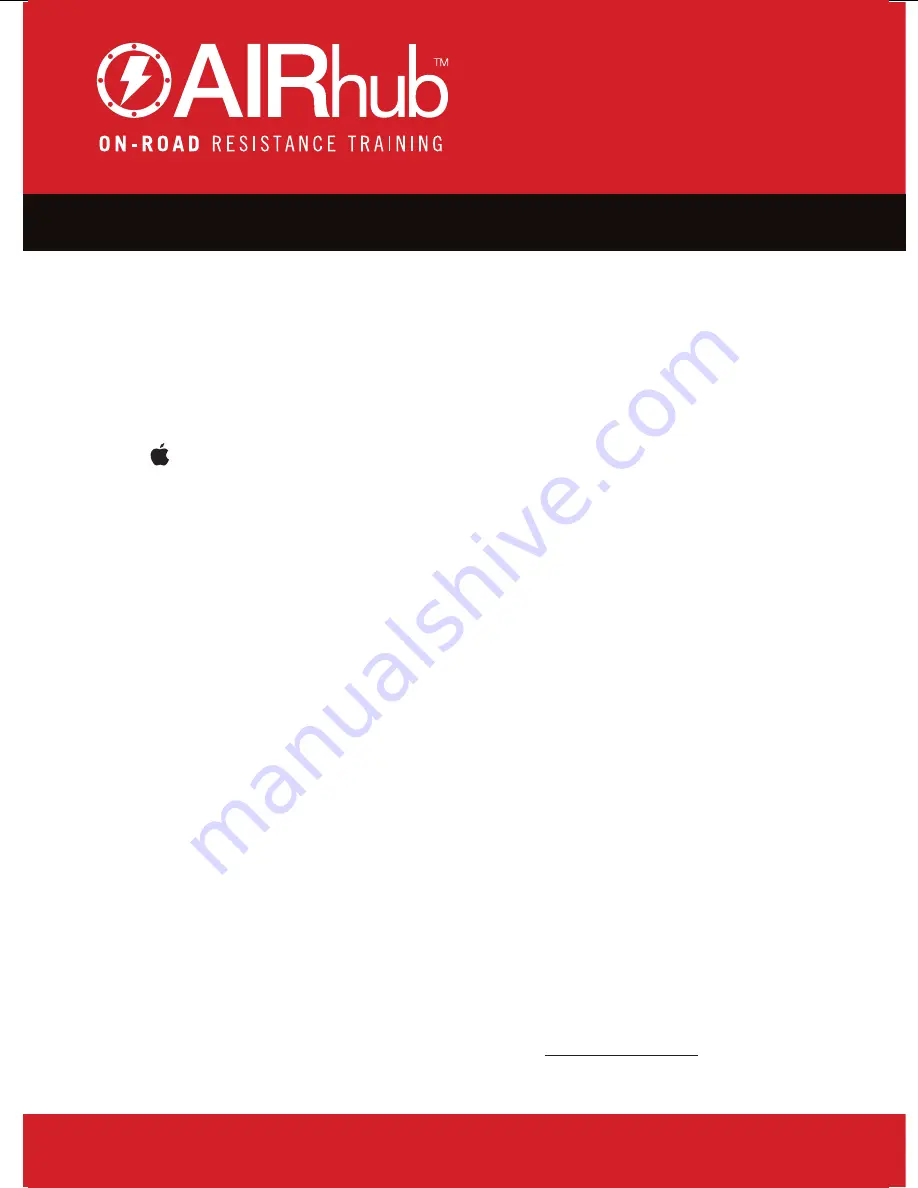
Page 14
6. Setting up acceSSOrieS
6.3.1. Apple iOS Smartphones
Step 1:
Download Viiiiva App from
the Apple App Store
(Named: 4iiii Device
Configuation)
Step 2:
Open side menu from top left
corner. Select ‘Set Default
Device’.
Step 3:
Set default device type.
Select ‘Viiiiva’.
Step 4:
Press ‘Scan for Viiiiva’.
Step 5:
Select your Viiiiva device.
Step 6:
Your Viiiiva Heart Rate strap is
now connected.
To begin
pairing your power meter
,
select the ‘Viiiiva Config’ icon
to enter settings mode.
Step 7:
Select the ‘Pair ANT+ devices’
icon.
Step 8:
Select your power meter from
the device list. If needed, wake
up your power meter by moving
your pedals or wheels.
Step 9:
Your Power Meter and the
AIRhub App are now
connected.
Step 10:
Close the Viiiiva App.
(You must close the App to
allow data to be picked up by
the AIRhub App).
You are now using your heart
rate strap to transmit power
data to the AIRhub App.
If your power data seems to be
incorrect you will need to
calibrate your power meter. If
you have any problems please
email Viiiiva on
iOS Requirements: Requires iOS 9.3 or later.
Compatible with iPhone, iPad and iPod Touch.
6.3. Pairing a Non-Bluetooth Power Meter.
In order for the AIRhub App to receive data from your power meter, you must
program the Viiiiva Heart Rate Strap to act as a bridge between the two. Once
programmed, you will no longer need the Viiiiva App open and only use it if you
need to reprogram your HR strap.





























