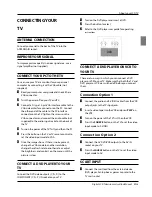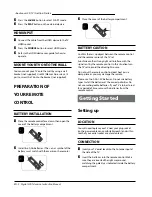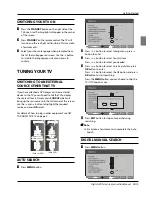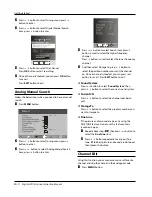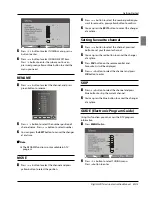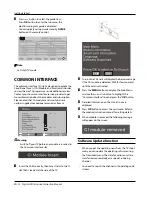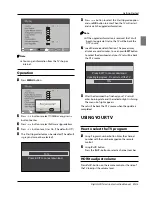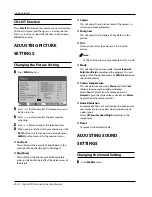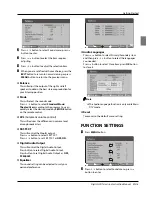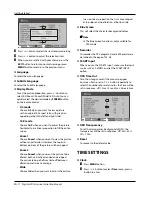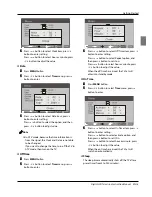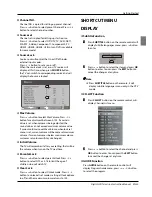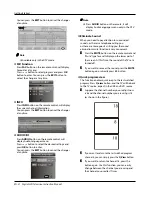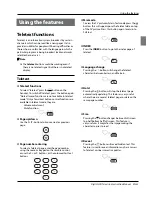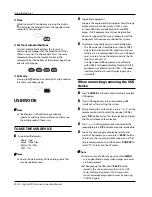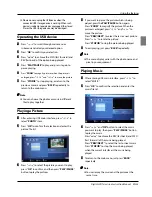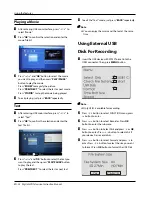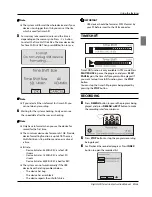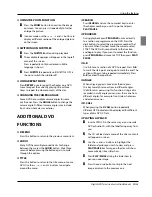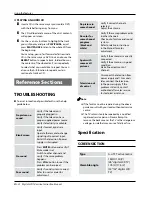Getting Started
Digital LCD Television Instruction Manual EN-20
Channel NO.
❖
Channel NO. is opted for setting up preset channel.
Press
5
button to select preset Channel. Press
3
button to select channel number.
Source set
❖
Channel set is opted for setting up start source.
Press
3
button to select Off, DTV, TV, AV, SCART1,
SCART2, S-Video, Component1, Component2, PC,
HDMI1, HDMI2, HDMI3, USB in turn. DVD is available
for some model.
Source Lock
❖
Source Lock will control the On or Off of hinder
external input modes.
Press
3
button to set as on or off.
When the source lock is set as on, TV source will
display, at this time, when press
SOURCE
button,
the TV can switch to corresponding source and will
display the Source is locked.
Max Volume
❖
Press
5
button to select Max Volume. Press
3
button for adjustment between 0-100. If a certain
Value is set, when volume is being adjusted, the
sound value can not exceed maximum volume value.
If current volume is over Max Volume, when lock set
menu is set, current volume will become set maximum
volume, if current volume is below maximum volume,
customer set volume will stay unchanged.
Initial Volume
❖
The TV will remember it after your setting, that will be
the volume when turn on the TV next time.
Parental Lock
❖
Press
5
button to select parental lock. Press
3
button to select OFF or 4-18 to limit the age of
children who will watch TV.
Clear Lock
❖
Press
5
button to select Unlock mode. Press
3
button to unlock all set modes, setting all lock options
to off, and the maximum volume returns to 100.
SHORTCUT MENU
DISPLAY
Subtitle Function
❖
Press
A
SUBTITLE
button on the remote control will
display Subtitle languages menu, press
button
to enter.
Press
B
5
button to select the item and press
OK
button to enter. You can press the
EXIT
button to
cancel the changes at anytime.
Note
Press
❏
SUBTITLE
button on the remote, it will
display subtitle languages menu only in the DTV
mode.
CH.LIST Function
❖
Press
A
CH.LIST
button on the remote control, will
display Channel List menu.
Press
B
5
button to select the channel and press
OK
button to enter. You can press the
EXIT
button
to cancel the changes at anytime.
GUIDE Function
❖
Press
GUIDE
button on the remote control, will
display Program Guide menu, press
53
button
to select the program.