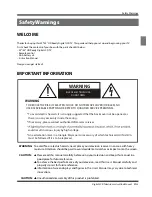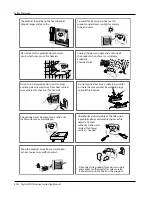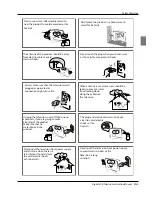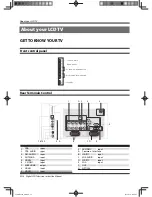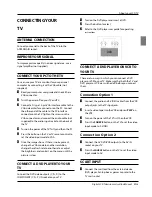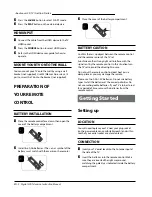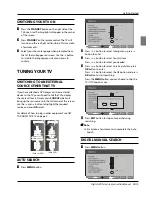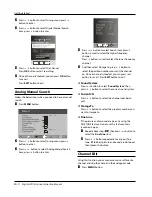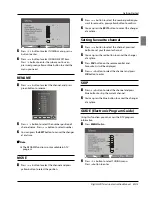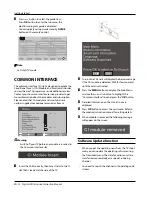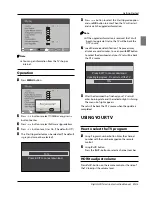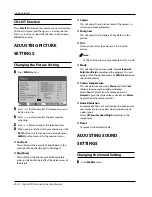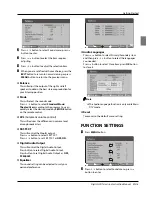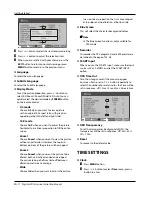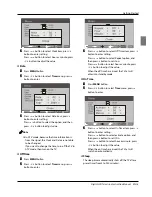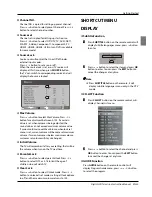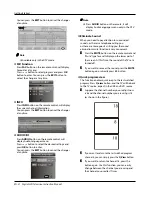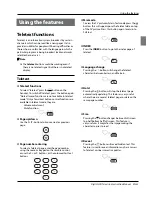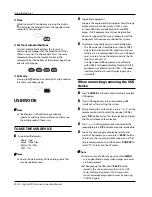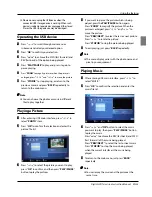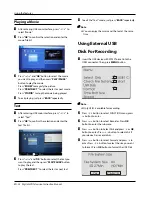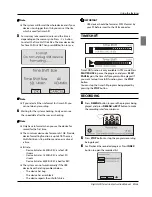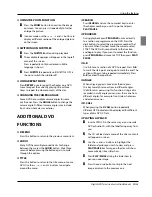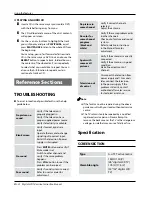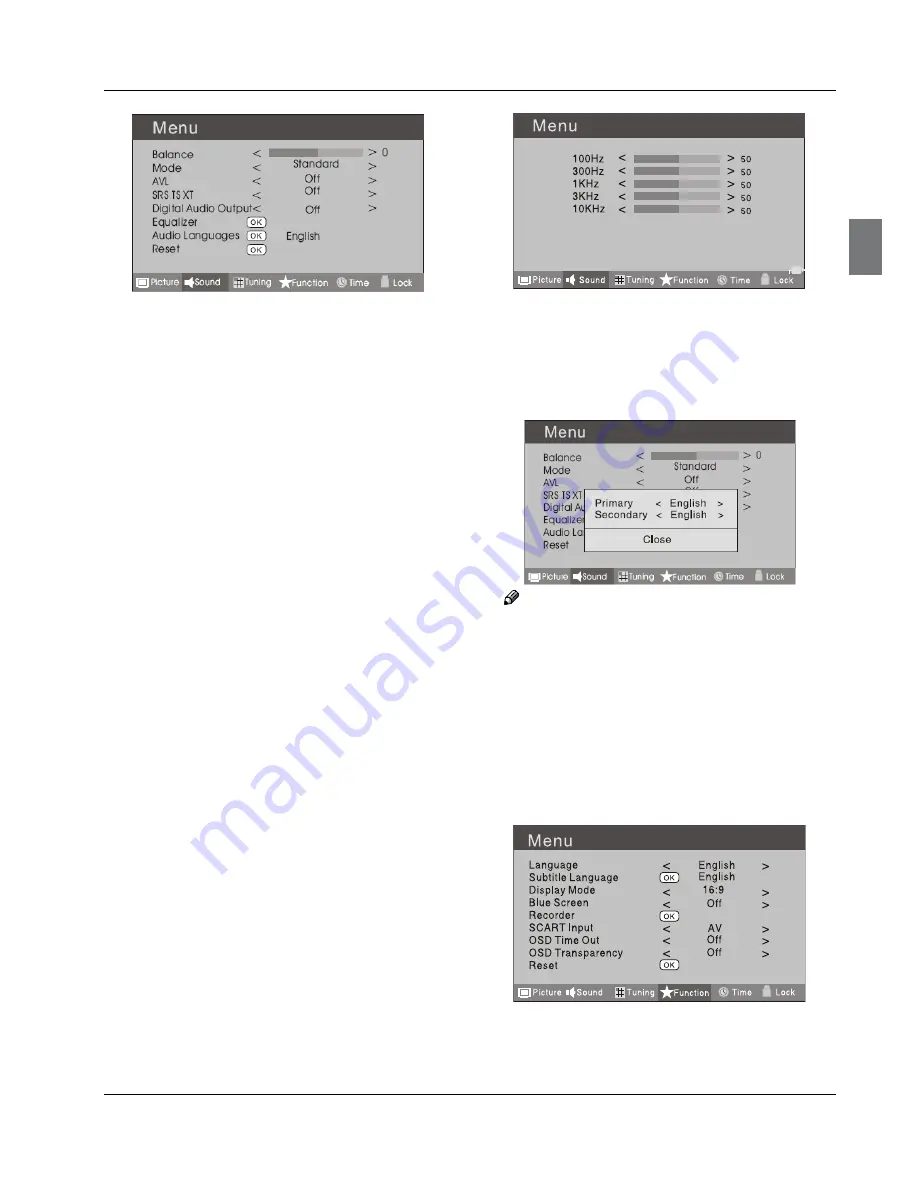
Getting Started
Digital LCD Television Instruction Manual EN-16
Press
B
3
button to select Sound menu, press
button to enter.
Press
C
5
button to select the item requires
adjusting.
Press
D
3
button to adjust the selection item.
When you are satisfied with your choice, press the
E
EXIT
button to return to normal viewing or press
MENU
button to return to the previous menu.
Balance
❖
This will adjust the output of the right and left
speakers to obtain the best stereo reproduction for
your listening position.
Mode
❖
This will select the sound mode.
Press
3
button to select
Standard/Music/
Theater/User
according to the program. You can
quickly select the desired mode by
S.MODE
button
on the remote control.
AVL
❖
(Automatic volume control)
This will reduces the differences in volume level
among broadcasters.
SRS TS XT
❖
This will control the Woofer output.
Press
5
button to select SRS TS XT.
Press
3
button to set SRS TS XT as
OFF, ON.
Digital Audio Output
❖
This will control the Digital Audio Output.
Press button to select Digital Audio Output.,
Press button to set Digital Audio Output. as
OFF,
PCM,RAW.
Equalizer
❖
This sound setting can be adjusted to suit your
personal preference.
Audio Languages
❖
Press
5
button to select Primary/Secondary item,
and then press
3
button to select the languages
you needed.
Press
button to select Close item, press
OK
button
to close it.
Note
The Audio Language function is only available in
❏
DTV mode.
Reset
❖
To recover to the default menu setting.
FUNCTION SETTINGS
Press
A
MENU
button.
Press
B
3
button to select Sound menu, press
button to enter.