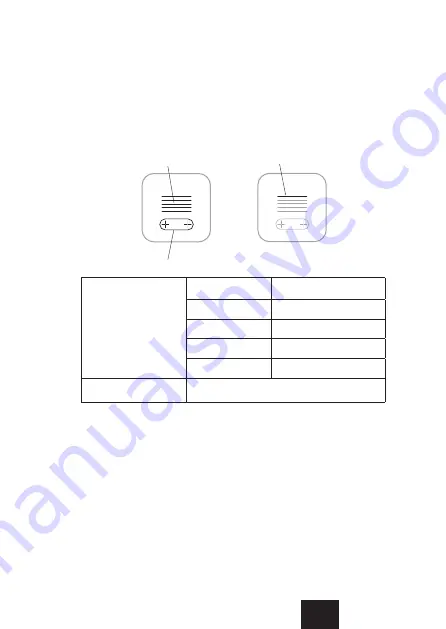
10
e. When the automatic part of the process is over, select the appropriate
zone in the application (or create a new one) and enter the device name
and other data.
OPERATING THE INTERFACE PANEL
1. To wake up the device from the sleep mode, briefly press any button.
2. To raise or lower the temperature by one step, briefly press „+” or „−” button.
3. To start the INTENSIVE HEATING function, press and hold the „+” button
„−” a red stripe will appear on the interface. The radiator will heat at full po-
wer for 1 hour and then return to the previous settings
4. To swap the „+” and „−”, buttons, press and hold (> 10 s) the „+” button.
5. Modes and special actions — press and hold both „+” / „−” buttons
simultaneously:
LED strips
control keys
Red stripe
White stripes
5 stripes
26°C
4 stripes
24°C
3 stripes
21°C
2 stripes
18°C
1 stripe
15°C
Red stripe
INTENSIVE HEATING function is on
Summary of Contents for VOLTAN 1kW
Page 72: ...72 1 2 3 A min 15 cm B min 10 cm C min 50 cm D min 50 cm...
Page 73: ...73 RU 4 30 5 IEC 60364 7 701 6 7 8 9 II 10 a L N 11 OK...
Page 74: ...74 12 13 14 15 1 3 2 3 8...
Page 75: ...75 RU 3 4 5 6 7 8 9 10 a 11 8...
Page 77: ...77 RU TERMA SMART WI FI SMART Terma Smart Wi Fi Wi Fi grzewcze VEO VAZ VOS VTS Wi Fi VOLTAN...
Page 78: ...78 Wi Fi www termasmart com VTS Terma SMART Wi Fi Wi Fi Wi Fi VOLTAN 1 SMART 2 3 Wi Fi 4...
Page 79: ...79 RU a 15 3 SMART SMART y 5 5 ON OFF...
Page 80: ...80 Wi Fi wi fi 1 2 LED 5 26 C 4 24 C 3 21 C 2 18 C 1 15 C...
Page 81: ...81 RU 3 1 4 10 5 a 5 10 15 AP 3 25 6 p 5 1 TERMA SMART...
Page 82: ...82 Android Wi Fi 1 VTS...
Page 83: ...83 RU Smart Location Smart Location VTS VTS www termasmart com 1 2...
Page 84: ...84 3 4 2 5 6 a 7 8 9 10 11 14 12...
Page 85: ...85 RU...
Page 86: ......
Page 87: ......
Page 88: ...TERMA Sp z o o Czaple 100 80 298 Gda sk Poland terma termagroup pl www termaheat com MGKK 602...











































