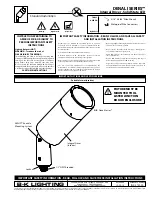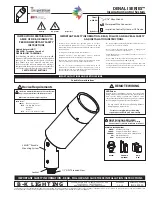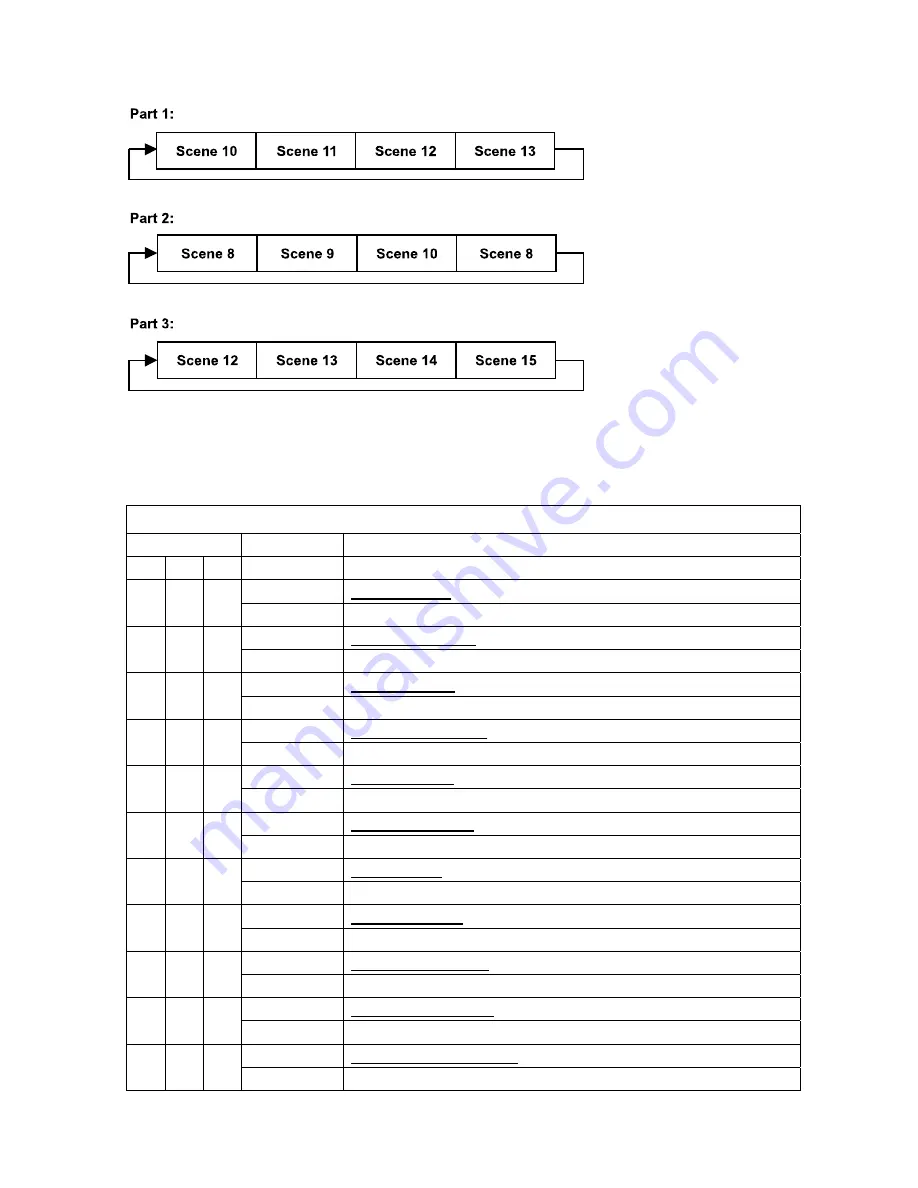
XM429-V1.2-C
57
picture:
10. INSTRUCTIONS ON USE:
DMX channel´s functions and their values (57 DMX channels):
Mode/Channel Value
Function
St Ba Ex
Cyan Color :
1 1 1
0-255
Cyan (0-white, 255-100% Cyan)
Cyan Color Fine :
2
0-255 Cyan
Fine
Magenta Color :
2 2 3
0-255 Magenta
(0-white,
255-100%
magenta)
Magenta Color Fine :
4
0-255 Magenta
Fine
Yellow Color :
3 3 9
0-255
Yellow (0-white, 255-100% Yellow)
Yellow Color Fine :
10
0-255 Yellow
Fine
CTO Color :
4 4 11
0-255
CTO (0-white, 255-100% CTO)
CTO Color Fine :
12
0-255 CTO
Fine
PAN Movement 8bit :
5 5 5
0-255 Pan
Movement
TILT Movement 8bit :
6 6 6
0-255 Tilt
Movement
Speed Pan/Tilt movement:
7 7 7
0-225
Max to min speed