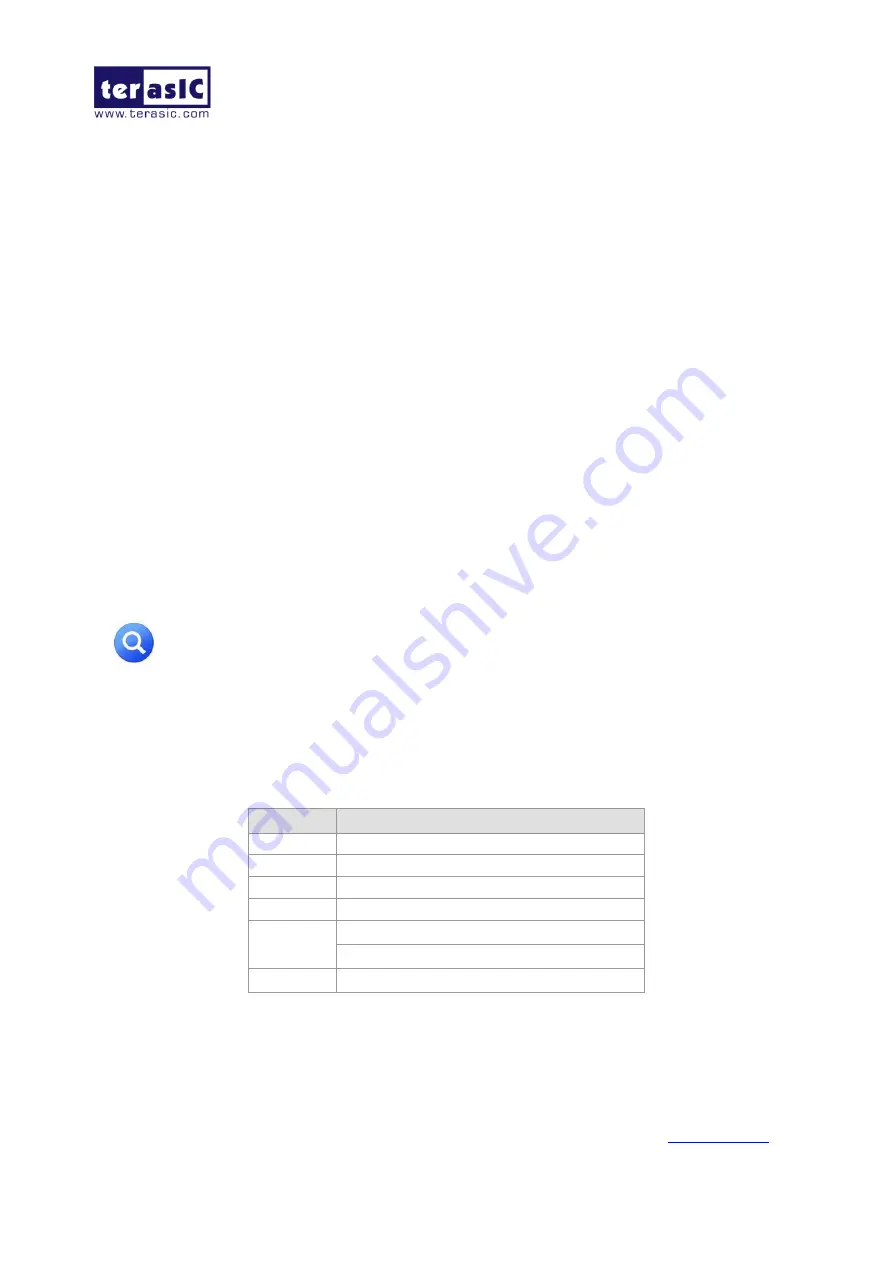
VEEK-MT-SoCKit User Manual
March 17, 2014
24
Demonstration Batch File
Demo batch file directory: System-CD\Demonstrations\FPGA\SoCKit_Camera\demo_batch
The folder includes the following files:
Batch file: test.bat
FPGA configuration file: SoCKit_Camera.sof
Demonstration Setup
Configure the FPGA by executing the batch file ‘test.bat’ from the directory
“SoCKit_Camera\demo_batch” (Note*)
The system enters the FREE RUN mode automatically. Press
KEY0
on the SoCKit board to
reset the circuit
User can use the
SW0
and
KEY1
to set the exposure time for brightness adjustment of the
image captured. When
SW0
is set to OFF, the brightness of image will be increased as
KEY1
is
pressed. If
SW0
is set to ON, the brightness of image will be decreased as
KEY1
is pressed.
User can use
SW3
to mirror lines of the image. Please remember to press
KEY0
to reset the
circuit after
SW3
is toggled.
Note: execute the test.bat under the folder “SoCKit_Camera\demo_batch” will
automatically download the .sof file.
summarizes the functional keys of the digital camera demonstration and
a photo of the demonstration.
Table 4-1 The Functional Keys of the Digital Camera Demonstration
Component Function Description
KEY0
Reset circuit
KEY1
Set the new exposure time (use with SW0 )
KEY2
Stop Run
KEY3
Switch to Free Run mode
SW0
Off: Extend the exposure time
On: Shorten the exposure time
S
W3
Mirror image (use with KEY0)
Summary of Contents for VEEK-MT-SoCKit
Page 1: ...1 ...























