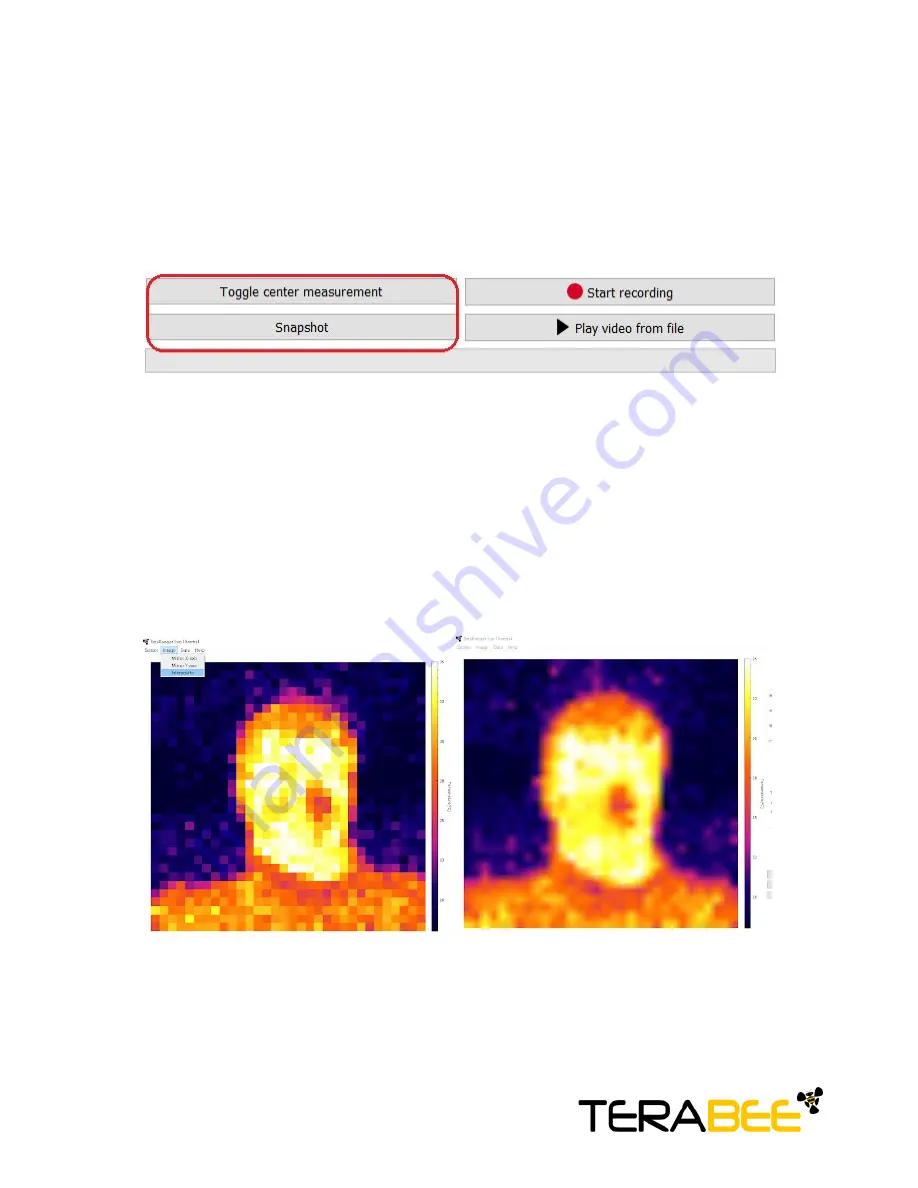
Record function
(bottom of GUI) offers to register recordings of the GUI thermal map.
Select
Start recording
and you will be asked to choose and save the file in a location of
your choice. After storing the file (.txt format), recording will start automatically. To disable
recording select
Stop recording
. Please note that temperature data is saved in deciKelvins
with the following format:
Pixel 0, Pixel 1, Pixel 2… Pixel 1023, PTAT followed by a newline character.
Figure 14. Record and Playback features
To playback your recordings, select
Play video from file
and choose a previously created
and saved .txt format file. Next, a window will appear asking to select speed of playback.
Choose between: 7Hz, 14Hz or 30Hz and click OK to initiate the playback.
Pause
and
Stop
options are also available. Please note that other features of Evo Thermal GUI, such as
manual scaling, interpolation, snapshot, etc., can also be used during playback.
By default, the temperature readings visualized in the image are in discrete mode. To
interpolate pixels, select
Image > Interpolate
(Figure 15). To turn off interpolation of
temperature readings and switch back to discrete mode select again
Image > Interpolate
.
Figure 15. Interpolated vs discrete mode
The GUI also offers an option to mirror the X and Y axis of the thermal map. To enable this
feature, select
Image > Mirror X / Mirror Y
to flip the horizontal or vertical axis of the
thermal map.
Copyright
©
Terabee 2018
Terabee, 90 Rue Henri Fabre
01630, St Genis-Pouilly, France (next to CERN)
11/20




















