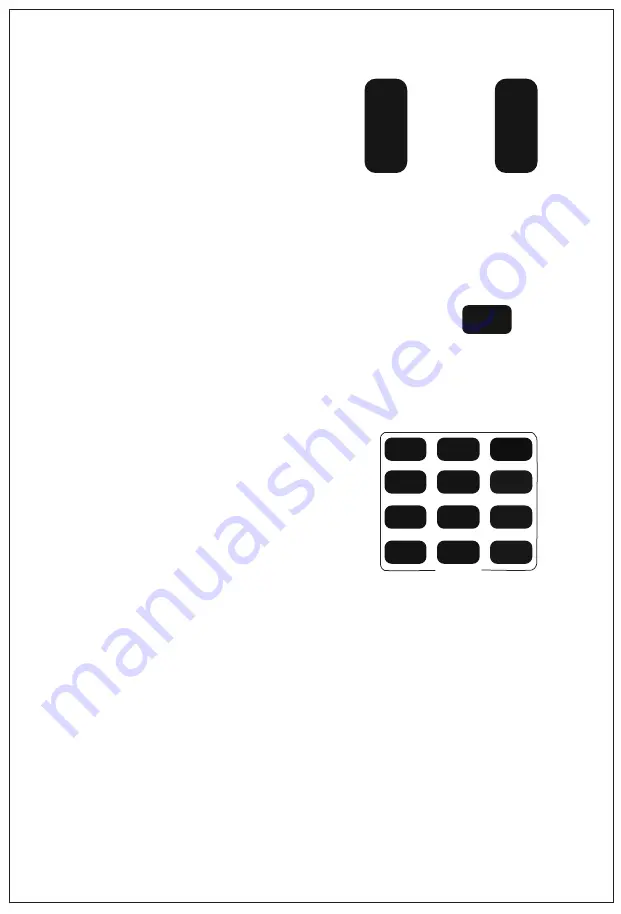
4. Camera Zoom Control
Press any one of the 4
【
ZOOM
】
to make the zoom functioning.
5. Back Light
The subject will become dark when there is a
light source behind it, press
【
BACK LIGHT
】
to use back light shooting function. To cancel,
press
【
BACK LIGHT
】
again.
6. Preset Setup,Call,Cancel
(1) Reserve Preset: Press
【
PRESET
】
then press one of the number
(
1-9
)
to
reserve a preset that correspond to the
NUMBER.
*Note: you can setup 9 presets at most by the remote control.
(2) Call Preset: Press the NUMBER
(
1-9
)
directly to call the-
reserved preset.
*Note: It won’ t work if there’ s no preset reserved in the cor-
responded number.
(3)
Remove Preset: Press
【
RESET
】
, then press one of the-
number
(
1-9
)
to remove a preset that correspond to the NU-
MBER.
7
1
2
3
4
5
6
7
8
9
PRESET
0
RESET
STD
REV
POSITION
B-LIGHT
ZOOM
SLOW
+
-
ZOOM
FAST
+
-
(1) Reserve Preset:














