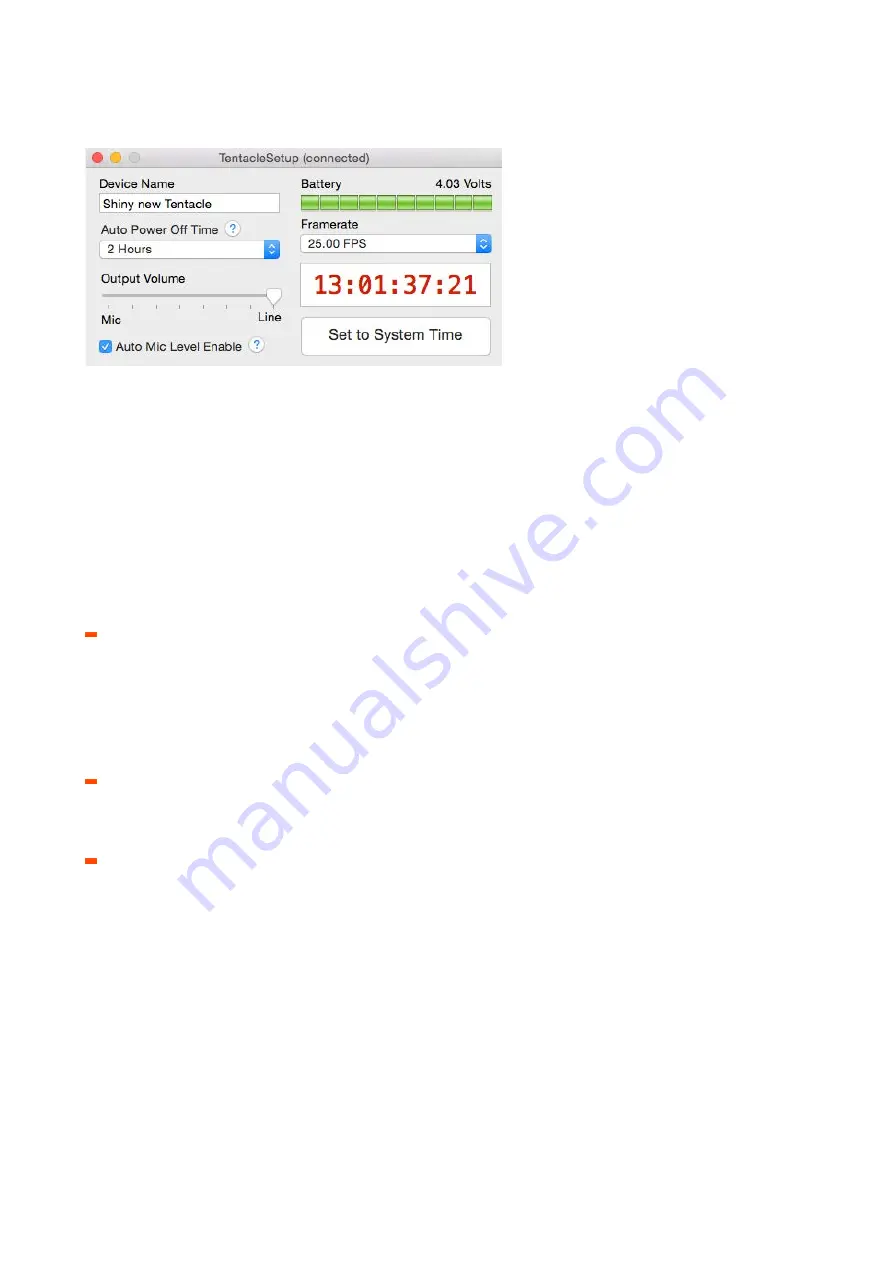
TENTACLE SETUP
APP
The Tentacle setup app allows you to monitor, setup and change basic parameters of your
Tentacle unit. This includes frame rate, device name, output volume, time, battery state, user
bits and much more. The setup app is available for OS X, Windows, iOS and Android platforms.
Download the appropriate setup app for your computer or smartphone here:
CONNECTING
How you connect your Tentacle and which cable to use depends on the operating system
you are using:
OS X and Windows :
Tentacle connects like a normal USB Device via the included Micro-USB
cable to your computer. To use the app you need at least OS X 10.6. (64bit) or Windows 7
(32/64bit). Once started a window like seen above will appear. If no Tentacle is connected via
USB the app indicates this with „not connected“. After connecting a Tentacle to your
computer this message will change to „connected“ and information like device name, battery
state and timecode of the actual Tentacle will be shown.
Android :
To connect a Tentacle with your Android phone you have to use the included
Android Setup cable (OTG cable) together with the Micro-USB cable. The phone needs to be
USB OTG capable and have at least Android 5.0 (Lollipop) running.
iPhone/iPad/iPod :
Those devices will connect to your Tentacle by using the headphone jack
via the included iPhone Setup cable (4pin TRRS Mini Jack, white). The Tentacle Setup App
needs at least iOS 8. Here are some tips to get your iOS Setup app running:
-
Please make sure you are using the included white 4 pin TRRS Cable (it comes in a sealed
plastic bag with a “iPhone Setup Cable” sticker on it). The normal 3 pin TRS cables will not
work.
-
Sometimes the receptacle of the phone is dirty. Please make sure that
it is clean and the
jack
has a proper contact. An indicator for a proper contact is the appearing of the red
volume bar
at the top of the connect screen.
-
Make sure you have the latest firmware running, which is 3.70. To install the latest firmware
you have to download and run the latest setup app for MAC/PC from our website and
follow the instructions.






























