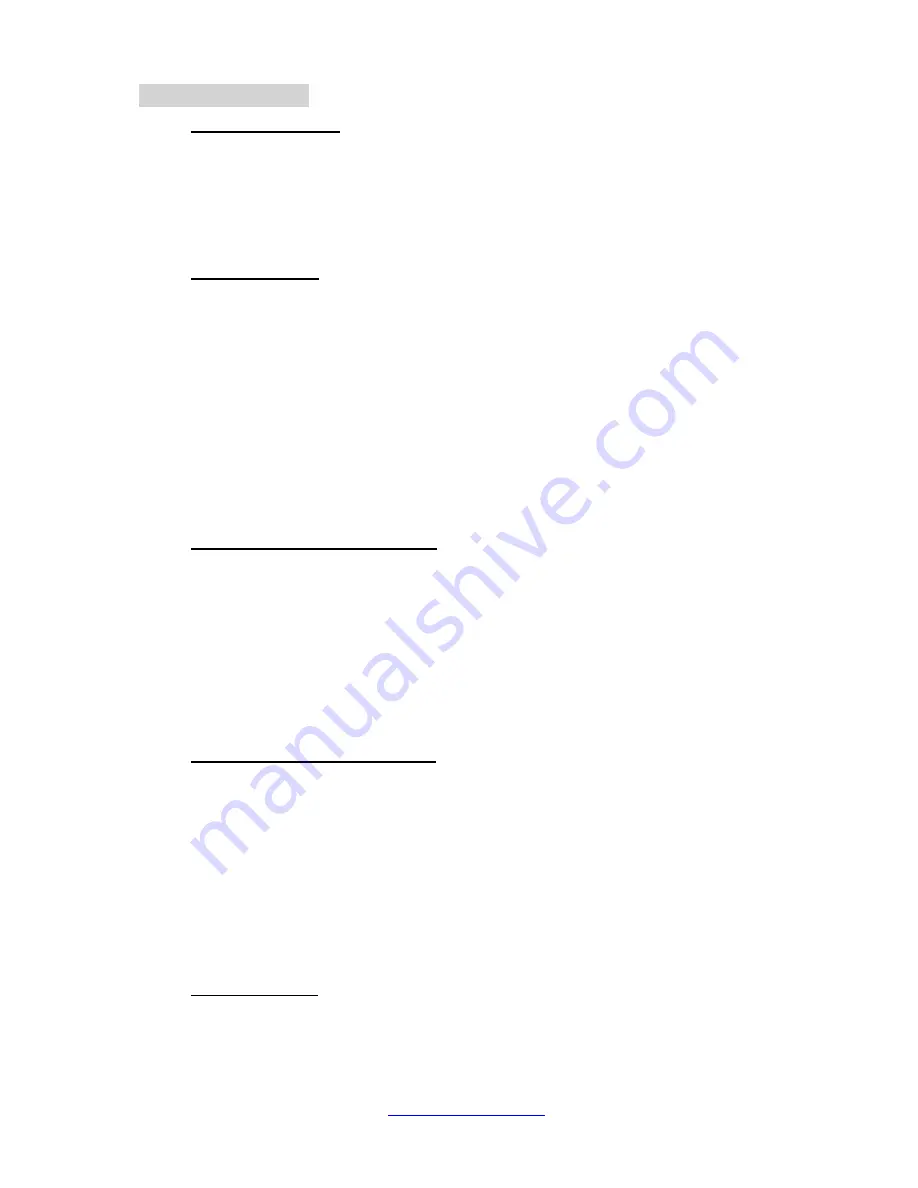
TX-1 Series Instrument
www.tensitron.com
pg. 10
6. DISPLAY SCREEN
•
SETUP Screen
o
LCD Refresh Rate
To either speed up or slow down the instrument’s LCD refresh rates:
▪
Scroll to SETUP and press ENTER.
▪
Scroll to LCD REFRESH RATE and press ENTER.
▪
Enter your preference: 1, 2 or 5 Hz and press ENTER.
Note: This feature is unrelated to Data Averaging.
o
Data Averaging
Use this feature to adjust the stability of your displayed tension readings. It
allows users to select the duration the meter takes tension readings over before
averaging all of the readings and posting that average to the display. The
meter takes ~300 readings per second, so if a 1 second duration is selected,
the meter will average all 300 readings before posting the average of those
readings to the display. Likewise, if a 10-second duration is selected, the meter
will average all 3000 readings before posting the average of those 3000
readings to the display. Options are: 1, 2, 5 and 10 seconds. This is a rolling
average, meaning that only the readings taken in the last 1, 2, 5 or 10 seconds
(your choice) will be averaged and displayed.
Note: This feature is primarily used in processes where the material to be
checked is constantly moving, such as coil winding and textiles.
o
Cal Analog (Optional feature)
Use this feature to calibrate the Analog Out option by hanging the weight
specified on the screen then entering that numeric value on your Signal
Conditioner (follow the instructions with your signal conditioner)
▪
Scroll to SETUP and press ENTER.
▪
Scroll to CAL ANALOG and press ENTER.
▪
Using the up and down arrows adjust the display to indicate the value
at which the instrument should output maximum Voltage or current.
▪
Then press ENTER.
o
Cal Length (Optional feature)
Use this feature to calibrate the Length measurement option of your instrument.
▪
Scroll to SETUP and press ENTER.
▪
Scroll to CAL LENGTH and press ENTER.
▪
Next, using a precise 20-
foot length of your material (20.0’), thread
one end through the instrument’s three rollers and slowly pull exactly
20.0’ through the instrument.
NOTE: The material must be under tension to make good contact
with the rollers on the instrument.
▪
Then press ENTER.
o
Custom Names
Custom calibrations, listed as Custom 0
– 9, can be renamed so your material
appears as a selection on the Main Display. To rename a Custom Calibration:
▪
Scroll to SETUP and press ENTER.
▪
Scroll to CUSTOM NAMES and press ENTER.
















