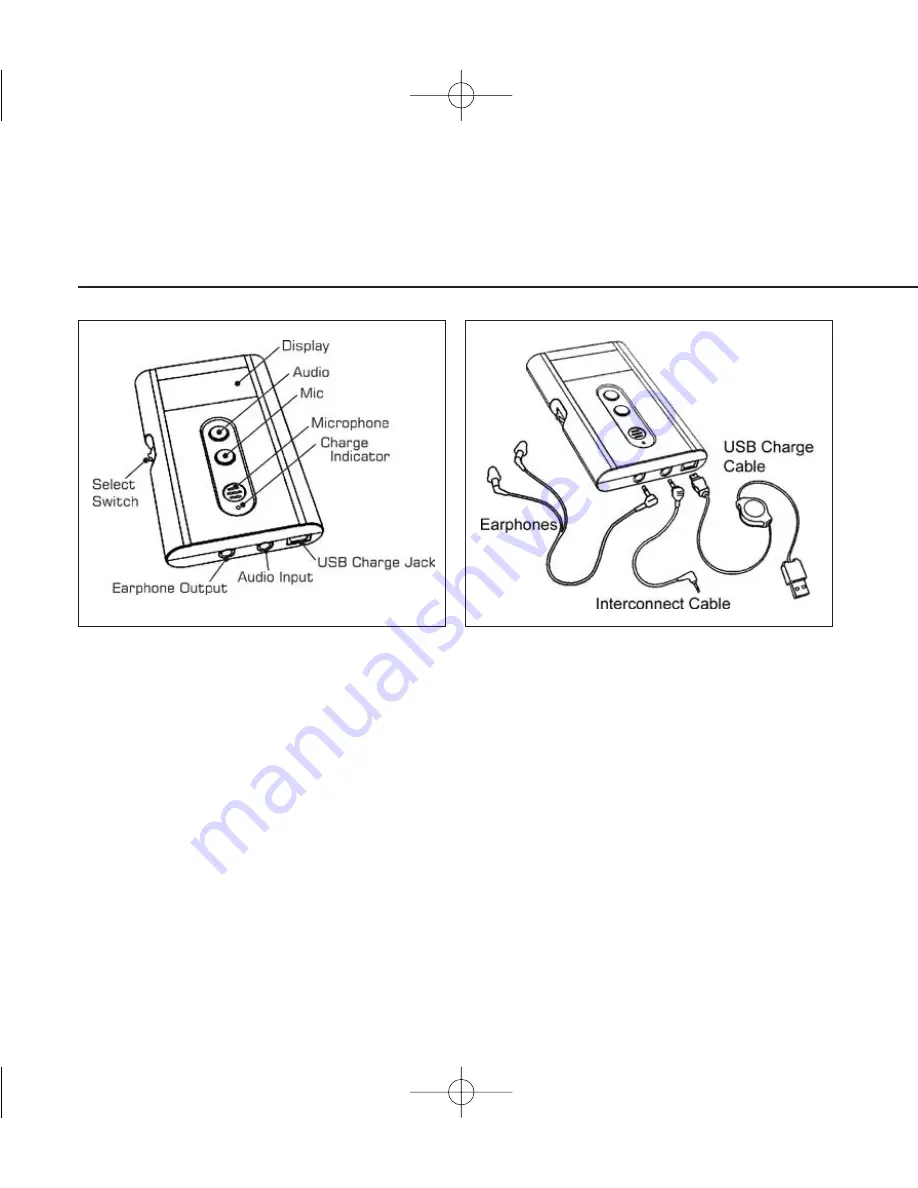
Connections and Controls
Display
Indicates status and function of unit.
Audio
The blue button can be used to turn the unit on/off and controls the audio functions.
Mic
The red button can be used to turn the internal microphone on/off. It also controls the
audio functions.
Microphone
Allows the monitoring of environmental sounds into the unit.
6
Tension_Manual 9/27/07 9:18 AM Page 6




































