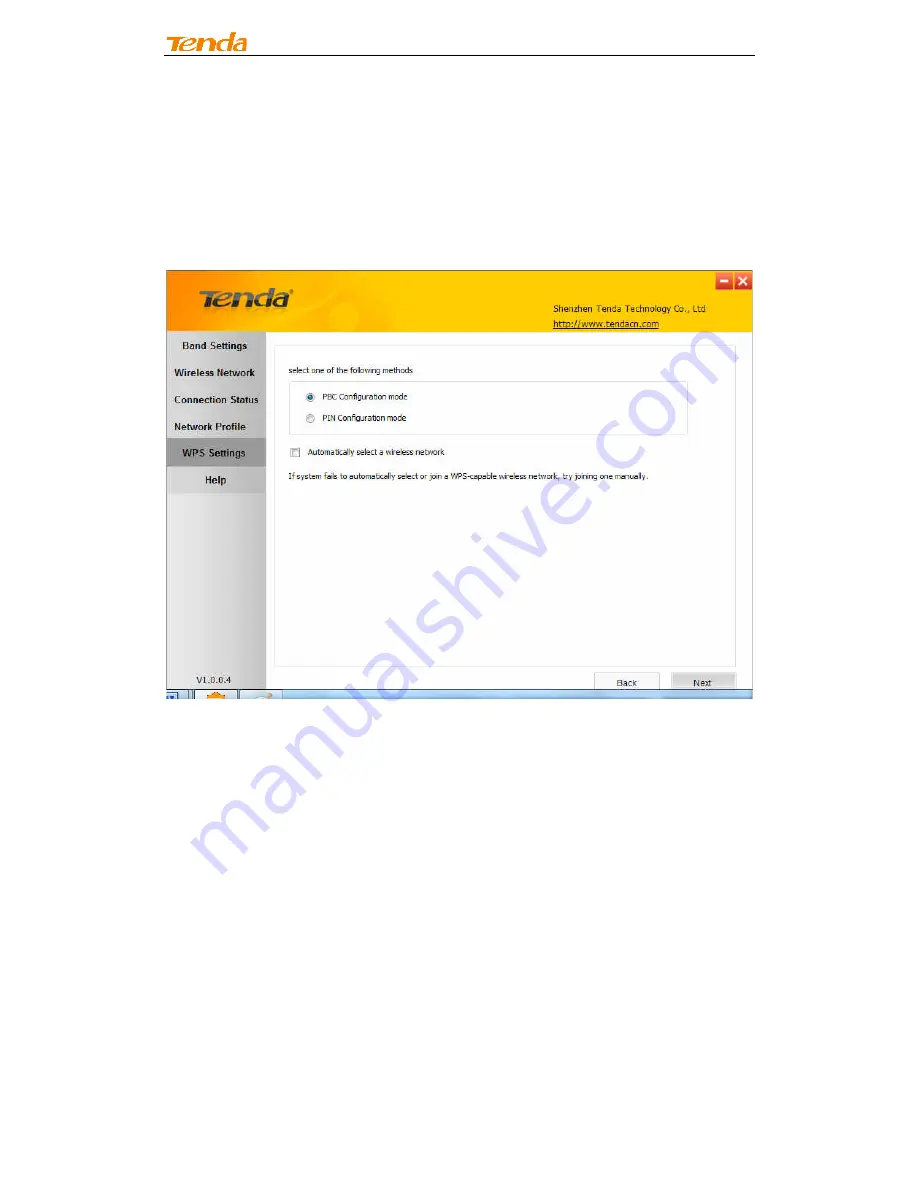
Wireless N PCI-E Adapter User Guide
4.5 WPS Setup
If your wireless network supports WPS, you can use WPS to join a wireless
network. WPS can easily and quickly create secure wireless connections.
System automatically adds the network profile upon a successful WPS
connection.
PBC Configuration Mode
To join a wireless network using WPS PBC from Tenda adapter UI:
1. Select
WPS Settings
->
PBC Configuration Mode.
















































