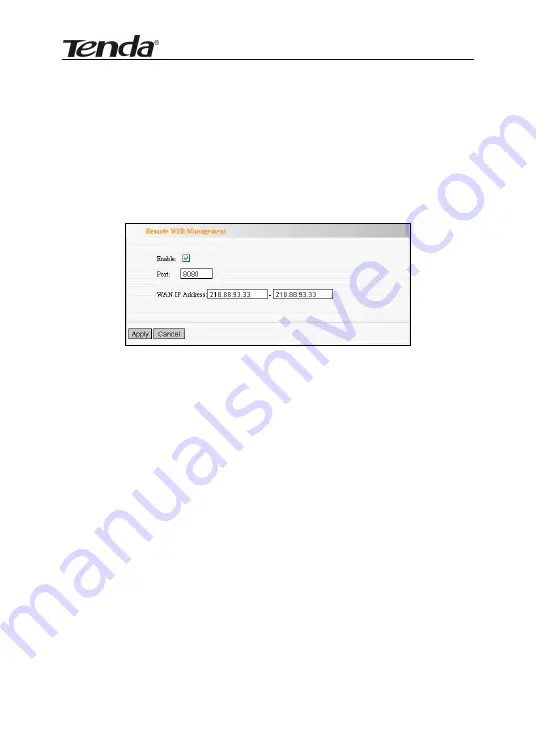
11N Wireless Broadband Router
10.5 Remote Web Management
This section is to allow the network administrator to manage
the Router remotely. If you want to access the Router from
outside the local network, please select the “Enable”.
Enable: Check to enable remote web management.
Port: The management port open to outside access. The
default value is 80.
WAN IP Address: Specify the range of the WAN IP
address for remote management.
Note
:
1. If you want to login the device’s Web-based
interface via port 8080, you need use the format of
WAN IP address: port (for example
http://219.134.32.101: 8080) to implement
remote login.
2. If your WAN IP address starts and ends with
54
















































