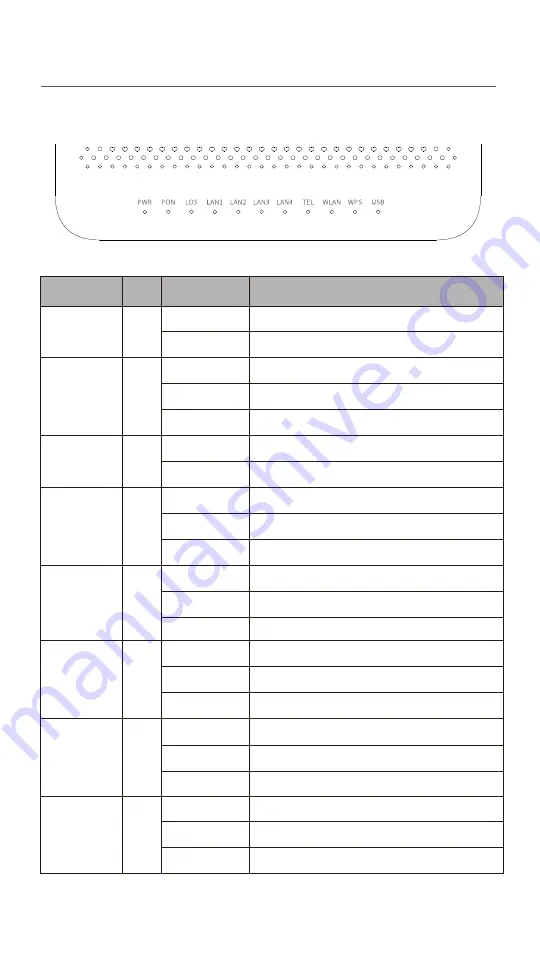
Get to know the ONT
LED indicators
TEL
Green
Solid on
Blinking
Off
WLAN
Green
WPS
Green
USB
Green
Solid on
Blinking
Off
LED indicator
PWR
Green
Solid on
The ONT is powered on properly.
The ONT is powered off or not powered on properly.
The ONT is registered successfully.
The registration is not completed (unregistered or registering).
The received optical power is lower than the optical receiver
sensitivity, or no fiber cord is connected.
The received optical power is lower than the optical receiver
sensitivity.
The received optical power is within the optical receiver sensitivity.
The LAN port is connected properly, but no data is being
transmitted over the corresponding port.
The LAN port is connected properly, and data is being
transmitted over the corresponding port.
No Ethernet device is connected or the Ethernet device is not
connected to the LAN port properly.
The ONT is registered with IMS, but no data is being transmitted.
The ONT is registered with IMS, and data is being transmitted.
The ONT is not registered with IMS.
The Wi-Fi function is enabled, but no data is being transmitted
wirelessly.
The Wi-Fi function is enabled, and data is being transmitted
wirelessly.
The Wi-Fi function is disabled.
Solid on for 2 minutes A WPS connection is established.
Blinking
The ONT is performing WPS negotiation.
Off
The ONT is not performing WPS negotiation.
Solid on
The USB device is connected to the USB port properly, but no
data is being transmitted over the port.
Blinking
The USB device is connected to the USB port properly, and data
is being transmitted over the port.
Off
The USB port is disconnected or not connected properly.
PON
Green
Solid on
Blinking
Off
Off
Color
Status
Description
LOS
Red
Blinking
Off
Solid on
LAN1/2/3/4
Green
Blinking
Off
1






























