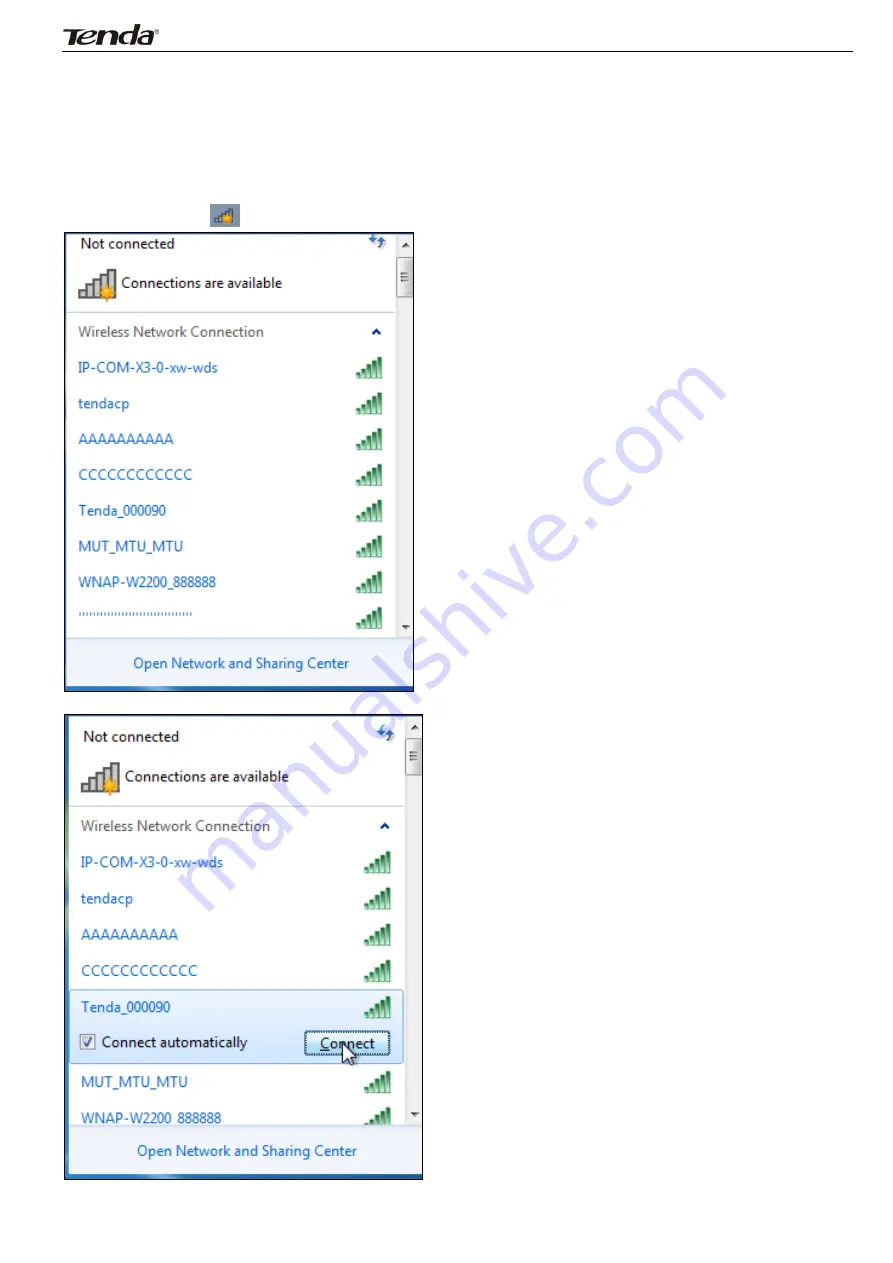
Wireless N450 Home Router
14
5
Connect
to
Device
Wirelessly
Having
finished
above
settings,
you
can
search
the
device's
wireless
network
(SSID)
from
your
wireless
devices
(notebook,
iPad,
iPhone,
etc)
and
enter
a
security
key
to
connect
to
it
wirelessly.
Desktop
computers
should
be
equipped
with
wireless
network
cards.
WIN7
OS
1.
Click
on
the
icon
at
the
bottom
of
the
right
corner
on
your
desktop;
2.
Select
the
network
you
wish
to
connect,
such
as
Tenda
‐
000090;





























