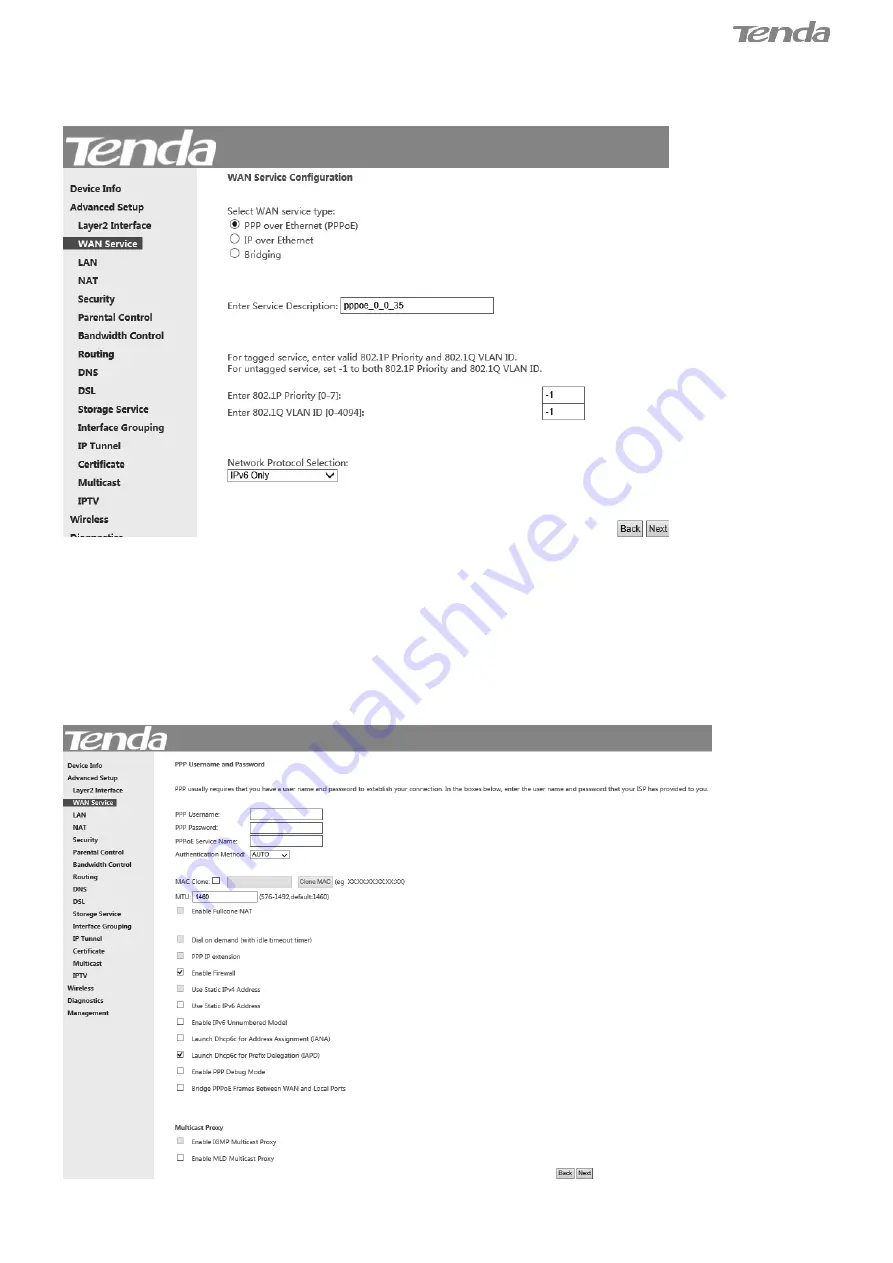
33
Step 3:
Select
PPP over Ethernet (PPPoE)
.
Edit the
Enter Service Description
field which is optional. Suggest you
keep the default.
Select a network protocol you need:
IPv6 Only
.
Click
Next.
Step 4:
Configure PPP Username and Password and other settings on the figure below. Each field with its indication is
mentioned above in
IPv4 Only (PPPoE)
section.
If ISP provides you no static IPv6 a
ddress, you just keep the default settings for it’s by default the DHCP mode.
Check
Launch Dhcp6c for Prefix Delegation (IAPD)
. If your ISP is using stateful DHCPv6, check
Launch Dhcp6c for
Address Assignment (IANA)
also. Click
Next
.






























