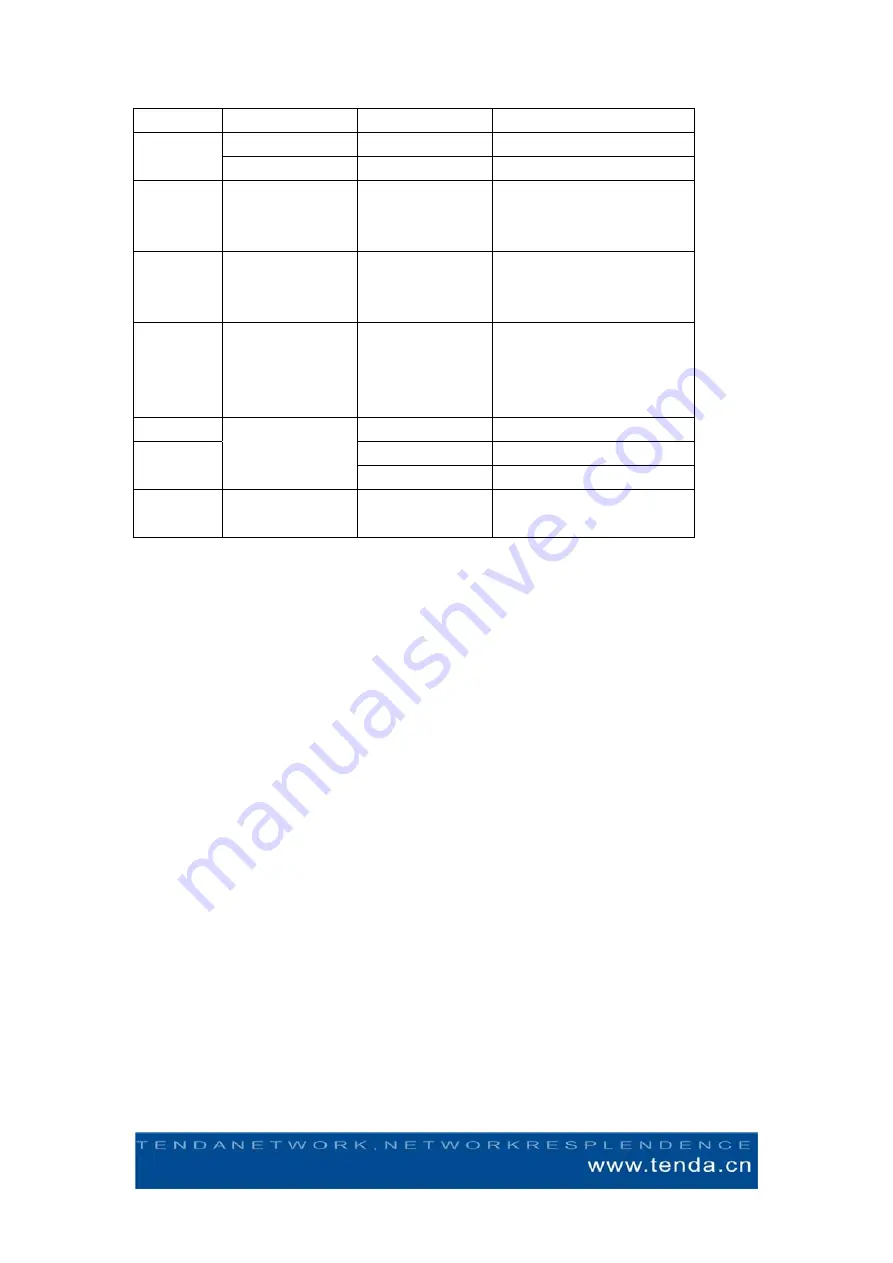
LED Color
Status
Indication
Green On
Power
On
Power
Off
Power
Off
LAN_LINK Green
On
Connectivity between
computer or NIC with
TED8620B is set up.
Off
Connectivity
between
computer or NIC with
TED8620B is not set up.
LAN_ACT Green
Blinking
Transmission of data is
being process between
computer or NIC with
TED8620B
ADSL_LINK
On
A valid ADSL connection
Blinking
An invalid ADSL connection
Green
Fast Blinking
Handshaking
ADSL_ACT Green
Blinking
TED8620B is sending or
receiving data
1.4.2 Interface
Figure 1.2 TED8620B Rear Panel
Introduction of the panel is as follows: (from left to right)
Power: AC 9V,1A
RESET: There is a small round hole here, if you want to input default setting, please use
small stick to press this hole for 3 times continuously, after this, all the indicators will be on
then off, and the system will reset and go back default factory setting. (Note: Unless you
want to clear the current information, otherwise please don’t press this button.)
LAN: RJ-45 Interface, use the cable to connect to the NIC of the user’s computer
LINE: Interface for ADSL telephone line
2. Hardware
Installation
Basic steps of hardware installation are as follows:
1. Connect the power adapter correctly to power interface of TED8620B
2. Use RJ45 cable to connect the LAN Interface of TED8620R and the NIC interface of
the computer
3. Connect the ADSL telephone line with the LINE interface of TED8620R
If you are using splitter, please connect the ADSL telephone line to the LINE interface of
the splitter, connect the telephone to the PHONE interface of the splitter, and connect the
LINE interface of TED8620B together with the MODEM interface of the splitter.



























