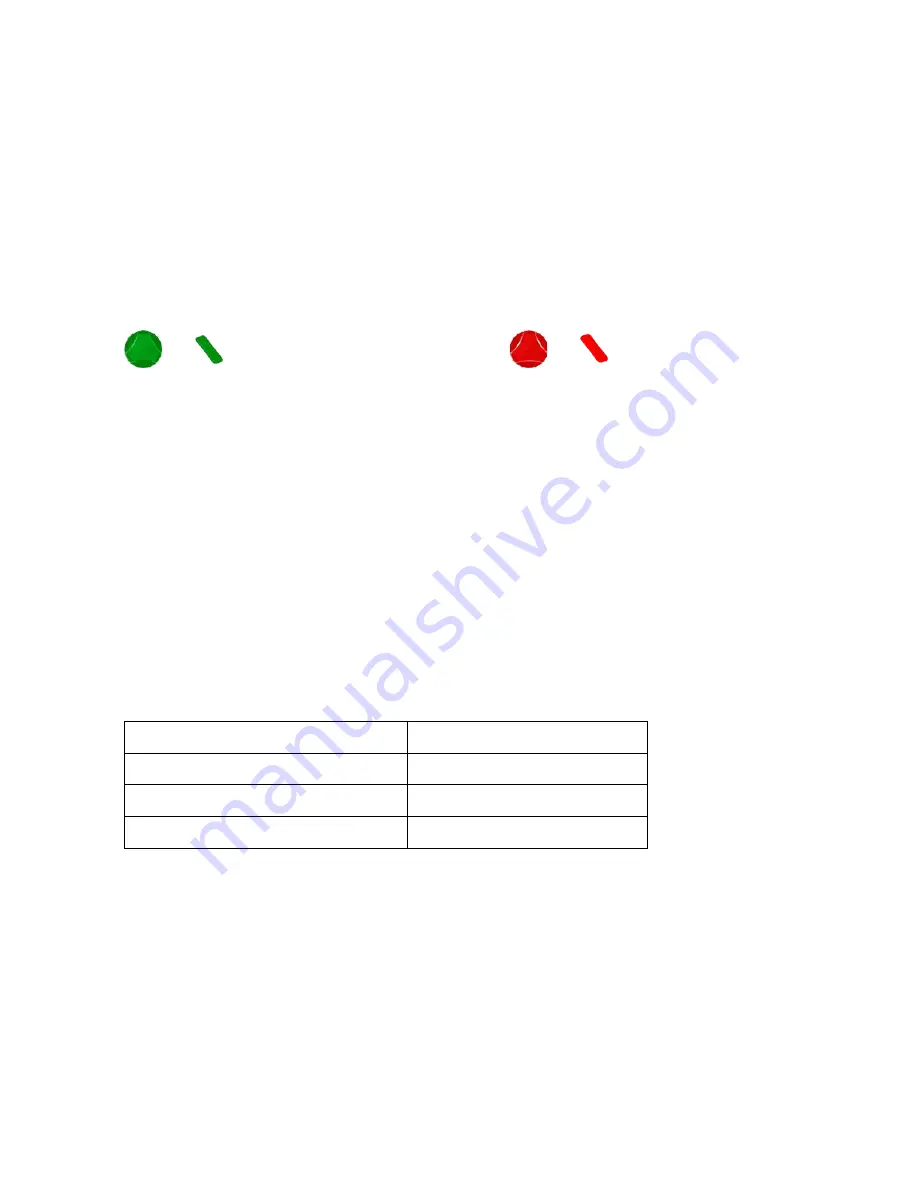
How to Use EDGEVue and EDGECloud
34
Starting the mission
When you are done defining the various mission settings, you may save this
configuration as a template for future use if you want (return to the
General
tab).
Then tap on
Done
transmit your settings to the module. A confirmation
message is displayed in EDGEVue and the module is displayed with a green
or
icon on the Home page (or red
or
if the module
already has an alarm).
For EDGE S-400 only: Activating mission with a single
button-press
If your EDGE S-400 module has never been programmed (i.e. fresh from the
factory), you may start it by pressing the button for 3 seconds. This starts
datalogging with the default profile of:
Reading interval
10 minutes
Range
2° to 8°C
Hi / low alarms
Active
Recording mode
Circular
Note:
If you do not modify the module’s mission parameters after stopping
the mission with the mobile application, those parameters remain in
module memory. You may re-start the exact same mission (with new
temperature readings) by pressing and holding the button for three
seconds.






























