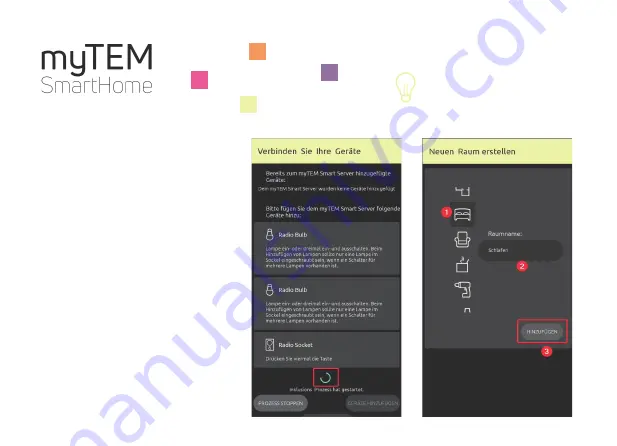
After successful addition, the display changes to
the menu «Neuen Raum erstellen».
A device is always assigned to a room.
The room consists of a name and a symbol, which
can be selected freely. It serves only for represen-
tation purposes.
1.
Select symbol for the room
2.
Enter the name of the room
3.
Click on «HINZUFÜGEN»
myTEM SmartHome
Quick Guide Starter Set Light












