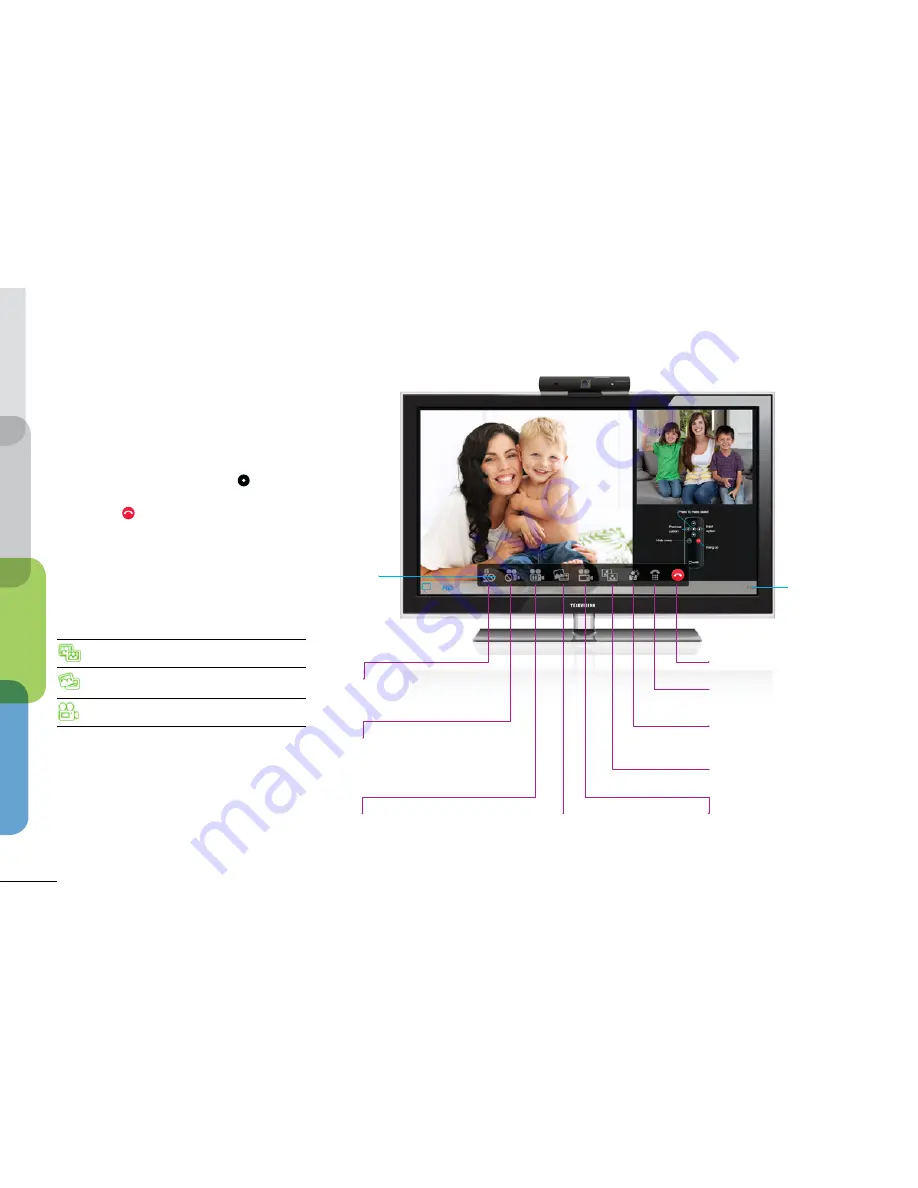
9
Get r
eady
Setup
Make a call
Mor
e info
Make your first call
Making a call
Using the telyHD remote, scroll through
your contacts and select one that is
online. Press the select button to call.
When ready to end the call, press the end
call button on the remote control or
select it on the In-call Menu.
What can you do on a video call?
telyHD gives you lots of control over
your video call:
Cycle through the viewing options
Share photos from a party or trip!
Note: Available only between two telyHDs
Zoom/Pan/Tilt the camera pointing at you
Questions or comments?
We want your telyHD experience to be
truly amazing. If you have questions or
comments, please visit our website
tely.com/support
, call our technical
support team at 1-888-787-8359, or send
us an email at
.
Dial Pad
For in-call use
Lighting Adjustments
Adjust your camera for bright
backlighting or low light situations
Screen Layout
Cycles through the viewing options
Photo Sharing
Available only between
two telyHDs
Hold Call | Resume Call
Places the call on hold (video plus audio);
select again to resume the call
Audio Only | Resume Video
Turns your camera on and off
Mute | Unmute
Turns your microphone on and off
Adjust Camera: Zoom/Pan/Tilt
Adjusts how you appear on camera;
includes pan and tilt when not
fully zoomed out
End Call
Call duration
Menu
In-call Screen
Summary of Contents for telyHD
Page 1: ...Picture This Picture This Picture This Quick Start Guide ...
Page 12: ......






























