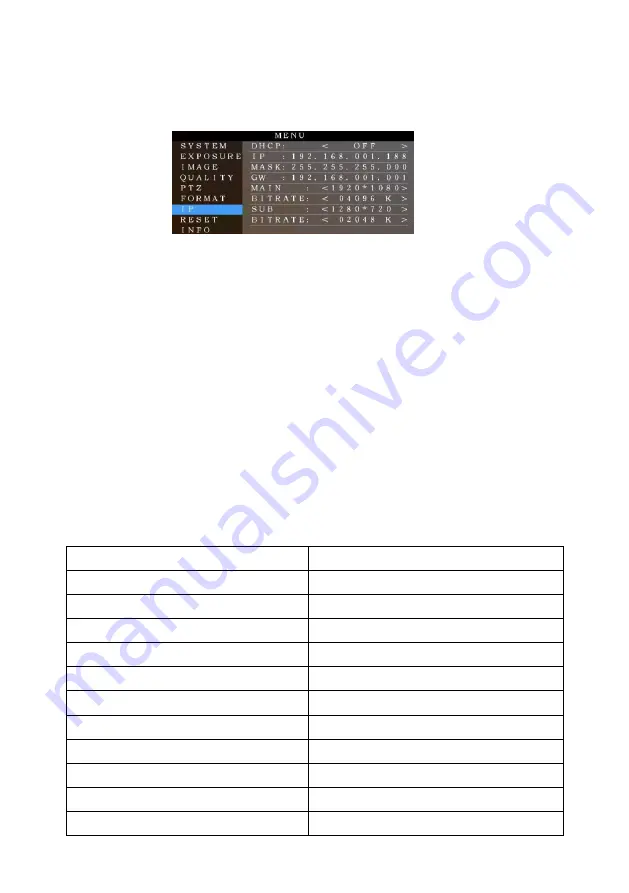
24
Set IP Address in Menu
In order to facilitate customer debugging, the camera has the support menu to set IP address. The specific methods are as follows:
1. Press "MENU" to open the menu interface, select "network parameters" in the menu to call up the IP setting interface:
2. Right click the remote control to enter the IP setting interface, and select the parameters to be set by using the navigation up and
down keys, and then select the IP address, mask, gateway:
3. Short press the number key to set the corresponding parameters. After setting the current parameters, press the "MENU" key again
to complete the current parameter setting;
4. To exit the menu, just press the "MENU" key again.
UVC CONTROL
1. Only run the client software after the USB3.0 camera has completed self-configuration (the IR indicator in blue color and will not
flash); otherwise may cause black video issue.
2. Make sure the USB3.0 camera is recognized by the PC Device Manager.
3. Make sure the interval of video format switching more than 3 seconds, otherwise black video maybe caused.
4. Make sure the interval of control command sending from the server (via USB) to the camera no less than 250ms.
5. Support standard UVC interface.
PU_BRIGHTNESS_CONTROL
81 01 04 4d 00 00 0p 0q FF
PU_CONTRAST_CONTROL
81 01 04 A2 00 00 0p 0q FF
PU_SATURATION_CONTROL
81 01 04 A1 00 00 0p 0q FF
PU_SHARPNESS_CONTROL
8x 01 04 42 00 00 0p 0q FF
PU_GAMMA_CONTROL
8x 01 04 5B 0p FF
PU_WHITE_BALANCE_TEMPERATURE_CONTROL
8x 01 04 35 0X FF
PU_BACKLIGHT_COMPENSATION_CONTROL
81 01 04 33 02/03 FF
PU_POWER_LINE_FREQUENCY_CONTROL
8x 01 04 AA 00/01/02 FF
CT_ZOOM_ABSOLUTE_CONTROL
8x 01 04 47 0p 0q 0r 0s FF
CT_PANTILT_ABSOLUTE_CONTROL
8x 01 06 02 VV WW 0Y 0Y 0Y 0Y 0Z 0Z 0Z 0Z F
CT_PANTILT_RELATIVE_CONTROL
8x 01 06 01 pp qq rr ss FF
CT_ZOOM_RELATIVE_CONTROL
8x 01 04 07 pp FF
Summary of Contents for TLC-300-IP-20NDI
Page 1: ...20X NDI FHD PTZ Video Camera User Manual Version V4 0 English J BC 0205 0098 ...
Page 2: ......
Page 39: ......
Page 40: ......





























