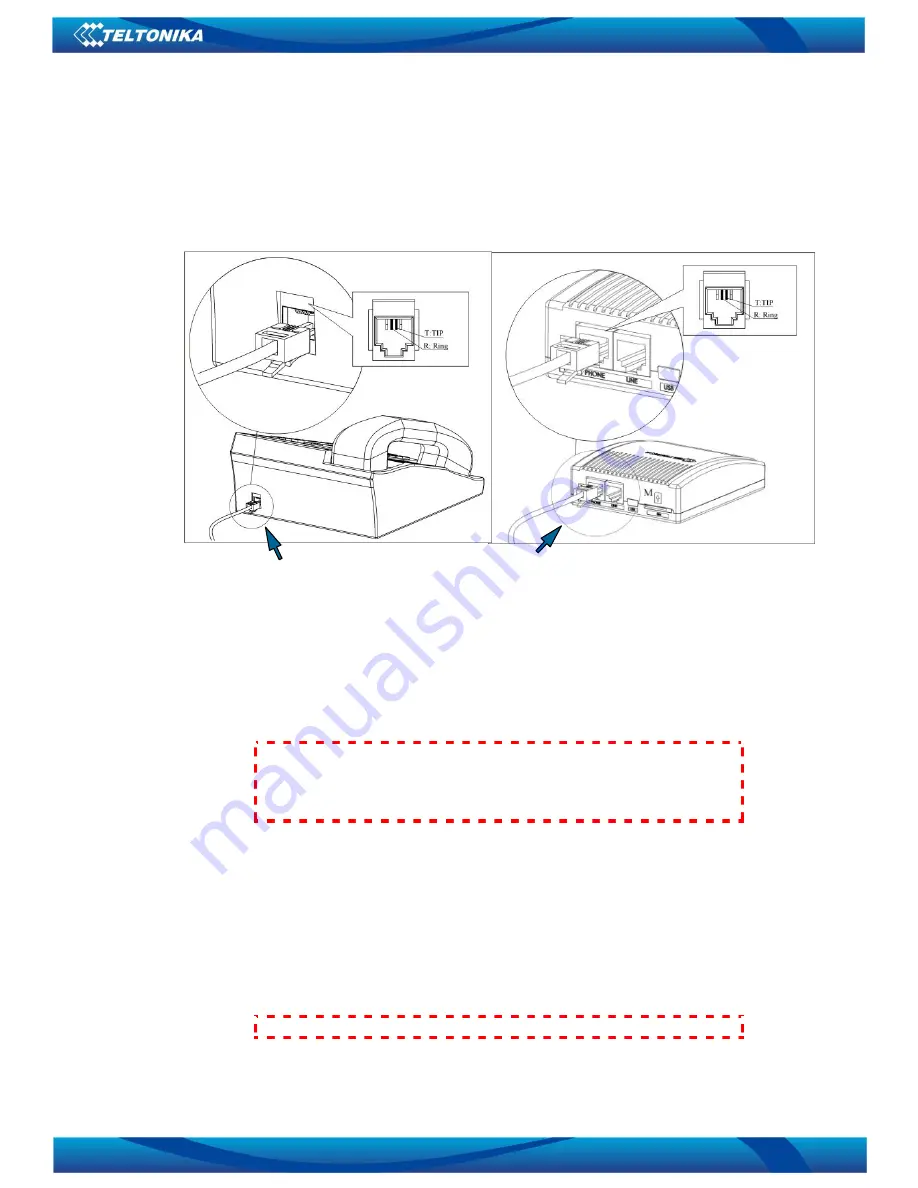
VoiceUSB
/G10 User Manual
13
5.3.1.1
Connecting phone to
VoiceUSB
(
Trunk
mode)
Module also generates the voltages necessary for the call. The phone connected to the
VoiceUSB
device can make and receive incoming calls from the GSM network. The connection to the device is
shown in picture 5.3.2.
Picture 5.3.2. Phone connection to the
VoiceUSB
in
Trunk
mode
5.3.1.1.1
Call examples
To make a phone call, connect the phone to the
VoiceUSB
, insert the SIM card and plug the
power supply.
Note:
Calling mode may not work in the following situations: a) when
VoiceUSB device is connected to the Internet; b) when Extension mode is activated;
c) when working in Service menu; d) when working with VoiceUSB Configuration
Tool
Wait until the device gets ready for work. Enter PIN code of the SIM card if required.
Phone call from phone to a mobile phone using
Trunk
mode
Pick up the phone, connected to the
VoiceUSB
, handset. Dialing tone should be heard.
Dial the number and wait for the connection. Time period between two different digits can be
no longer than 3 seconds (see chapter 6.1.4.).
To terminate the call, hung up the phone.
Note:
Making international phone call dial 00, instead of +
Step 1
Step 2














































