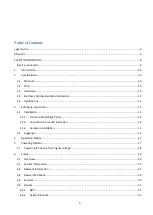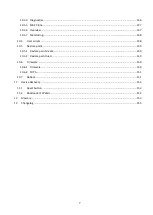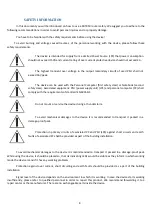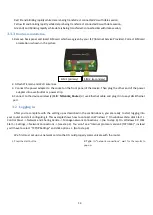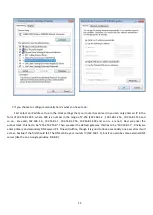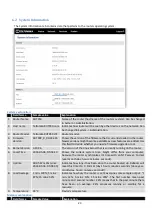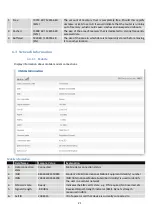13
Red lit and blinking rapidly while data is being transferred: connected 2G with data session;
Yellow lit and blinking rapidly while data is being transferred: connected 3G with data session;
Green lit and blinking rapidly while data is being transferred: connected 4G with data session;
3.1.3
Hardware installation
1.
Remove back panel and insert SIM card which was given by your ISP (Internet Service Provider). Correct SIM card
orientation is shown in the picture.
2.
Attach LTE main and Wi-Fi antennas.
3.
Connect the power adapter to the socket on the front panel of the device. Then plug the other end of the power
adapter into a wall outlet or power strip.
4.
Connect to the device wirelessly (SSID:
Teltonika_Router
) or use Ethernet cable and plug it into any LAN Ethernet
port.
3.2
Logging in
After you’re complete with the setting up as described in the section above, you are ready to start logging into
your router and start configuring it. This example shows how to connect on Windows 7. On windows Vista: click Start ->
Control Panel -> Network and Sharing Centre -> Manage network Connections -> (Go to step 4). On Windows XP: Click
Start -> Settings -> Network Connections -> (see step 4). You won’t see “Internet protocol version 4(TCP/IPv4)”, instead
you’ll have to select “TCP/IP Settings” and click options -> (Go to step 6)
We first must set up our network card so that it could properly communicate with the router.
1.
Press the start button
2.
Type in “
network connections”, wait for the results to
pop up.
SIM 1 (primary)
SIM 2 (secondary)