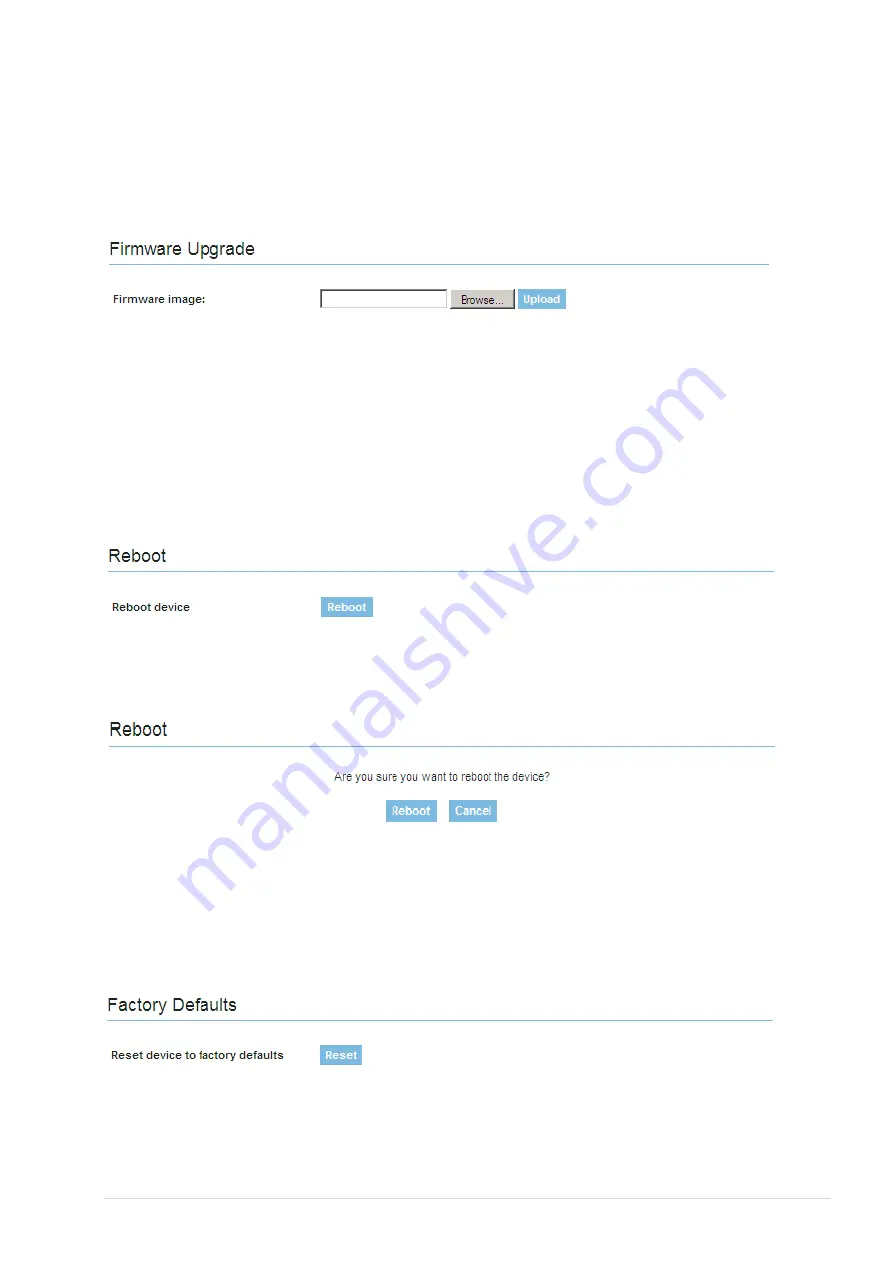
38 |
P a g e
4.8.3
Maintenance
Use the
Maintenance
menu to upgrade system firmware, download troubleshoot file, reboot
the device or set the device to factory default values.
4.8.3.1
Firmware upgrade
To update your device firmware use the
Firmware
upgrade section, select the firmware file and
click the Upload button:
Figure 41.
Firmware update
Current Firmware Version
– displays version of the current firmware.
Browse
– Click the button to select new image from a folder on the PC.
Upload
– Upload the new firmware.
The new firmware image is uploaded to the controller’s temporary memory. It is necessary to
save the firmware into the controller’s permanent memory. Click the
Upgrade
button.
4.8.3.2
Reboot
Use the
Reboot
section to reboot the device:
Figure 42 .
Reboot Device
Reboot
. Reboot device with the last saved configuration.
After clicking the
Reboot
button, the confirmation message appears:
Figure 43.
Reboot Confirmation
Reboot.
Click to finish the device reboot process.
Cancel.
Do not reboot the device.
4.8.3.3
Factory Defaults
Use the
Factory Defaults
menu to reset device parameters into factory defaults:
Figure 44.
Resetting Device to Factory Defaults
After clicking the
Reset
button, the confirmation message appears:
Summary of Contents for RUT104 HSUPA
Page 1: ......




























