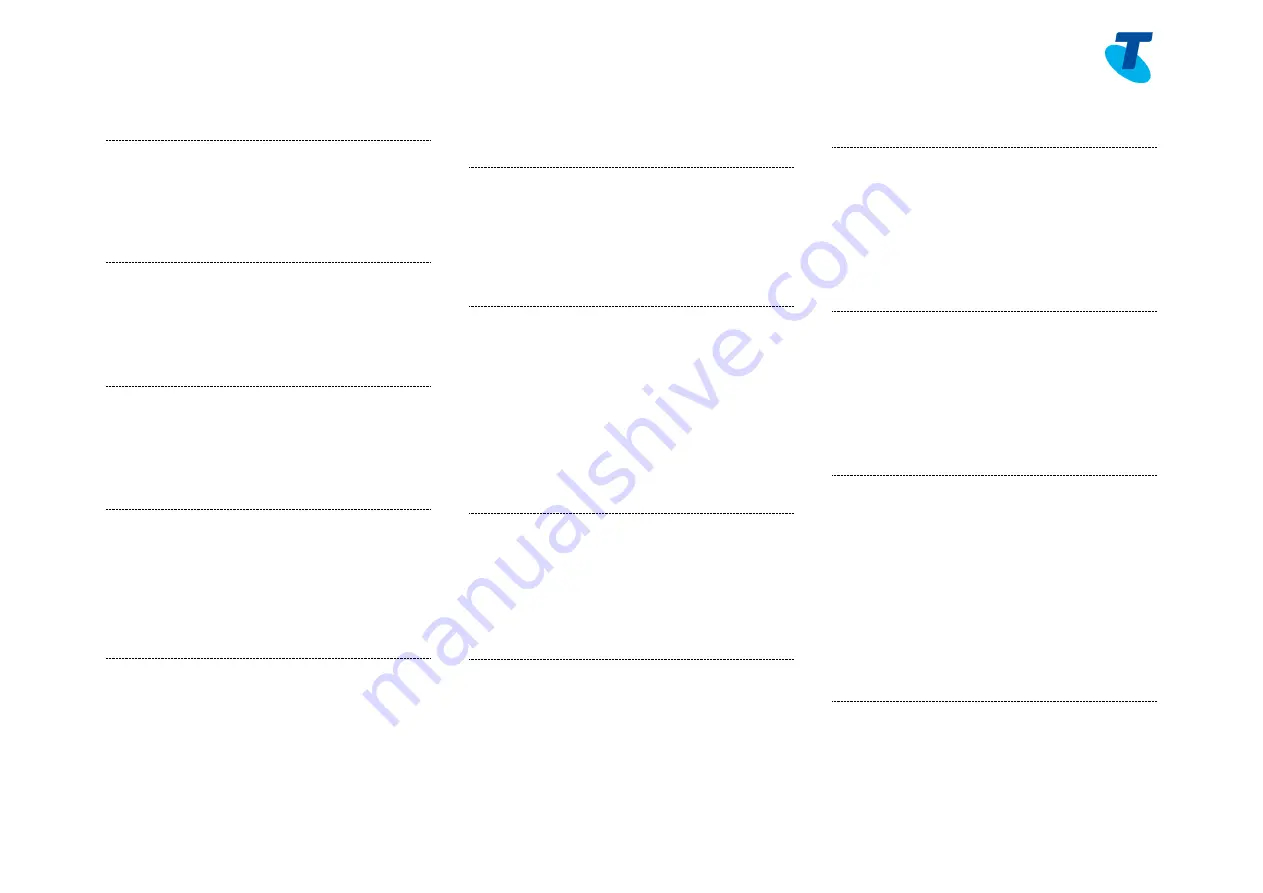
Telstra IP Telephony Media Phone VVX500 Feature Guide May 2012
10
Telstra IP Telephony - Media Phone VVX 500 Feature Guide
44. Call Forwarding Always Interrogation
Lift the telephone handset, enter the
assigned code *21*
Replace the telephone handset
45. Call Forwarding Busy Interrogation
Lift the telephone handset, enter the
assigned code *67*
Replace the telephone handset
46. Call Forwarding No Answer
Interrogation
Lift the telephone handset, enter the
assigned code *61*
Replace the telephone handset
47. Call Forwarding Always to Voice Mail
Activation
Lift the telephone handset, enter the
assigned code *21
Replace the telephone handset
The Call Forwarding Always to Voice
Mail service is on
48. Call Forwarding Selective Activation
Lift the telephone handset, enter the
assigned code #76
Replace the telephone handset
The Call Forwarding Selective service is on
49. Call Forwarding Always to Voice Mail
Deactivation
Lift the telephone handset, enter the
assigned code #21
Replace the telephone handset
The Call Forwarding Always to Voice Mail
service is off
50. Call Park
While the call is active, place the call on
Hold
Enter the assigned code *68
Type the extension of phone on which the
call is to be parked
Replace the telephone handset
The call is parked at the indicated
extension
51. Call Park Retrieve
Lift the telephone handset, enter the
assigned code *88
Dial the number where the call was parked,
followed by #
You are connected with the call you parked
52. Call Pickup
Lift the telephone handset, enter the
assigned code *98
The longest-ringing phone in your call
pick-up group is connected
53. Directed Call Pickup
Lift the telephone handset, enter the
assigned code *97
Dial the intended phone number to
conduct the directed call pickup
The directed call pickup is made and the
call is connected
54. Directed Call Pickup with Barge-in
Lift the telephone handset, enter the
assigned code *33
Dial the intended phone number to
conduct the directed call pickup
The directed call pickup is made if only one
phone is ringing and the call is connected
55. Do Not Disturb activation
Note:
The Do Not Disturb feature is only
active if a user has an Executive service pack
assigned to them.
Lift the telephone handset, enter the
assigned code *78
The Do Not Disturb feature has been turned
on.
Your phone will not ring while this service is
on.
56. Do Not Disturb deactivation
Lift the telephone handset, enter the
assigned code *79












