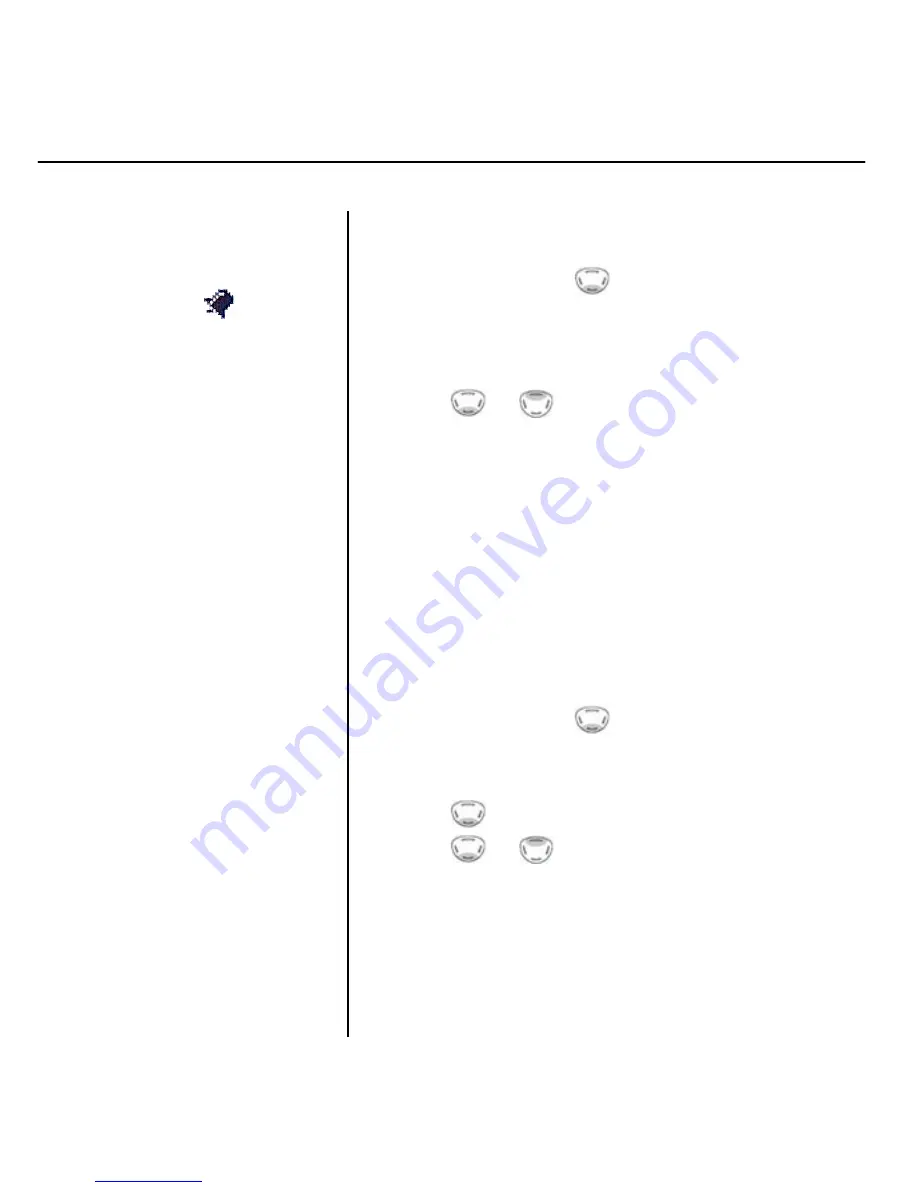
41 Base settings
When an alarm is set, the
display shows the
When the alarm sounds, press
Stop to silence it.
Set alarm
1.
Press Menu, scroll
to
Time Settings
then
press OK.
2.
Alarm
is highlighted, press OK. Press OK again
to select
On/Off
.
3.
Scroll
or
to highlight the option you
want, then press OK.
On Once
– alarm sounds just once
On Daily
– alarm sounds at the same time
each day.
Off
– alarm off
4.
Enter the time you want to set the alarm for, e.g.
0730 for 7:30am, then press OK.
5.
Press and hold Back to return to standby.
Change the alarm tone
1.
Press Menu, scroll
to
Time Settings
then
press OK.
2.
Press OK again to select
Alarm
.
3.
Scroll
to
Set Alarm Tone
then press OK.
4.
Scroll
or
to select the melody you want
and press OK to confirm.
5.
Press and hold Back to return to standby.
Downloaded from
www.Manualslib.com
manuals search engine















































