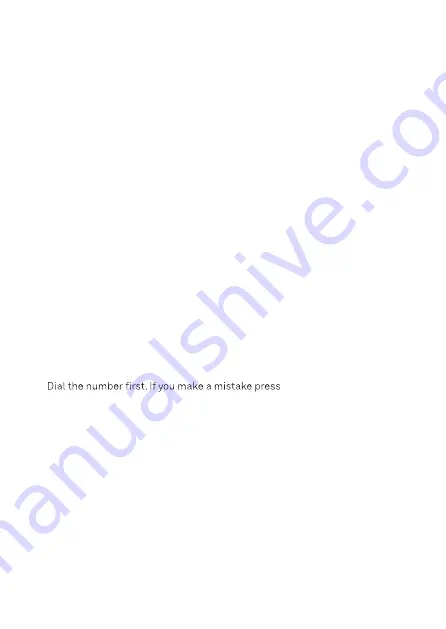
13
Making and receiving calls
Note
Your phone will automatically time the duration of all external calls, the call
timer will display on the screen. When the call ends, the total duration of your
talk time is shown for 1 second.
Switch the phone on/off
1. To power the phone off, switch the powerpoint off then remove AC power
socket from the phone.
2.
To power the phone on, plug the AC adaptor into the phone, then plug the
opposite end into the powerpoint, and switch on.
Calls
When making calls you can pre set the line selection to auto, manual or individual
line selection, see page 36. The default setting is auto, when a call is made the
gateway will automatically select the line.
1. Press
HANDSFREE
or pick up the phone.
Press
HANDSFREE
or pick up the phone.
HANDSFREE
and
.
2. Dial the number.
If the line selection is set to manual, press
scroll
or
to highlight
Auto
or
Line Name
and press
Select
, if
Line Name
is selected scroll
to highlight
Auto
or
Line Name
and press
Select
, if
Line Name
is selected scroll
or
to the desired line and press
Select
, then dial the number.
3. Press
HANDSFREE
again to switch to hands-free call.
Press
HANDSFREE
to switch to hands-free call.
Preparatory dialling
1.
Clear
to delete the last digit.
2.
3.
Make a call using speed dial keys
1. Press and hold the relevant keypad number, pick up the phone or press
HANDSFREE
HANDSFREE
the number will be dialled automatically.
If the line selection is set to manual, press
,scroll or
to highlight
Auto
or
Line Name
and press
Select
, if
Line Name
is selected scroll
or
to the desired line and press
Select
.
or
to the desired line and press
Select
, then dial the number.
HANDSFREE
and
If the line selection is set to manual, press
scroll
or




























