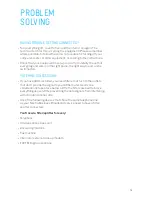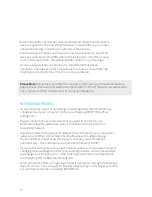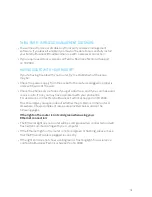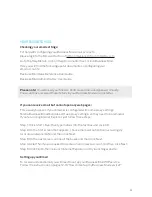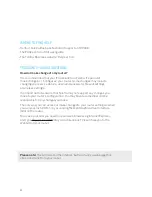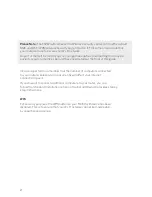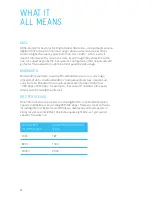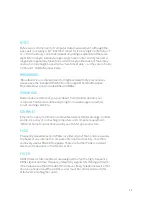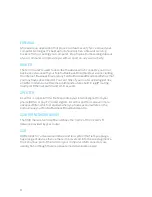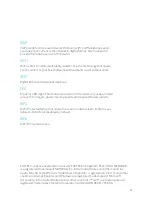• Each filter/splitter should be connected between the wall outlet and the
device in question. The only thing that doesn’t need a filter is your router,
unless it’s sharing an outlet with a phone or other device.
• You’ll also need to make sure there are no extension leads on any of the
devices connected to the ADSL phone line. Extension cords often cause
more interference than a broadband ADSL connection can manage.
• If you have two telephone lines (that is, two different telephone
numbers), only devices on the same line as the router will need filtering.
Anything connected to the other line can stay unfiltered.
NETWORKING TROUBLE
• If your computer is part of an existing network (eg LAN), this Install CD may
change some of your computer’s network settings (eg DHCP, DNS, Proxy
settings etc).
• Please ensure that any computers that you want to connect to your
Telstra Business Broadband service via this Install CD are not part of
an existing network.
• Computer networks require an IP address to be allocated to your computer’s
network card. When connecting to Telstra Business Broadband using
the Install CD, you must allow the router to allocate you an IP address
automatically – this is known as a dynamic IP address (or DHCP).
• If you are not sure how your business network is set up, and you are not sure if
changing these settings will affect your existing network, we recommend that
you engage your IT Specialist or a Telstra IT specialist before running this CD
and installing Telstra Business Broadband.
• Telstra Business offers a range of specialist IT assistance through its Business
Support service. You can apply for Business Support by contacting your Telstra
Account Representative or calling 1800 655 744.
Please Note:
If you have more than four outlets on the line or any ‘hardwired’ devices,
like a back-to-base alarm or wall phone that doesn’t come off the wall, you will need to
have a central splitter fitted as part of an onsite installation.
17 18