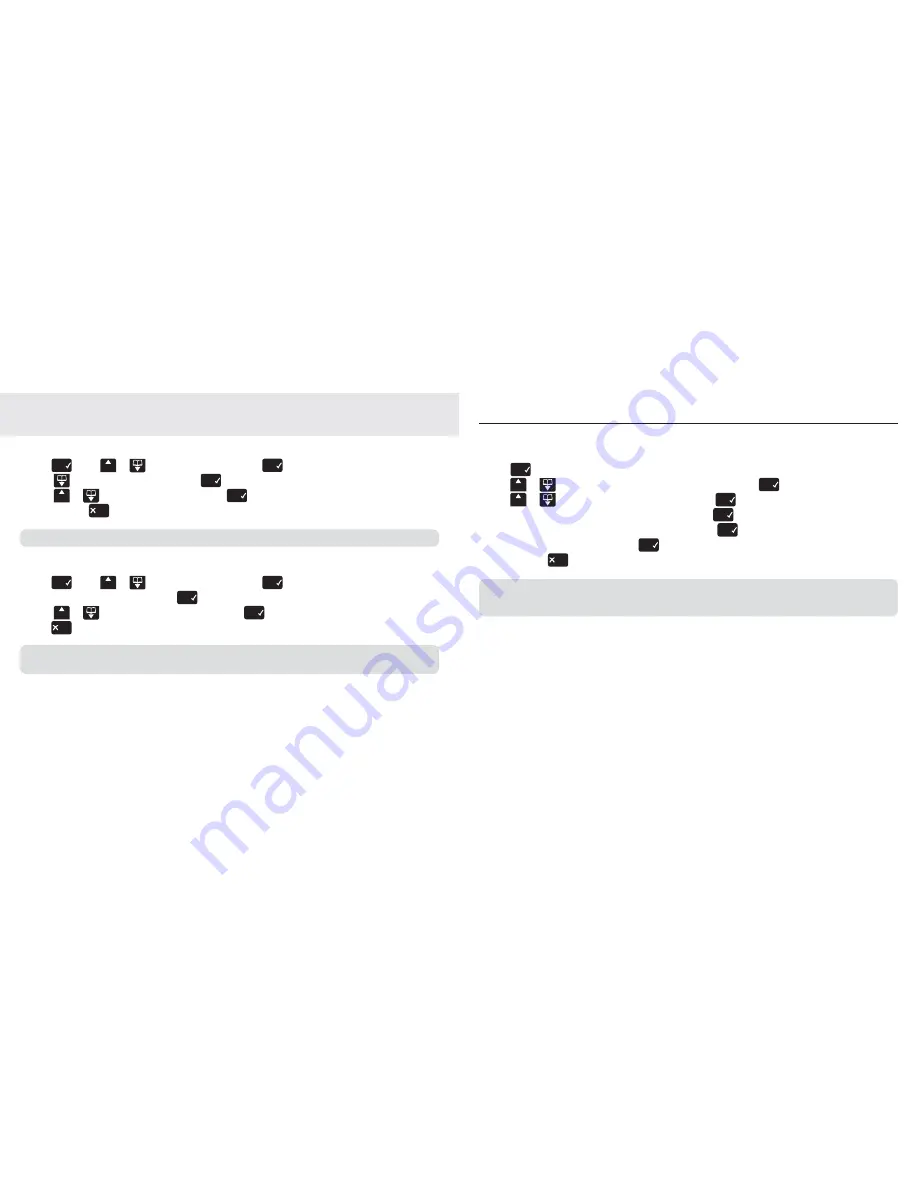
46
47
Change PIN code
Your System PIN can help prevent unauthorised users from changing the settings on your phone.
1. Press
8PY`
to open the main menu.
2. Press
.LWW^
or
until the display shows
Setup base
and press
8PY`
.
3. Press
.LWW^
or
until
Change PIN
is displayed, press
8PY`
to select.
Enter PIN
is displayed.
4. Enter the existing PIN code using the keypad and press
8PY`
.
New PIN
is displayed.
5. Enter a new 4 digit PIN code using the keypad and press
8PY`
.
Repeat PIN
is displayed.
6. Re-enter the new PIN code and press
8PY`
.
Saved
is displayed.
7. Press and
hold
8`_P
to return to standby.
The default PIN setting is 0000.
If you change your PIN, keep a note of the new number by writing it in the space provided on page 73.
If you enter the wrong PIN code
Wrong PIN
will be displayed.
Base settings
Base settings
Ringer volume
1. Press
8PY`
, scroll
.LWW^
or
to
Setup base
and press
8PY`
.
2. Scroll
to
Ringer volume
and press
8PY`
.
3. Scroll
.LWW^
or
to the volume level then press
8PY`
.
4. Press and
hold
8`_P
to return to standby.
There are 5 volume levels.
Ringer melody
1. Press
8PY`
, scroll
.LWW^
or
to
Setup base
and press
8PY`
.
2.
Ring melody
is highlighted, press
8PY`
.
3. Scroll
.LWW^
or
to the melody you want and press
8PY`
.
4. Press
8`_P
to return to standby.
There are 5 base ringer melodies.
You will hear a sample as each melody is highlighted.
Summary of Contents for Telstra 7300
Page 39: ...www telstra com...
















































