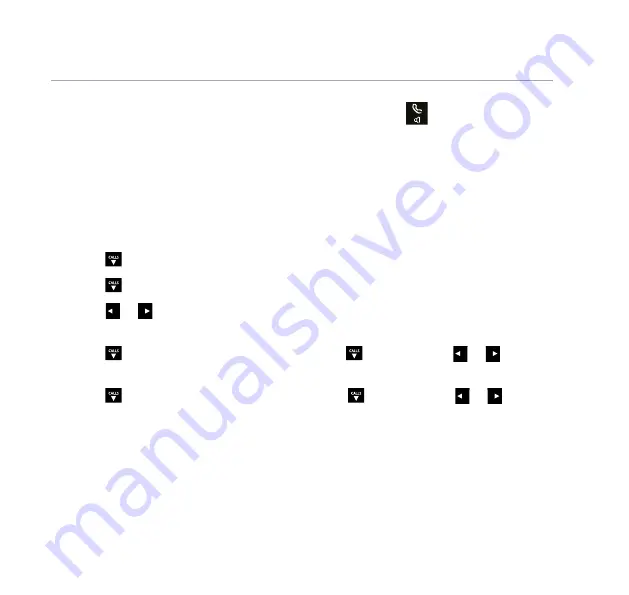
Answer machine
51
If you need some help, call us on
13 2200
or go to
https://go.telstra.com.au/helpandsupport/home-phone/
If you wish to listen to the message being recorded, press the Left option key
to select
Listen
or, if you wish to talk to the caller, press
to take the call.
Talking to the caller will stop the recording if it’s started.
Auto on/off
The answering machine can be set so it only comes on during a specified time
period.
Setting Auto on/off
1. Select
Menu
,
Answer
Phone
is displayed, press
Select
.
2. Press
CALLS
until
Settings
is displayed, press
Select
.
3. Press
CALLS
to highlight
Auto on/off
, press
Select
.
4. Press
CALLS
or
CALLS
to display the frequency you want:
Off
,
On
once
,
Daily
,
Mon
-
Fri
,
Sat
or
Sun.
5. Press
CALLS
to
On time
and enter the time, press
CALLS
again and use
CALLS
or
CALLS
to
select AM or PM if you have set 12 hour format).
6. Press
CALLS
to
Off time
and enter the time, press
CALLS
again and use
CALLS
or
CALLS
to
select AM or PM if you have set 12 hour format). Press
Save
.
Summary of Contents for TCG301
Page 1: ...GETTING TO KNOW YOUR TELSTRA CALL GUARDIAN 301 CORDLESS PHONE...
Page 74: ......
Page 75: ......
Page 76: ...version 11 crowdsupport telstra com au telstra com fix 13 22 00...






























