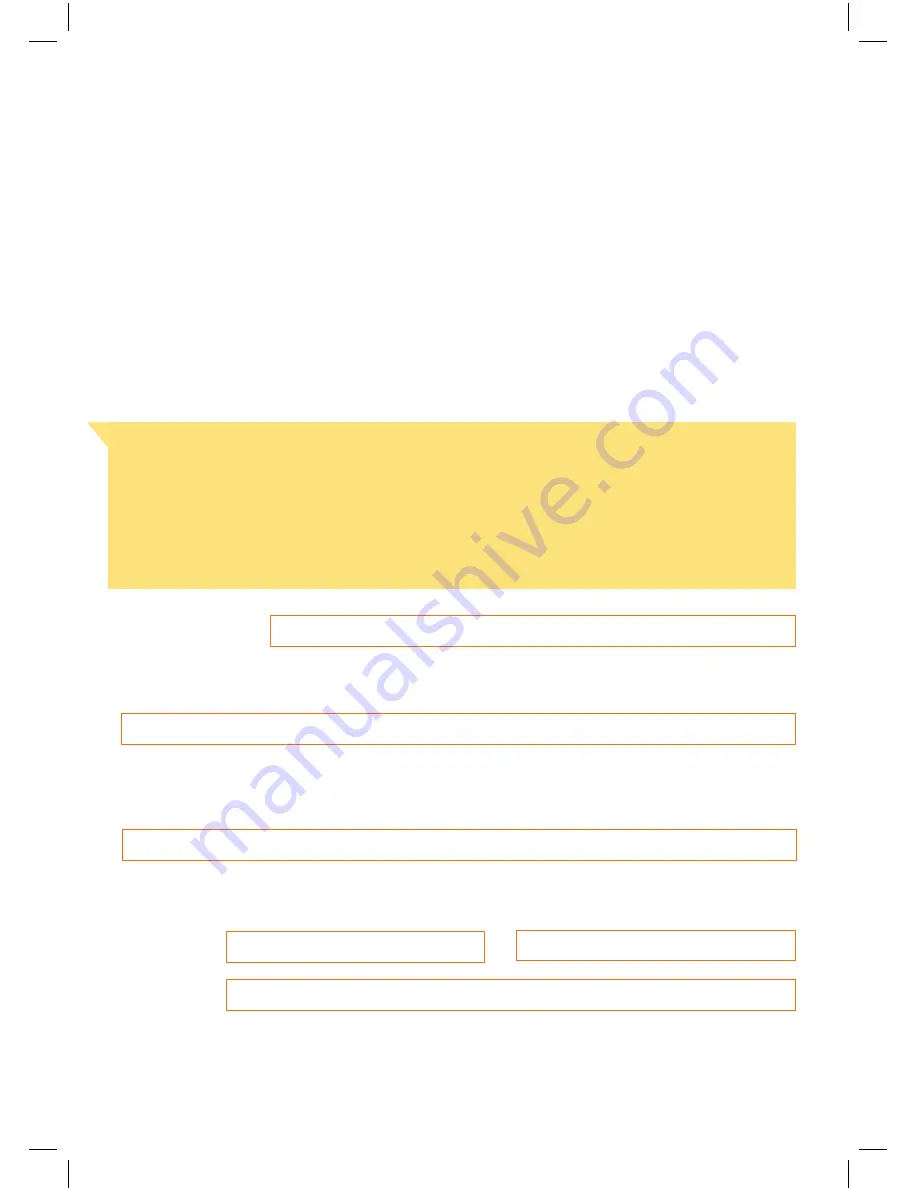
18
6. instaLLation wizard
• You may wish to note the details below for easy reference as you will need them
during installation.
• Follow the on-screen instructions on your tablet to complete the installation process.
• During the installation process please keep the tablet and handset in their docks
near your Home Network Gateway, Wi-Fi modem or T-Gateway™
Important Note
Before setting up your T-Hub
®
2, if you have never used MessageBank
®
or
Telstra Home Messages 101
®
, dial 101 using your existing phone to activate your
messaging service. If you are a MessageBank
®
customer you may be prompted
to enter a six digit PIN during installation. It is usually the last six digits of your telephone
number. As it will take a minimum of 3 hours to activate your Telstra messaging service,
you will need to set up Voicemail after completing the Installation Wizard.
• Telephone number
• Wi-Fi network name or SSID (usually printed on a sticker found on your Home Network
Gateway, Wi-Fi modem or T-Gateway™)
• Security key or key code (WPA or WEP) for yourHome Network Gateway, Wi-Fi modem
or T-Gateway™ (usually printed on a sticker found on your Home Network Gateway,
Wi-Fi modem or T-Gateway™)
• BigPond
®
user name and password (you can choose to write your actual password or a
password reminder question if you prefer)
User Name
@
Password
Small power
adapter
Large power
adapter
DECT
DECT & Wi-Fi
Integrated
Gateway
Telephone
Line
Power adapter
Ethernet
DECT & Wi-Fi
Handset
Tablet
Tablet
Dock
Handset
Dock
Summary of Contents for T-HUB 2
Page 1: ...Getting to know your Telstra T Hub 2 ...
Page 28: ...27 A CLOSER LOOK AT THE HANDSET 1 8 6 10 5 2 3 7 11 9 4 ...
Page 35: ...34 NOTES ...
Page 36: ...35 NOTES ...
















































