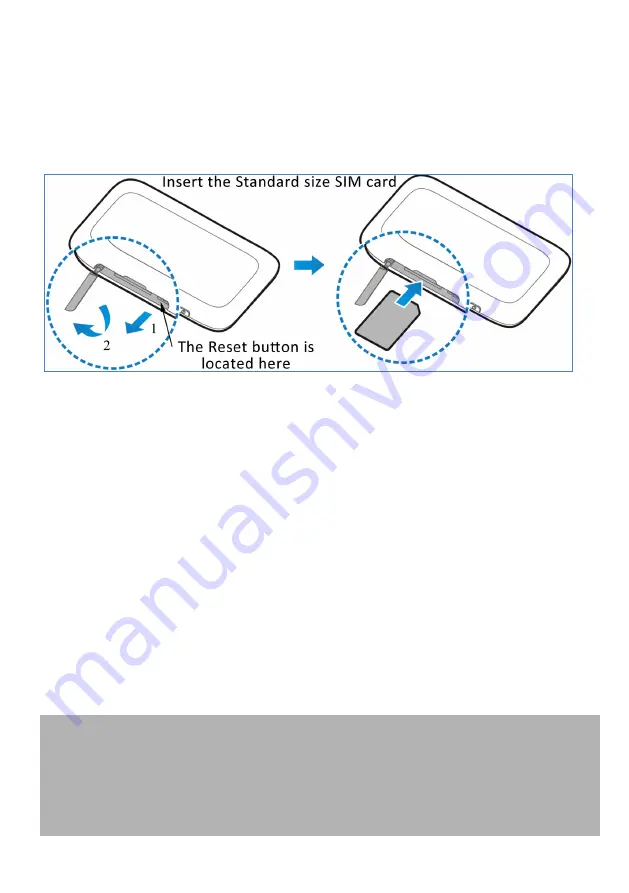
Page 3 of 31
INSERT YOUR STANDARD SIZED SIM CARD
This device supports a Standard sized SIM card ONLY (2FF). Do not use a microSIM
or SIM card adaptor which may damage your device.
The SIM card is pre-installed and needs to be activated. You may need this
information if you need to replace or check your SIM card.
1.
Locate the SIM slot on the side of the device as shown above.
2.
Open the SIM slot cover.
3.
Insert your SIM card carefully as shown. The gold contacts must be facing
up
with the cut corner towards the middle of the device.
4.
Push the SIM fully home until it clicks into place.
5.
For reference the Reset button is also located under the SIM slot cover.
6.
Note: If you replace the SIM card with the device powered On, it will restart to
read the new SIM card.
IMPORTANT
This device supports a standard SIM or 2FF size.
Do not insert a micro SIM (3FF) or use a micro to mini SIM adaptor.
Use of 3
rd
party adaptors or non approved SIM card can damage your device.
Physical damage to the SIM card slot is not covered by warranty and will make
your device unusable.
TIPS
Remember to keep your Security Card handy and in a safe place. You will need it to
log onto your device.
Remember to keep your plastic SIM card holder. It has a record of your SIM card
details which you should keep handy.
The Reset button is located under the SIM slot cover. With the device switched on,




































