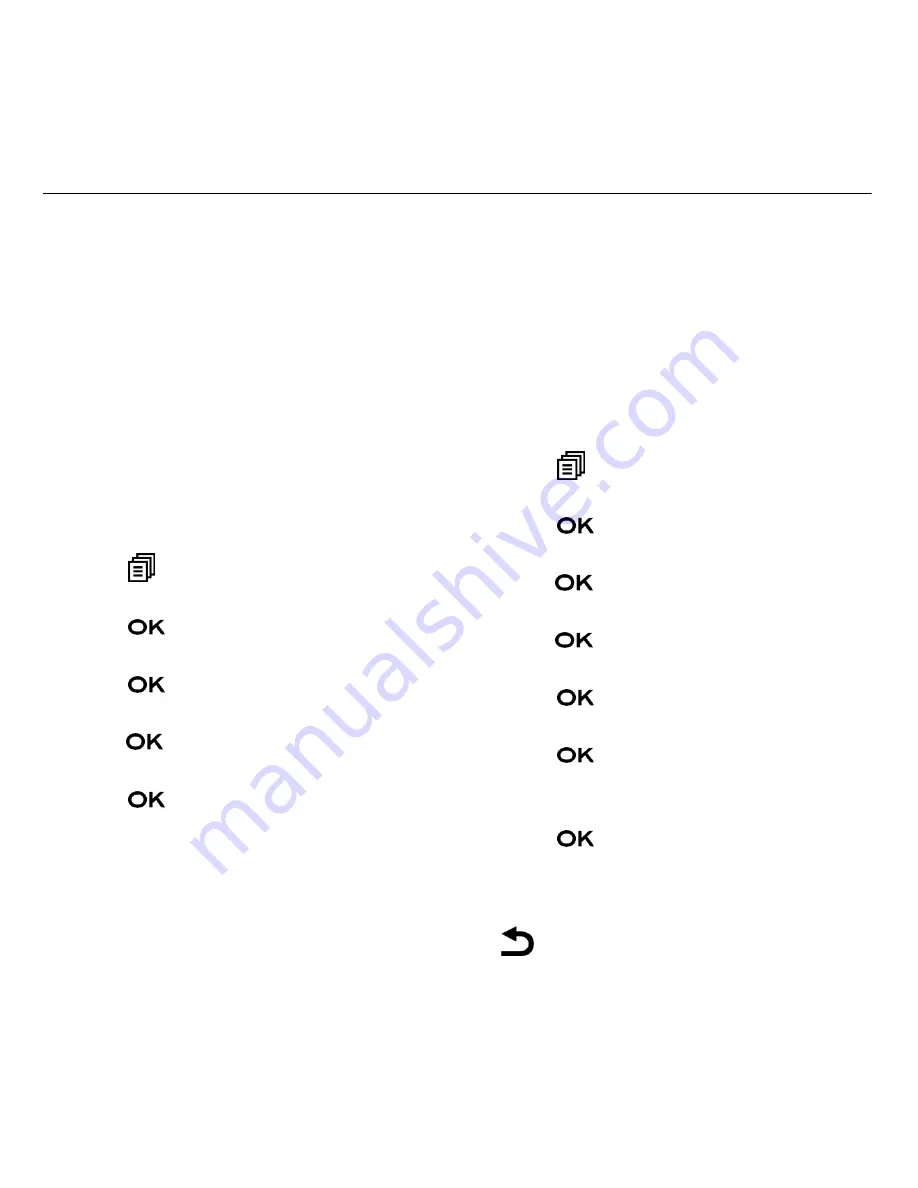
43
Answer Machine
Answering machine settings
You can use the TAM SETTINGS menu
through the handset to change the
settings of your answering machine.
Set the answer mode
By default, the answer machine is set
in ANS & REC mode which allows
callers to leave a message. This mode
can be changed to ANSWER ONLY
which does not allow callers to leave
a message. In that case, your callers
will be prompted to call back later.
1. Press
then
(
or
)
to select
ANS. MACHINE
.
2. Press
then
(
or
)
to select
TAM SETTINGS
.
3. Press
then
(
or
)
to select
ANSWER MODE
.
4. Press
then
(
or
)
to select
ANS
& REC
or
ANSWER ONLY
.
5. Press
to
confirm.
Record your own outgoing
message (OGM)
You can record your own OGM for ANS
& REC mode or ANSWER ONLY mode.
When you record your own OGM, it will
be used when the answering machine
answers the call. If your personalised
OGM is deleted, the pre-set OGM will be
restored automatically.
1. Press
then
(
or
)
to select
ANS. MACHINE
.
2. Press
then
(
or
)
to select
TAM SETTINGS
.
3. Press
then
(
or
)
to select
OGM
SETTINGS
.
4. Press
then
(
or
)
to select
ANS
& REC
or
ANSWER ONLY
.
5. Press
then
(
or
)
to select
RECORD MESS
.
6. Press
to start recording your
personalised OGM and
RECORDING
is
displayed on the screen.
7. Press
to stop and save your
personalised OGM. Your newly
saved OGM will playback
automatically. Alternatively, press
to return to previous screen
without saving the personalised
OGM.






























