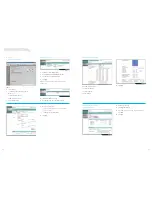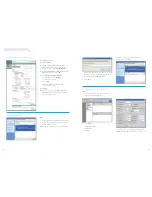this is a step-by-step guide to help
you configure your cisco router with
the security device Manager (sdM),
so that it can be used with your
telstra business broadband Adsl
or ethernet service.
it will guide you through the basic steps
to set up the configuration and features
for the cisco 877W or 1812 router
supplied with your telstra business
broadband equipment extras.
the user guide requires the reader to
have a basic working knowledge of
cisco equipment, and should be used to
supplement the cisco 850, cisco 870 and
1800 series Access routers cabling and
quick start Guide, which is included in
your telstra business broadband
equipment kit.
to help make the set up of the basic
and standard configurations easier,
we recommend customers familiarise
themselves with the security device
Manager (your sdM software is included
in this extras package).
customers requiring more advanced
router configuration or local Area
network (lAn) settings should use
the command line interface (cli)
2
.
if you do not have the expertise to do
this, please consult your it specialist,
Account representative or call
1800 655 744 for more information
on our range of it support options,
available through the business
support extras
3
.
a. Please ensure you have read the
minimum systems requirements
and compatibility criteria.
b. ensure that all hardware meets
minimum system requirements
as per section 3.
c. Please store this user guide in
a secure place, for quick and
easy reference.
d. you can access the router
in two ways:
1. command line interface
4
(for advanced configuration
& lAn settings)
2. security device Manager
(recommended).
e. All the commonly requested
features noted in section 10 and 11
have been made available on your
supplied router (877W or 1812)
5
;
this document will guide you
through how to enable these
features using the sdM.
f. Please ensure you have read the
cisco 850 & cisco 870 series or the
1800 series Access routers cabling
and quick start Guide for connecting
your cisco router to the telstra
business broadband Adsl or
ethernet service. this quick start
Guide is included in the kit.
g. We recommend you change or reset
your router default password as
soon as possible after you have
installed and configured your
supplied cisco router.
2. thinGs to note before you stArt
3. MiniMuM systeMs requireMents
A. sdM
the following table defines the minimum system requirements to install the sdM on your computer.
b. Wireless
Please ensure you check the
following requirements for using
WPA wireless protocol.
your wireless card must support
WPA or WeP.
Make sure you have the most current
drivers for your wireless card.
your computer must have Windows
xP service pack 2 installed and
all the latest updates (you can
download them through the
Windows update site
at
windowsupdate.microsoft.com
)
.
important first step:
Windows xP users must install
a Microsoft update to enable WPA
support before continuing.
the update can be downloaded at
support.microsoft.com/kb/893357
you will need to restart your
computer after downloading
and installing the update.
Wireless Access is supported via
Mac os® x 10.3.3 or later with
AirPort® software 3.3 or later.
Web browser versions
cisco sdM can be used with
the following browsers:
firefox® 1.0.6 and later versions
please note:
if you have firefox set
as your default web browser and
would like to continue to use it,
you will need to note the following:
– ensure that the pop-up blocker
is switched off
– you will not be able to connect
using https or secure mode.
internet explorer® 5.5
and later versions.
netscape® 7.1, 7.2, and 9.0.
Java™ run time environment (Jre)
cisco sdM requires sun Java™ runtime
environment (Jre). the Java run time
environment can be downloaded
from the following webpage:
www.java.com/getjava/
03
04
1. About this docuMent – About security device MAnAGer (sdM)
coMPuter
oPerAtinG systeM
requireMents
computer with a Pentium®-class
processor or greater
Windows vista®
(business edition)
Windows® xP Professional
Windows 2003 server
(standard edition)
Windows 2000 Professional
with service Pack 4
Windows 2000 Advanced server
is not supported
Microsoft tcP/iP installed
(confirm via start > settings >
control Panel > network >
Protocols orconfiguration)
9 Mb hard disk space
rAM:
– 128 Mb for Windows xP
(256 Mb recommended)
– 64 Mb for Windows 2000
(128 Mb recommended)