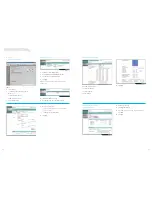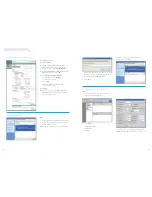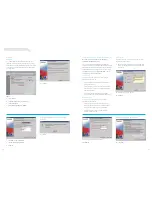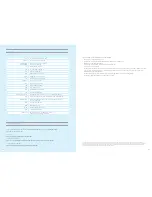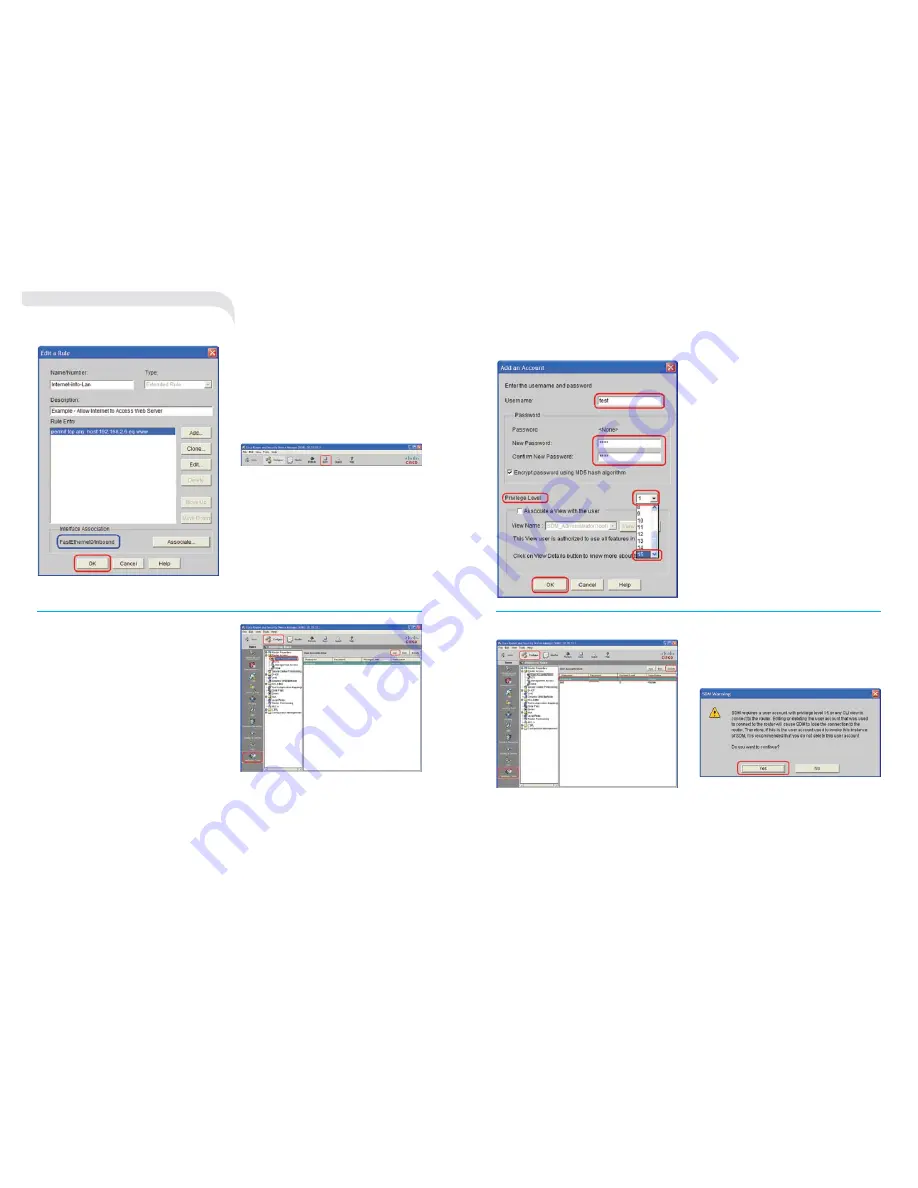
2. removing telstra Administrator Account
STEpS:
1.
click
Configure
as shown above.
2.
click
additional Tasks
in the
Tasks
section.
3.
click
User account/View
.
4.
click and highlight
advantage
or the administrator username.
5.
click
Delete
.
please note:
the following prompt –
SDM Warning
will be shown, this will
warn the administrator. before this default account is deleted,
make sure a neW username and Password with
privilege
Level 15
has been configured.
6.
click
Yes
to initiate the Administrator Account deletion.
15.
click
Save
.
you will be provided with the following screen:
6.
fill in the
Username
,
New password
and
Confirm New password
fields.
7.
for
privilege Level
, only administrators should be marked
with
15
and all other users should be marked with
1
8.
click
OK
.
9.
click
File
and
Write
(file toolbar) to start up configure
– THIS IS VErY IMpOrTaNT aND IS rEQUIrED TO SaVE
THE CHaNGES INTO THE rOUTEr IN CaSE OF a pOWEr
FaILUrE/pOWEr CYCLE
.
19
20
13.
you will be provided with this screen, which will confirm
the interface association and direction.
please note:
the the WAn interface is provided as
an example for ethernet set up (ie
FastEthernet
),
for Adsl customers this should indicate
dialler0
.
14.
click
OK
to finish.
f. Adding/modifying/removing
username and Password
1. Adding usernAMe and Password
the following instructions show how to add
new users with passwords.
STEpS:
1.
click
Configure
as shown above.
2.
click
additional Tasks
in the
Tasks
section.
3.
click
router access
.
4.
click
User accounts/view
.
5.
click
add
or click
Edit
if you wish to modify username
and/or password.
confiGurinG your router usinG sdM