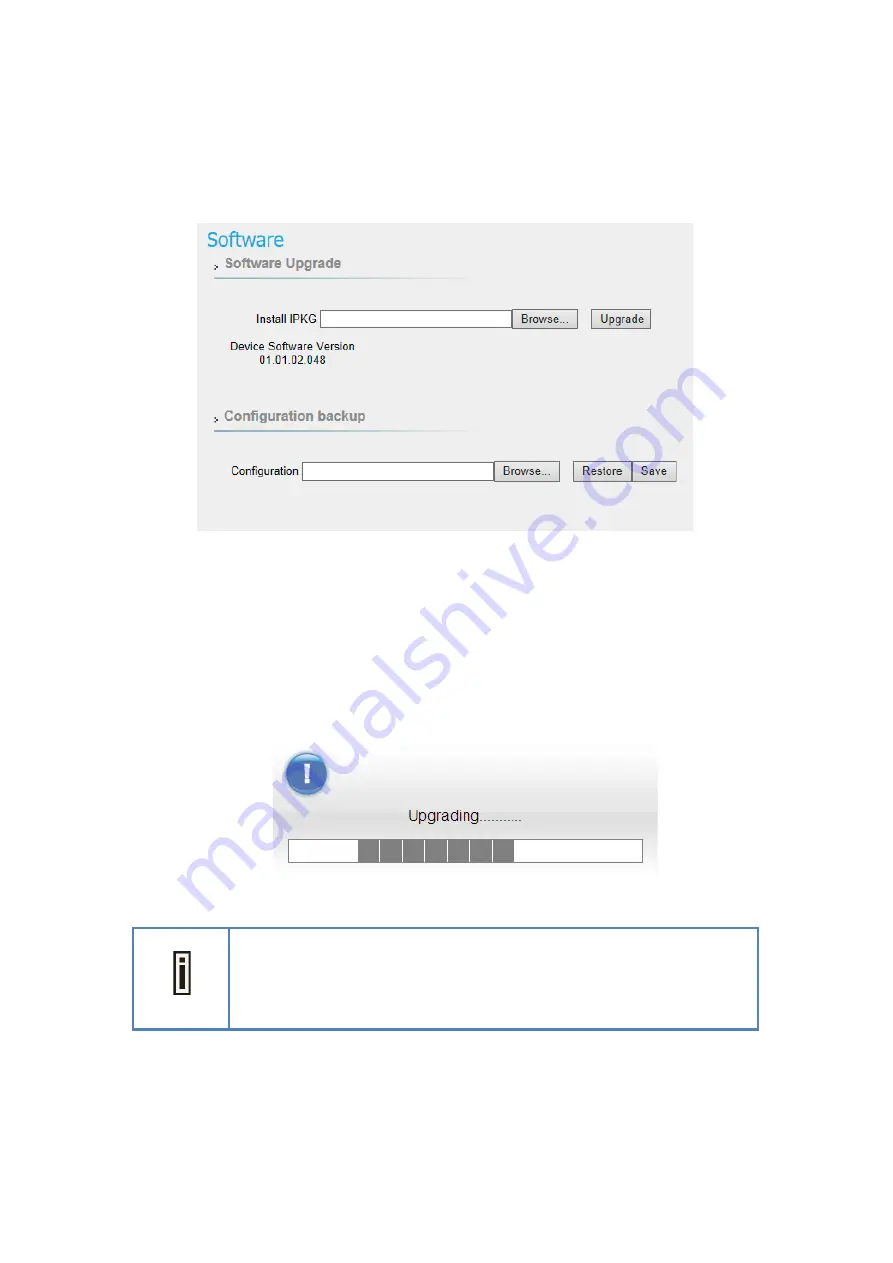
LTE Outdoor CPE | User Manual
P.
96
Management | Software
Management > Software
●
Software Upgrade:
Click
“Browse”
button to select the ipkg file to upload, and then click
“Upgrade”
to install the selected file. The Upgrading window will be shown as below and
then the reboot process will be started to let the change taken effect. The ipkg file you
have uploaded will be shown in the table below the device software version.
Management > Software > Upgrading Window
After pressing the “Upgrade” button, it will automatically reboot the
CPE and upgrade the firmware with the specified file. You will be
prompted to re-login to the CPE after the upgrade is complete.
●
Configuration Backup:
Back up the current system configuration by clicking
“Save”






























