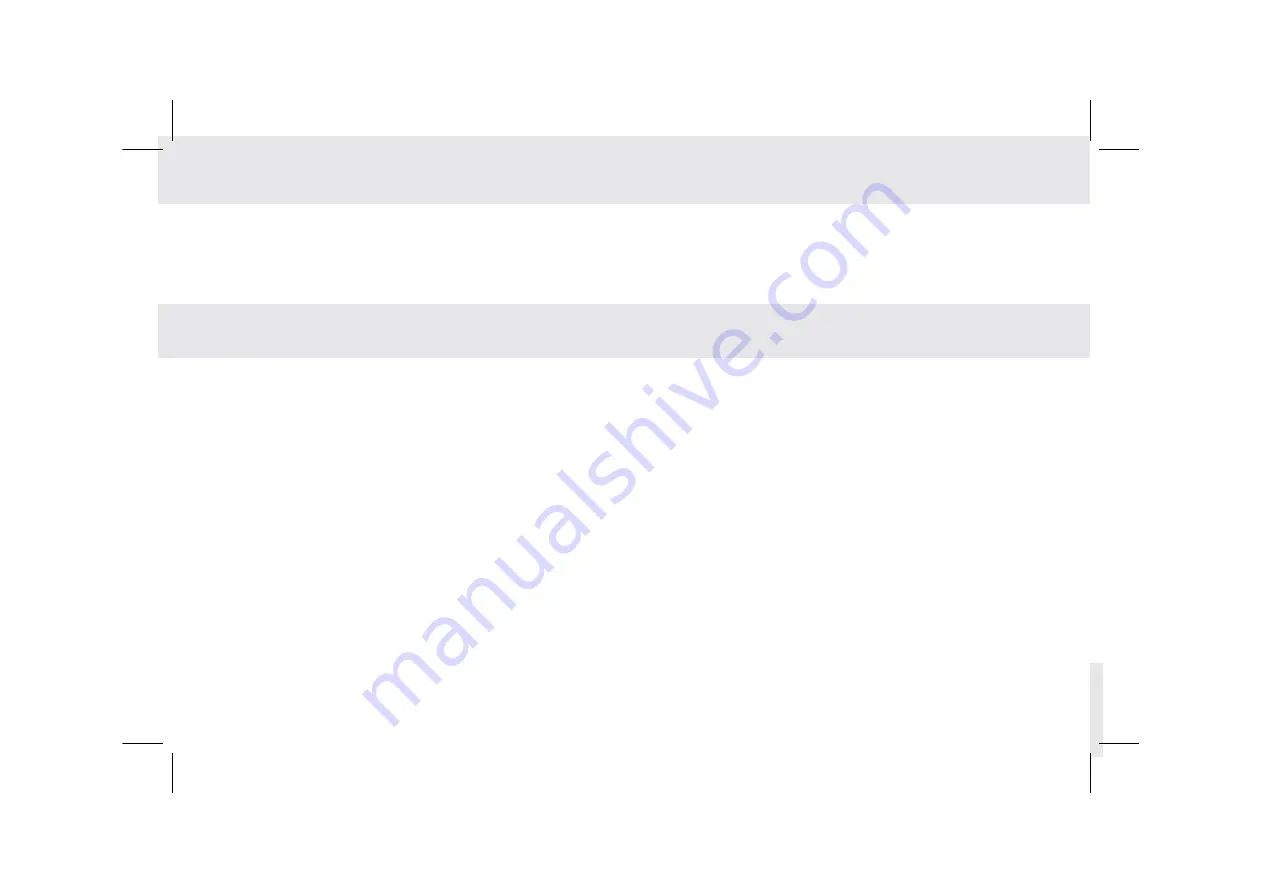
6.3 Searching for contacts
1. Open the Contacts screen.
2. Touch Search.
3. Enter the name of the contact you are searching for. As you type, contacts with matching names appear below the
search box.
4. Touch a matching contact in the list to open its Details screen.
6.4 Editing contacts
To change or add details for your contacts:
1. Open Contacts.
2. Touch the contact whose details you want to edit, and touch contact image in the menu that opens. You can also
touch Edit contact while viewing details of the contact.
3. Edit the contact information, using the same controls as when you create a contact.
6.4.1 Editing contact details
1. Open Contacts.
2. Touch and hold the contact you wish to delete, and touch Delete in the menu that opens. (You can also touch Delete
while viewing details of the contact.)
3. Touch OK to confirm that you want to delete the contact.
6.4.2 Deleting a contact
43
Summary of Contents for D7
Page 1: ......
Page 2: ......
Page 8: ...1 GETTING STARTED ...
Page 30: ...2 VOICE SERVICES ...
Page 35: ...3 VOICE CALL SERVICES ...
Page 41: ...4 GOOGLE SERVICES ...
Page 45: ...5 E MAIL ...
Page 48: ...6 CONTACTS ...
Page 51: ...7 USING THE CAMERA ...
Page 53: ...8 BASIC TROUBLESHOOTING FOR THE TELPAD ...
Page 55: ...9 FAQs ...
Page 62: ...10 WARNINGS AND PRECAUTIONS ...
Page 67: ...11 PERSONAL INFORMATION AND DATA SECURITY ...
Page 69: ...12 LEGAL NOTICE ...
Page 71: ...13 DISCLAIMER OF WARRANTIES ...
Page 73: ...14 INDEX ...






























