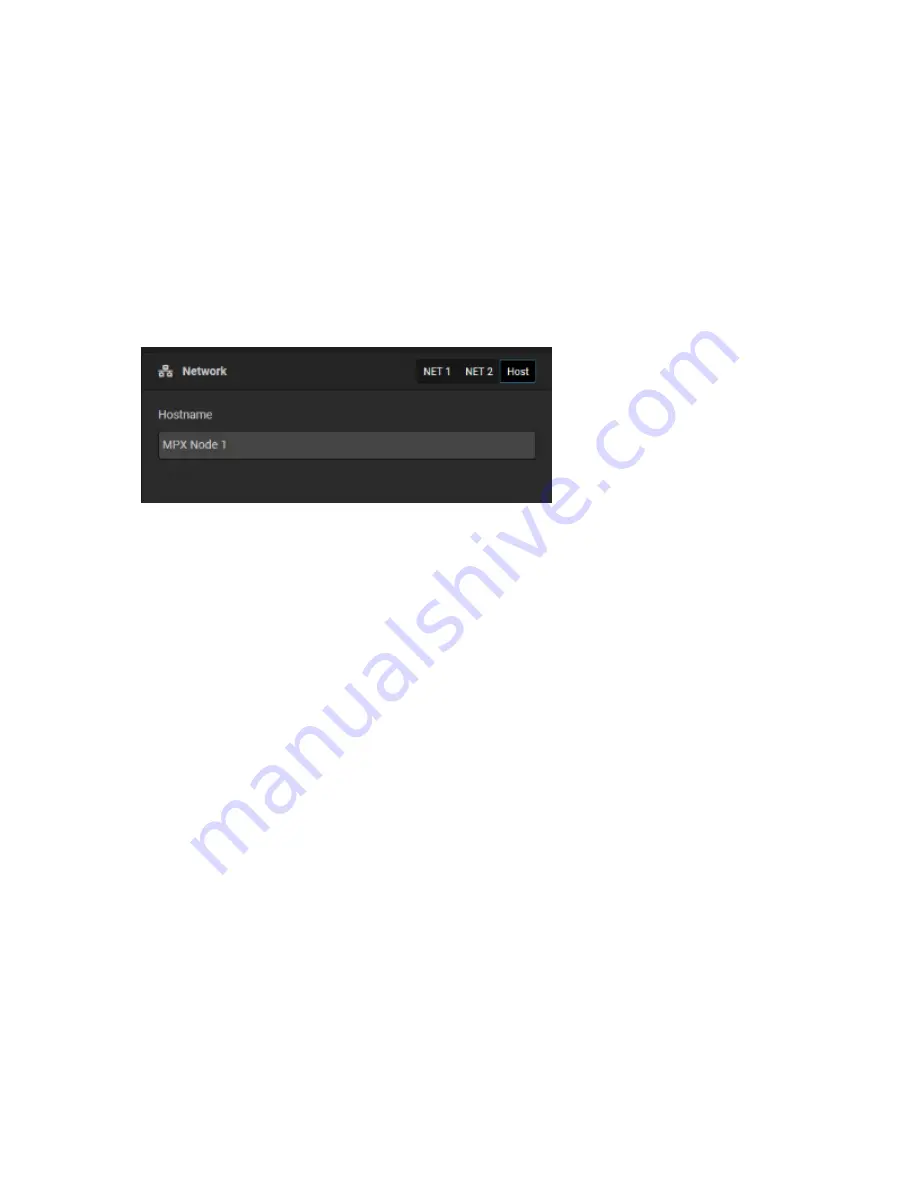
V1.1-OCTOBER 2019 |
22
OMNIA MPX NODE MANUAL
Hostname
The Host tab allows you to set a hostname for your MPX Node. Use this field to enter a
unique name for your Encoder or Decoder. “Host” is displayed on the front panel and
GUI, and allows you to quickly identify the unit from other MPX Nodes. This is useful if
you have several units on your network or in the same rack location. The Hostname is
also displayed on the front panel as part of the screen saver.
Updating Firmware
Like many Telos products, MPX Node features a dual bank firmware update system. This
system is engineered so you can only upload new software releases into the non-active
software bank, making uploading software and new version installation two different
things. This system also lets you easily revert to a previous version if desired. To update:
1.
Download an MPX Node software update (xxx.pkg) file to your computer
2.
Click on the Select File button, and browse to the file location on your computer
3.
Once you have selected the file (EG: from Windows Explorer), click on the Upload
button.
4.
A dialog box will appear, confirm the Upload button, a progress meter will indicate
the status of the upload. You can safely upload firmware to the non-active bank
without interrupting on-air operation.
5.
When the upload is complete, select the Make Active button to switch firmware
banks. You can change the active bank at any time, not just after an upload.
6.
A confirmation screen will prompt you to proceed with a reboot. Note that activating
new firmware requires restarting your unit. This will take about one minute, and
will interrupt audio. Make sure your unit is not on-air when changing firmware or
rebooting the MPX Node.






























